How to Create a Mirror From a File System That Cannot Be Unmounted (DiskSuite Tool)
Use this procedure to mirror file systems, such as root (/), /usr, /opt, and swap, that cannot be unmounted during normal system usage.
The high-level steps in this procedure are:
-
Putting the file system's slice in a single-slice Concat/Stripe object (submirror1)
-
Creating a second Concat/Stripe object (submirror2)
-
Dragging submirror1 to a mirror template and committing the mirror
-
Rebooting
-
Dragging submirror2 to the Mirror object and committing the mirror
-
Recording the alternate boot path if mirroring root (/)
Note -
When mirroring root (/), it is essential that you record the secondary root slice name to reboot the system if the primary submirror fails. This information should be written down, not recorded on the system, which may not be available. See Chapter 7, Troubleshooting the System for details on recording the alternate boot device, and on booting from the alternate boot device.
-
Make sure you have met the prerequisites ("Prerequisites for Creating DiskSuite Objects"), and have read the preliminary information ("Preliminary Information for Creating Mirrors").
-
Click the Concat/Stripe template.
DiskSuite Tool displays an unassigned and uncommitted Concat/Stripe object on the canvas and gives it a metadevice name.
-
[Optional] Change the default metadevice name.
Display the object's pop-up menu and select Info. Type the new metadevice name in the Device Name field and click the Attach button. Then click the Close button.
-
Click Slices to display the Slice Browser window.
-
Drag the slice containing the file system you want to mirror to the top rectangle of the Concat/Stripe object.
When you drop the slice, DiskSuite Tool displays a warning dialog box. Click the Continue button.
-
Click the top rectangle of the Concat/Stripe object, then click Commit.
Click the Really Commit button if DiskSuite Tool displays a warning dialog box. This creates a one-way concatenation that contains the file system, which will be used as the first submirror.
Note -If an entry exists in the /etc/vfstab file for the file system, and the file system is currently mounted, DiskSuite Tool automatically updates it to use the concatenation's metadevice name.
-
Click the Concat/Stripe template.
DiskSuite Tool displays an unassigned and uncommitted Concat/Stripe object on the canvas and gives it a metadevice name.
-
[Optional] Change the default metadevice name.
See Step 3.
-
Drag a slice from the Slice Browser window to this Concat/Stripe object.
When creating this one-way concatenated metadevice, use an unused slice that is the same size as or greater than the existing file system.
-
Click the top rectangle of the Concat/Stripe object then click Commit.
This creates the second submirror.
-
Click the Mirror template.
DiskSuite Tool displays an unassigned and uncommitted Mirror object on the canvas and gives it a metadevice name.
-
[Optional] Change the default metadevice name.
See Step 3.
-
Drag the Concat/Stripe object that contains the file system into the Mirror template.
Click the Continue button if DiskSuite Tool displays a warning dialog box.
Note -If an entry exists in the /etc/vfstab file for the file system, and the file system is currently mounted, DiskSuite Tool automatically updates it to use the mirror's metadevice name.
-
Click the top rectangle of the Mirror object then click Commit.
-
Reboot.
-
Restart DiskSuite Tool.
-
Drag the second Concat/Stripe object created in Step 10 into the Mirror object to create the two-way mirror. Then click Commit.
Data from the first submirror is resynced to the second mirror.
-
If you are mirroring root (/), record the alternate boot path.
Refer to Chapter 7, Troubleshooting the System for more information.
-
To verify that the mirror was committed, display the Configuration Log.
Example -- Committed Mirror for /usr
This example shows a committed mirror containing the /usr file system.
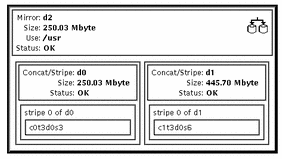
- © 2010, Oracle Corporation and/or its affiliates
