How to Create Additional State Database Replicas (DiskSuite Tool)
After the initial state database replicas are created, you can create additional state database replicas as needed.
-
Make sure you have met the prerequisites ("Prerequisites for Creating DiskSuite Objects"), and have read the preliminary information ("Preliminary Information for Creating Additional State Database Replicas").
-
Double-click the MetaDB object in the Objects list.
DiskSuite Tool displays the MetaDB object on the canvas.
-
Click Slices to open the Slice Browser window.
-
Select the slice(s) for the additional state database replica(s). Drag the slice(s) to the top rectangle of the MetaDB object.
Use Control-click to select multiple slices.
-
[Optional] To add multiple state database replicas to the same slice, display the MetaDB object's Info window, type the slice in the Slice field, type the number of replicas to add in the Replicas field, click Attach, then click Close.
This method does not enable you to "change" the number of state database replicas on a slice, only to initially specify them.
-
Make sure that the MetaDB object is selected then click Commit.
-
To verify that the MetaDB object was committed, display the Configuration Log.
Example -- Committed MetaDB Object
This example shows a new state database replica added to a MetaDB object.
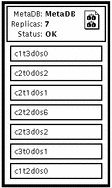
The added slice that contains the state database replica, c1t2d0s0, appears at the bottom of the list of slices in the committed MetaDB object.
- © 2010, Oracle Corporation and/or its affiliates
