How to Expand a RAID5 Metadevice (DiskSuite Tool)
Use this procedure to expand an existing RAID5 metadevice by concatenating another slice. In general, this is a short-term solution to a RAID5 metadevice running out of space. For performance reasons, it is best to have a "pure" RAID5 metadevice.
-
Make sure you have met the prerequisites ("Prerequisites for Maintaining DiskSuite Objects") and have read the preliminary information ("Preliminary Information for Expanding Slices and Metadevices").
-
Double-click an existing RAID5 metadevice object in the Objects list.
The object appears on the canvas.
-
Click Slices to open the Slice Browser. Then select the slice(s) to be concatenated to the RAID5 metadevice.
-
Drag the selected slice(s) to the top of the RAID5 object.
The slice must be at least as large as the smallest slice in the RAID5 metadevice. You can select multiple slices at the same time by using the Control-click technique.
DiskSuite Tool displays the additional slice(s) at the bottom of the object.
-
Click the top rectangle of the RAID5 object. Then click Commit.
Mounted file system only: A GrowFS dialog box appears. Click Grow Now to begin running the growfs(1M) command. A GrowFS Running message appears. If you click Terminate GrowFS, the command is aborted. Otherwise, when the growfs(1M) command finishes, you are returned to the DiskSuite Tool window.
Application using the raw device: Such applications must have their own method, outside of DiskSuite, to recognize the expanded space.
-
To verify that the RAID5 metadevice was committed, display the Configuration Log.
Example -- Expanded RAID5 Metadevice
This example shows a RAID5 metadevice, d3, to which slice /dev/dsk/c3t4d4s0 has been added.
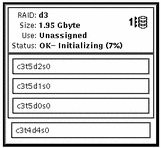
- © 2010, Oracle Corporation and/or its affiliates
