htt Property Manager
The htt input method server is started as an icon. Double click on the icon to start htt Property Manager to configure the behavior of htt.
Resetting and Terminating htt
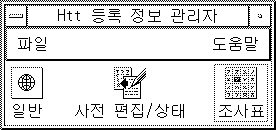
The input method server property manager includes the following menus:
File Menu
Reset Input Manager - resets and restarts the htt input method server. This operation is not needed unless the input method server requires resetting (for example, when an application stops getting the language input). Selecting this operation destroys any intermediate data (such as preedit texts).
Exit - terminates htt. When you select this operation, htt Property Manager offers three options.
-
Exit - terminates htt completely. If you need to restart htt, start it from a shell window:
system% htt &
-
Background - terminates htt Property Manager only. The htt icon and htt Property Manager window are no longer visible. However, the htt input method server still functions. If you need to start htt Property Manager again, start htt_props from a shell window.
system% htt_props &
-
Cancel - cancels the termination.
Help Menu
The htt Property Manager provides four categories of help messages to guide its operation:
-
General - describes the operations in the general dialog
-
Preedit Status - describes the operations in the Preedit/Status dialog
-
Lookup Table - describes the operation in the Lookup table dialog
-
About - describes the menu operations from the main Property Manager window
Using htt Command Line Options.
htt's command line options can be referenced from its man page or by typing:
system% htt -help |
Customizing the on/off Key from General Dialog
You can customize the key sequence to turn on/off locale specific input. To add a key sequence, perform the following steps:
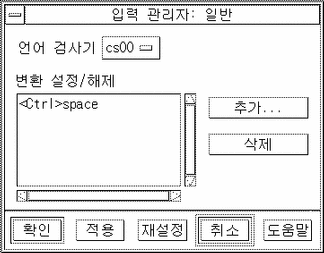
-
Press the Add button.
You will see the Add Key popup.
-
Press the key to be added and OK.
The key pressed is added to the conversion key list.
To remove any key from the list:
Select the key from the list and press Remove.
Note -
The customized key sequence will not take effect until you restart htt.
Customizing the Preedit/Status Window from the Preedit/Status Dialog
You can control the Preedit/Status window placement in this panel if your application specifies the root window style Preedit or Status.
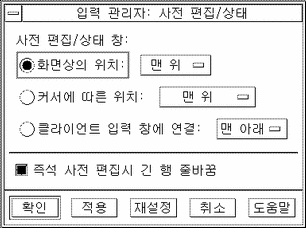
-
Selecting "Position on the screen" places the window in a fixed location of the workspace. This window is shared by multiple applications whose input style is root window style.
-
Selecting "Position relative to the cursor" places the window close to the mouse cursor.
-
Selecting "Attach to client input window" places the window near the application's input window.
In addition to the placement of the Preedit/Status window for the root window style, you can configure the behavior of the preedit string when it reaches to the end of a line. In the default, the preedit string will wrap around to the second line. But if you de-select "Wrap long lines in on-the-spot preedit," the preedit string will not exceed one line and it will scroll when reaching the end of a line.
Customizing the Lookup Window from the Lookup Table Dialog
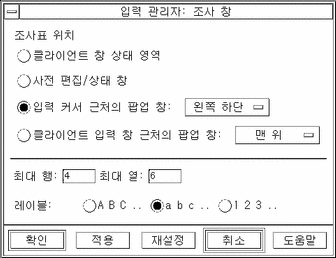
You can control the appearance of the lookup window by choosing one of the four options listed:
-
Client window status area - places the lookup choices in an area where the input status is shown on the application's window
-
Preedit/status window - places the lookup choices in the window placed on the workspace, which is used by root window style applications
-
Popup window near cursor - places the popup near to the current position of mouse
-
Popup window near client input window - places the popup near the application's input window
You can also specify the maximum rows and columns for the lookup choices that can be displayed on a single popup. You can specify the labels used for lookup choices. The options are upper case or lower case alphabets or numbers.
- © 2010, Oracle Corporation and/or its affiliates
