Appendix A Open Windows Information
This appendix includes information specific to the OpenWindows environment.
Introduction to OpenWindows
Design of Korean Solaris Software
This Korean localization of Sun's internationalized OpenWindows environment includes enhancements for handling appropriate linguistic and cultural conventions, which it provides to two broad working environments:
-
A localized user environment, which includes localized DeskSet tools and window manager (olwm) that communicate with users in Korean.
-
A localized development environment, which programmers use to develop localized applications, with Xlib and the XViewTM Toolkit, which have been internationalized for this use. Programmer/developers should refer to Solaris Internationalization Guide for Developers.
Expanded Workspace Properties Worksheet
The Localization category in the Workspace Properties worksheet lets you set the locale for applications to start up in. With this page you can set the Basic Setting, Display Language, Input Language, Numeric Format, and Time Format for new application windows from inside the Korean OpenWindows environment.
These settings take effect each time a local application starts up. Application windows are displayed in the currently set locale. After you change the locale, new application windows are displayed in the new locale, but existing application windows stay in the locale they originally started up in.
OpenWindows supports ko locale only. It does not support ko_KR.EUC, ko.UTF-8, or ko_KR.UTF-8 language selections.
Korean OPEN LOOK DeskSet
The following DeskSet tools are provided in this Solaris release. All can handle Korean language input and output. A man page is provided for each.
Audio Tool - Tool for recording, playing, editing, and controlling workstation audio parameters.
Binder - Tool for defining which actions associate with which file type. This association can be set graphically.
Calculator - Visual calculator for use with mouse or keyboard.
Calendar Manager - Manages business and social appointments; can use electronic mail to send automatic reminders.
Clock - Displays current analog or digital time.
Command Tool - Standard OPEN LOOK scrolling window terminal emulator.
File Manager - Graphical tool for accessing files and directories. Represents file types with varying colors and icons. Navigates through the file system with the mouse.
Font Editor - Visual tool for editing font appearance and creating new fonts.
Icon Editor - Visual tool for editing icon appearance and creating new icons.
Image Tool - Interactive image viewer. Image Tool can be used to view the contents of file types such as GIF, TIFF, JPEG, PostScript, and others.
Mail Tool - Tool for handling electronic mail.
Performance Meter - Real-time system performance meter that can display a variety of data.
Print Tool - Graphical front-end to the print command. It supports OPEN LOOK drag-and-drop file transfer operations.
Shell Tool - Standard OPEN LOOK non-scrolling window terminal emulator. The window behaves like an ASCII character terminal for entry of UNIX commands at a system shell prompt and other terminal operations.
Snapshot - Tool to snap or capture picture of a window or region of a screen in a bitmap (raster file). Used for capturing screen image displays in this user's guide.
Tape Tool - Graphical tool for controlling the tape driver.
Text Editor - Visual text editor used in OpenWindows tools such as the Mail Tool composition window.
Starting Up OpenWindows
Checking Your User Environment
Before you log in, your system administrator should have set your required user environment variables and corresponding entries in the .cshrc file in your home directory. These system environment variables are essential to using Korean features.
.cshrc File
These system environment variables might not have been set. So the first time you log in, before you start up OpenWindows for the first time, check to make sure lines like the following are in the .cshrc file in your home directory:
setenv LANG ko setenv OPENWINHOME /usr/openwin set path=( /usr/SUNWale/bin $OPENWINHOME/bin $path ) ... if ($?USER != 0 && $?prompt != 0) then /bin/stty cs8 -istrip defeucw endif |
Make sure the LANG variable is set to C (ASCII) or ko (Korean) before the if...endif statement and that no prompt is set before the if...endif.
If these lines are not present or are different, contact your system administrator. If you are your own system administrator or an advanced user, refer to Korean Solaris System Administrator's Guide for further information on setting up your Korean Solaris system.
.openwin-init File
If you have a .openwin-init file in your home directory and might use the Korean character input facilities, check this file for the presence of an htt command, as described in "How and When htt is Started" on page 15.
.xinitrc File
If your system has a .xinitrc file in your home directory, check and make sure it contains at least the lines provided in Korean Solaris $OPENWINHOME/lib/Xinitrc file.
Starting the Korean OpenWindows Environment
After you verify that your .cshrc file has set your user environment correctly for Korean language operation, you are ready to start up your Korean OpenWindows environment as follows:
Type the following command at the system prompt to start up the Korean OpenWindows environment:
system% openwin |
Changing the Language Setting on the Workspace Properties Worksheet
The Korean OpenWindows Workspace Properties worksheet contains a localization field. To change the language setting for the next OpenWindows tools you start:
-
Choose Properties... on the main window Workspace menu.
-
Choose the Locale category on the Category pull down menu.
The English form of the Workspace Properties worksheet is on the left and the Korean form is on the right:
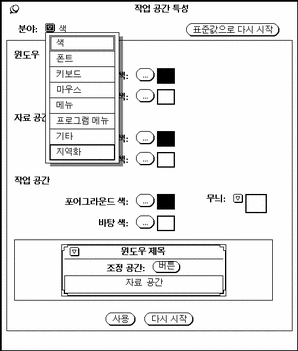
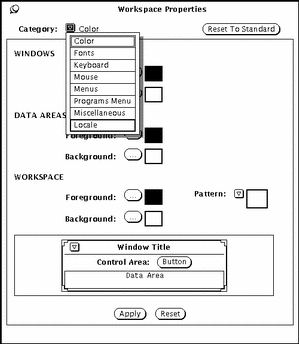
You can set the display and input mechanisms of the Korean OpenWindows environment by using the Locale field in the Workspace Properties worksheet. You can switch between the U.S. and the Korean settings.
The Locale setting determines which characters (ASCII, Korean) appear in new tool windows when they start up. Changing the locale does not affect the appearance or operation of tool windows that were started up before the change.
Changing Your System Locale Setting
To change the Locale setting on the Workspace Properties worksheet (and in the .OWdefaults file as explained in Korean Solaris System Administrator's Guide):
-
Access the Workspace Properties Locale worksheet.
-
Change the Locale setting by choosing U.S. or Korea on the Basic Locale menu.
The English version of this menu is on the left and the Korean version is on the right. (In this example the Korean locale is selected.)
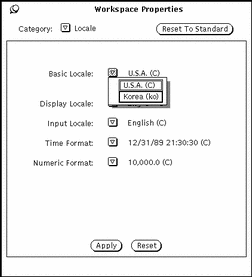
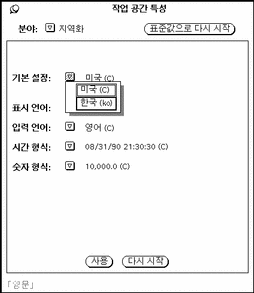
-
Click the Apply button to set the locale on the system.
The English version of this menu is on the left and the Korean version is on the right.
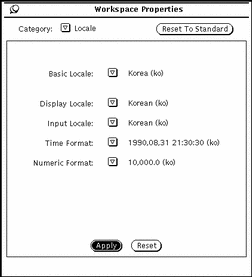
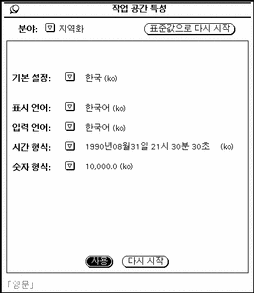
Clicking Apply then applies these settings, overwriting your current .OWdefaults file. The information in this file is the start-up settings OpenWindows uses to start up your applications. For explanations of the contents and functions of the .OWdefaults file, refer to Solaris Internationalization Guide for Developers and Korean Solaris System Administrator's Guide.
OpenWindows and htt
In the OpenWindows environment, the .openwin-init file in the user's home directory is referenced if it exists. Therefore, if the user's .openwin-init file lacks a line to start htt, htt is not strarted when the OpenWindows environment is started up. (Refer to "Checking Your User Environment" on page 73.) For your applications' Korean input functions to operate as intended, the .openwin-init script must start htt before the script starts an application that uses htt for Korean character input. If htt is started after the application, only a root-window style input method server window can be used, as shown in "htt Displays Appearance" on page 10.
Changes to the .openwin-init File
The OpenWindows Workspace=>Utilities=>Save Workspace function writes or rewrites a user's .openwin-init file when it saves the current configuration of the workspace screen. So after each time you use the Save Workspace pulldown menu selection, or edit .openwin-init, check your .openwin-init file and make sure the htt command precedes any line that starts an application that takes Korean character input.
Such placement of this command ensures future correct connection to htt if the OpenWindows system is restarted later. A manual edit to .openwin-init will be overwritten the next time you use the Save Workspace function. You can save and use your edits by first exiting and then restarting the OpenWindows environment.
Printing in OpenWindows
You can use the Workspace Properties menu to set up the xetops print filter.
Type cat $FILE | xetops | lp in the Properties worksheet, as shown in the following figure:
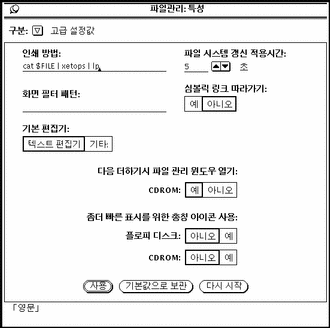
Customizing Your OpenWindows Workspace
Using Fonts
The localized language functions of Korean Solaris applications use font sets, or groips of fonts including both ASCII character fonts and non-ASCII Korean character fonts. These combinations of fonts are required for Korean display. They can be used, as font names are, in customizing your workspace as described in Solaris User's Guide.
Korean (ko) Font Lists
A Korean (ko) font list is composed of one English font representing ASCII characters in KS C 5636 or ISO8859-1, and one Korean font represeting characters in KS C 5601-1987-0.
The KS C 5636 and ISO8859-1 character sets are nearly identical. The diferences are that KS C 5636 uses only the code values from 0 to 127, and the backslash character (whose ISO8859-1 code value is 92) is replaced by the Korean currency symbol.
Korean Solaris provides some default font lists defined in the application defaults files in /usr/dt/app-defaults/ko/*. The following is an excerpt from one of the files, Dtwm:
Dtwm*icon*fontList: \
-dt-interface-system-medium-r-normal-s*ksc*:
|
This portion of the file refers to a font list that contains two fonts, which are defined in /usr/openwin/lib/locale/ko/X11/fonts/75dpi/fonts.alias.
Korean (ko.UTF-8) Font Lists
A Korean (ko.UTF-8) font list is composed of one English font representing ASCII characters in KS C 5636 or ISO8859-1, and one Korean Johap font represeting codeset 1characters in KS C 5601-1992-3.
Korean Solaris provides some default font lists defined in the application defaults files in /usr/dt/app-defaults/ko.UTF-8/*. The following is an excerpt from one of the files, Dtwm:
Dtwm*icon*fontList: \
-dt-interface-system-medium-r-normal-s*ksc*:
|
This portion of the file refers to a font list that contains two fonts, which are defined in /usr/openwin/lib/locale/ko.UTF-8/X11/fonts/75dpi/fonts.alias.
Starting Applications With a Specific Korean (ko or ko.UTF-8) Font List
When you start an Asian Solaris tool at the command line, you can also specify its fonts. Below is an example of a command line argument used to start a new Korean terminal with a specified font list:
system% dtterm -fn \
-dt-interface system-medium-r-normal-s sans-14-120-75-75-p-60-ksc5636-0;\
-dt-interface system-medium-r-normal-s sans-14-120-75-75-p-120-ksc5601.1987-0:
|
Note the two delimiters used in the font list. The ; delimiter is used to separate the font names except for the last font name, which ends with the : delimiter. (In the example above, ; follows the Korean font name.) Since there are spaces in long font names, the font list is enclosed in quotation marks.
Specifying Font on Command Lines
A command line that starts a Korean OpenWindows application can specify the application's font. When the current locale is Korean, the command uses one of the defined font-set aliases instead (explained in the following section), for example:
system% cmdtool -font fontset_name & |
But when the current locale is C the command uses a font name and cannot use a font-set alias. The following shows a command using the long name of an ASCII character font:
system% cmdtool \
-font -misc-fixed-medium-r-normal--9-80-100-100-c-60-iso8859-1 &
|
Font Set Names
Korean Solaris software provides several font sets that combine two or more fonts so both English and Korean characters can be used together in one window. Some font sets comprise an English font plus a Korean font, both specified in KS C 5601. For easy use several of these font sets have simple names as follows:
-
kodig12
-
kodig14
-
kodig16
-
myeongjo14
-
myeongjo20
-
myeongjo24
Each of these font sets is made up of two font files. The $OPENWINHOME/lib/locale/ko/OW_FONT_SETS/OpenWindows.fs file defines the full Korean Solaris font set.
In addition, the Korean Solaris operating environment provides scalable and bitmap fonts in the following typefaces:
-
Kodig
-
Myeongjo
-
Round Gothic
-
Pilki
-
Haeso
-
Graphic
Kodig and Myeongjo contain Korean characters in accordance with the KS C 5601 and KS C 5700 standards. These fonts are located in the /usr/openwin/lib/locale/ko/X11/fonts and /usr/openwin/lib/locale/ko.UTF-8/X11/font directories.
Korean bitmap fonts are located in the /usr/openwin/lib/locale/ko/X11/fonts/75dpi and /usr/openwin/lib/locale/ko.UTF-8/X11/font/75dpi directories.
Scaling Applications Windows and Fonts
The $OPENWINHOME/lib/locale/ko/OW_FONT_SETS/OpenWindows.fs file also sets the following font size definitions for use in command lines:
-
small=12 points
-
medium=14 points (default size)
-
large=16 points
-
extra_large=20 points
For example, the following command line starts up a Command Tool window that uses 16-point type and is scaled proportionally larger than the default:
system% cmdtool -scale large &
- © 2010, Oracle Corporation and/or its affiliates
