Chapter 4 Entering Traditional Chinese Text
About This Chapter
This chapter describes Traditional Chinese Solaris input modes for typing Traditional Chinese characters. You can type any of the following kinds of characters:
-
ASCII/English
-
Chinese
-
Special symbols
You can type any of these characters in the input areas of the following application subwindows:
-
Terminal emulation (TTY) windows, such as a Terminal
-
Text entry subwindows, such as those used by Text Editor or Mailer
-
Control panel subwindows, such as used by File Manager for typing a file name
-
Other special use subwindows, such as pop-ups
Character Sets
The Traditional Chinese Solaris operating environment conforms to the CNS 11643 standard, updated in late 1992, and the Big5 character sets. CNS 11643-1992 is a Chinese national standard in Taiwan. It defines 16 planes, 7 planes of which are assigned:
Table 4-1|
Plane |
Contents |
|---|---|
|
Plane 1 |
Miscellaneous symbols, Hanzi radicals, and Roman and Greek alphabets, total 684 symbol characters in the range of 0x2121 to 0x427E, and 5,401 most commonly used Hanzi characters in the range of 0x4421 to 0x7D4B. |
|
Plane 2 |
A total of 7,650 secondary commonly-used Hanzi characters in the range of 0x2121 to 0x7244. |
|
Plane 3 |
A total of 6,148 other Hanzi characters, including some user-defined characters from the original plane 14 characters and different shaped characters in the range 0x2121-0x6246 from the Republic of China's (ROC) Department of Education. |
|
Plane 4 |
This plane contains a total of 7,298 characters, including some of ISO/IEC 10646 defined CJK Unified Han characters (range: 0x2121-0x6E5C). |
|
Plane 5 |
This plane contains a total of 8,603 characters that the ROC Department of Education defined as currently-used characters but not included in planes 1 through 4 (range: 0x2121-0x7C51). |
|
Plane 6 |
This plane contains a total of 6,388 characters that the ROC Department of Education defined as different shaped characters but not included in planes 1 through 5 (range: 0x2121-0x647A). |
|
Plane 7 |
This plane contains a total of 6,539 characters that the ROC Department of Education defined as different shaped characters but not included in planes 1 through 6 (range: 0x2121-0x6655). |
|
Planes 8 to 11 |
These planes are not yet assigned. |
|
Planes 12 to 16 |
These planes are for user-defined characters. |
Big5 was defined by five major Taiwanese computer vendors (including the Institute of Information Industry) in May, 1984. Although Big5 is not the national standard, it is more widely used than the CNS 11634-1992
The total number of characters defined in Big5 is 13,523. It is a subset of CNS 11643-1992.
Traditional Chinese Solaris software provides code conversion between Chinese code conventions at three levels of support:
-
User commands support file transfers for existing files in different codes.
-
Library functions support application development for existing codes.
-
STREAMS modules support existing TTY devices using different codes.
Input Window Areas
Three separate areas of an application subwindow are involved in entering characters. These areas are typically displayed, named, and used as follows:
-
Preedit area--Highlighted (reverse video or underlined) entry display area
-
Status area--Area indicating the current input/conversion mode
-
Lookup choice area--Area displaying multiple character choices
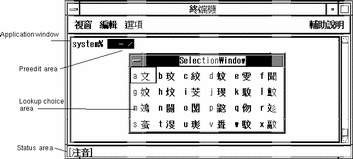
Preedit Area
The highlighted (reverse video or underlined) preedit area displays characters as they are typed or converted. It holds formations of text before it is converted to an ideogram or symbol and put in the text block being assembled for the application.
Lookup Choice Area
The lookup choice area displays multiple Chinese or special character choices available for conversion of the character(s) or radical(s) in the preedit area. In the above example, it is a pop-up menu.
Status Area
The status area shows which input conversion mode is in effect. In the above example, it is located in the lower left corner of the window margin.
Input and Conversion Modes for Entering Characters
The following input and conversion modes are available for entering ASCII/English and Chinese characters:
-
ASCII input mode (Control-spacebar)
-
Array input mode (F2)
-
BoShiaMy input mode (F3)
-
DaYi input mode (F4)
-
ChuYin input mode (F5)
-
I-Tien input mode (F6)
-
Telecode input mode (F7)
-
ChienI input mode (F9)
-
NeiMa input mode (F11)
-
ChuanHsing input mode (F12)
Press Control-spacebar to toggle Chinese input conversion on or off. The listed function keys and Control keys (such as F2 and F3) toggle on the corresponding conversion modes.
Table 4-2 Traditional Chinese Solaris Function Keys Default Settings for Input Conversion Modes|
Default Key |
Function Description |
|---|---|
|
Control-spacebar |
Toggle ASCII/Chinese input conversion mode on/off. |
|
F2 |
Turn on Array mode. |
|
F3 |
Turn on BoShiaMy mode. |
|
F4 |
Turn on DaYi mode. |
|
F5 |
Turn on ChuYin mode. |
|
F6 |
Turn on I-Tien mode. |
|
F7 |
Turn on Telecode mode. |
|
F8 |
Turn on TsangChieh mode. |
|
F9 |
Turn on CheinI mode. |
|
F11 |
Turn on NeiMa mode. |
|
F12 |
Turn on ChuanHsing mode. |
|
spacebar |
Convert and display the preedit area choice. |
|
Control-H |
Erase one character. |
|
Control-N |
Display the next group of choices. |
|
Control-P |
Display the previous group of choices. |
The /usr/lib/mle/zh_TW/keybind.dat file contains the settings for these keys. Refer to Traditional Chinese Solaris System Administrator's Guide for information about changing these default keybinding settings.
Typing ASCII Characters
Each tool first starts in ASCII input mode, which you can toggle on or off by pressing Control-spacebar or the Chinese/English key on a Chinese keyboard. Use this mode to type ASCII keyboard characters, such as the echo command shown in the following figure:
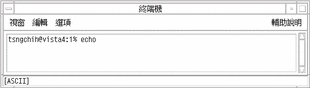
[ASCII] is displayed in the window's status area when this mode is on. When ASCII input mode is off, the current conversion mode symbol appears.
Typing Non-ASCII Characters
As previously mentioned, each tool starts in ASCII mode, as shown by [ASCII] in the status area.
The first step in typing Chinese characters or other non-ASCII symbols is to toggle ASCII input mode off by pressing Control-spacebar (or the Chinese/English key on a Chinese keyboard). Turning ASCII input mode off also turns conversion mode on, which is shown in the status area.
Each tool's first conversion mode is TsangChieh. You can then change to a different conversion mode by pressing its function key (for example, F2 or F3).
When you toggle input conversion off and ASCII input mode on (using Control-spacebar), the conversion manager program notes which conversion mode is on. Then when you toggle conversion mode back on again, the conversion manager program turns the last conversion mode on again.
Some conversion modes offer lookup choice areas. When more than one page of choices is available, press Control-N to display the next page of lookup choices or Control-P to display the previous page.
Pressing Delete, Backspace, or Control-H deletes the last character or symbol you typed while Chinese input conversion mode is on.
Array Input Mode
Array input mode works on the radicals that compose Chinese characters. It contains 260 radicals and allocates them on the keyboard in ten columns and three rows. To used this input mode effectively, you need to memorize only ten basic keystrokes. All radicals are naturally allocated on the keyboard by the basic keystrokes.
Typing Array Text
-
Open a new Terminal (in ASCII mode) and type echo.
-
Type Control-spacebar to turn on TsangChieh mode.
The mode appears in the status area.
-
Press the F2 key to turn on Array mode.
The mode appears in the status area.
-
Type x.
The Array input converter finds several matching characters, so it automatically displays a lookup choice pop-up:
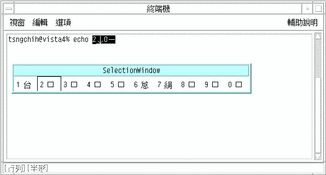
-
Type 1 to select the appropriate character.
The radical is converted and the correct character appears.
-
Type eq.
A lookup choice pop-up is displayed.
-
Type 2 to select the appropriate character.
The radicals are converted and the correct character appears:
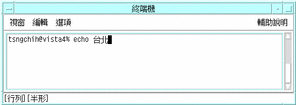
-
Type l.
A lookup choice pop-up is displayed.
-
Type 0 to select the appropriate character.
The radical is converted and the correct character appears:
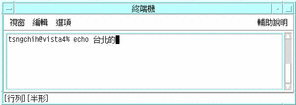
-
Type az and o.
The input converter finds multiple character choices. A lookup choice pop-up is displayed for each set of radicals.
-
Type 1 to select the appropriate character.
The radicals are converted and the correct character appears.
-
Type .tx and rkr.
The input converter finds multiple character choices. A lookup choice pop-up is displayed for each set of radicals.
-
Type 1 to select the appropriate character.
The radicals are converted and the correct character appears.
BoShiaMy Input Mode
BoShiaMy input mode works on the radicals that compose Chinese characters. The radicals in this mode are easy to memorize by their shape, sound, or meaning. For effective use of this mode, memorize the rules: "Cut off long" and "Patch up short."
Typing BoShiaMy Text
-
Open a new Terminal (ASCII mode) and type echo.
-
Type Control-spacebar to turn on TsangChieh mode.
The mode appears in the status area.
-
Press the F3 key to turn on BoShiaMy mode.
The mode appears in the status area.
-
Type the sets of radicals: uoo, ffl, and d. Press the spacebar after each set to convert it to its character.
The BoShiaMy input converter finds only one matching character for each set of radicals. The character is displayed as the next radical is typed:
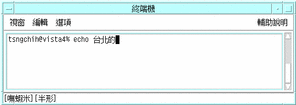
-
Type edn.
The input converter finds two matching characters and displays a lookup choice pop-up:
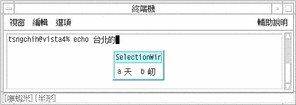
-
Type a to select the appropriate character.
The radical is converted and the correct character appears:
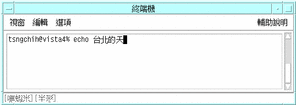
-
Type kxx and midk. Press the spacebar after each set to convert it to its character.
The input converter finds only one matching character for each set of radicals. The character is displayed as the next radical is typed:
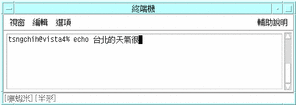
-
Type yryf.
The input converter finds four matching characters and displays a lookup choice pop-up:
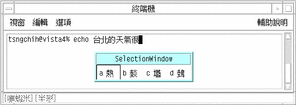
-
Type a to select the appropriate character.
The radical is converted and the correct character appears:
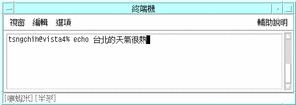
DaYi Input Mode
Similar to the TsangChieh input mode, DaYi conversion works on the radicals that compose Chinese characters. The keystroke sequence of the DaYi input mode completely follows the Chinese writing sequence, and only a few rules need to be memorized.
Typing DaYi Text
-
Open a new Terminal (ASCII mode) and type echo.
-
Type Control-spacebar to turn on TsangChieh mode.
The mode appears in the status area.
-
Press the F4 key to turn on DaYi mode.
The mode appears in the status area.
-
Type the sets of radicals: ;o, 9ec, /db. and ev. Press the spacebar after each set to convert it to its character.
The DaYi input converter finds only one matching character for each set of radicals. The character is displayed as the next radical is typed:
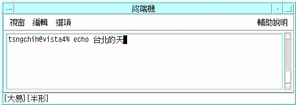
-
Type c8.
The input converter finds three matching characters and displays a lookup choice pop-up:
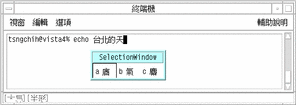
-
Type b to select the appropriate character.
The radical is converted and the correct character appears:
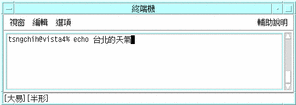
-
Type erk.
The input converter finds only one matching character. The character is displayed as the next radical is typed:

-
Type f8fy.
The input converter finds two matching characters and displays a lookup choice pop-up:
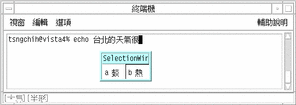
-
Type b to select the appropriate character.
The radical is converted and the correct character is displayed:
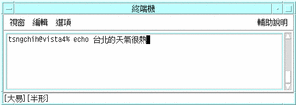
ChuYin Input Mode
ChuYin is another common input mode. This mode applies the Chinese phonetic symbols to the phonetics of Mandarin Chinese. When a typed sequence of phonetics uniquely matches a Chinese character, the phonetics are automatically converted and the character is displayed. However, if more than one character could represent the phonetics, a lookup selection area appears showing you the available choices. Several pages of lookup choices may be available for some phonetic sequences.
Typing ChuYin Text
The following example uses ChuYin mode to enter Chinese characters representing the statement "Taipei's weather is very hot."
-
Open a new Terminal (ASCII mode) and type echo.
-
Type Control-spacebar to turn on TsangChieh mode.
The mode appears in the status area.
-
Press the F5 key to turn on ChuYin mode.
The mode appears in the status area.
-
Type w96.
The ChuYin input converter finds several matching characters and displays a lookup choice pop-up:
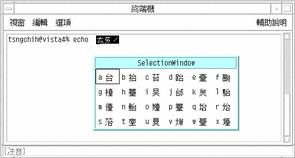
-
Press a to select the appropriate character.
The radicals are converted and the correct character appears.
-
Type 1o3.
The input converter finds only one matching character for this set of radicals. The character is displayed as the final radical is typed
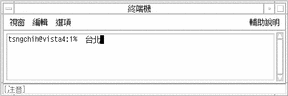
-
Type 2k7.
The input converter finds two matching characters, so a lookup choice pop-up is displayed:
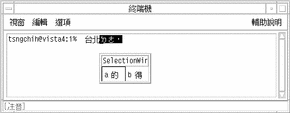
-
Press a to select the appropriate character.
The radicals are converted and the correct character appears.
-
Type wu0.
These are not immediately converted and the lookup selection is not displayed because the last character is not the tone character.
-
Press the spacebar to open the selection of lookup choices.
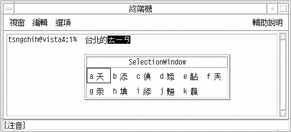
-
Type a to select the appropriate character.
The radicals are converted and the correct character appears.
-
Type fu4.
The input converter finds several matching characters, so a lookup choice pop-up is displayed:
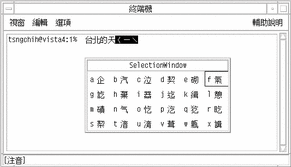
-
Type f to select the appropriate character.
The radicals are converted and the correct character is displayed.
-
Type cp3.
The input converter finds two matching characters, so a lookup choice pop-up is displayed:
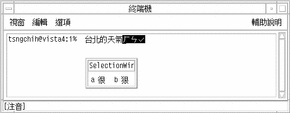
-
Type a to select the appropriate character.
The radicals are converted and the correct character appears.
-
Type bk4.
The input converter finds three matching characters, so a lookup choice pop-up is displayed:
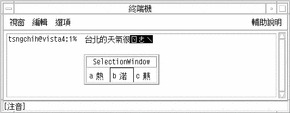
-
Type a to select the appropriate character.
The radicals are converted and the correct character appears.
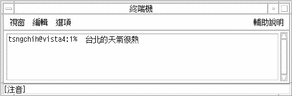
I-Tien Input Mode
I-Tien mode maps Chinese phonetics to the keyboard according to the sound of each Roman keyboard character.
Type the command itkbd to display the I-Tien character mapping to the keyboard. This keyboard mapping and its icon are displayed as follows:
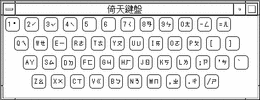
Typing I-Tien Input
-
Open a new Terminal (in ASCII mode) and type cat.
-
Type Control-spacebar to turn on TsangChieh mode.
The mode appears in the status area.
-
Press the F6 key to turn on I-Tien mode.
The mode appears in the status area.
-
Type dx83.
The I-Tien input converter finds only one matching character and displays it:
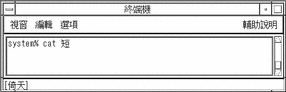
-
Type v, r, and a space.
The input converter finds several matching characters and displays a lookup choice pop-up:
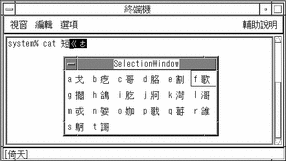
-
Press f to select the appropriate character.
The radicals are converted and the correct character appears.
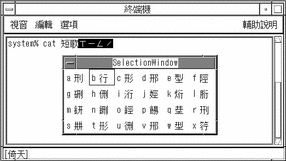
-
Type ce-2.
The input converter finds several matching characters and displays a lookup choice pop-up.
-
Press b to select the appropriate character.
The radicals are converted and the correct character appears:
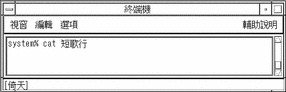
-
If this Chinese-title file contained the following poem, pressing the Return key would run the cat command on this file and display:
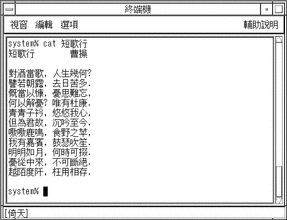
Telecode Input Mode
Telecode conversion uses the old four-digit codes used by the Taiwan Telephone & Telegraph Bureau. These codes uniquely identify 16,356 Chinese characters. They are organized into two planes: plane 1 numbered from 0000 to 8045, and plane 2 numbered from .0000 to .8489.
Typing Telecode Input
For an example of how Telecode conversion mode works, type two characters, one from each Telecode plane as follows.
-
Open a new Terminal (ASCII mode) and type echo.
-
Type Control-spacebar to turn on TsangChieh mode.
The mode appears in the status area.
-
Press the F7 key to turn on Telecode mode.
The mode appears in the status area.
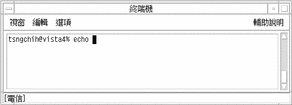
-
Type the first three digits of code 3456 (plane 1).
The preedit area shows the code:
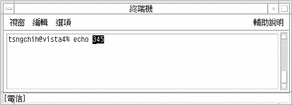
-
Type the fourth digit 6.
The correct converted character appears:
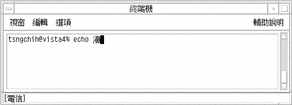
-
Type a period followed by the first three characters of character code 3456 to enter the character from plane 2.
The screen should look like this:
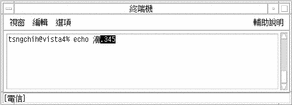
-
Type 6.
The correct converted character appears:

TsangChieh Input Mode
Each tool's first input conversion mode is TsangChieh, a commonly used entry mode. TsangChieh is the default mode for typing Chinese (and other non-ASCII) characters when ASCII mode is toggled off.
Press F8 to switch to TsangChieh mode at any time. You can see that TsangChieh conversion mode is on by checking the status area, as shown in the following figure:
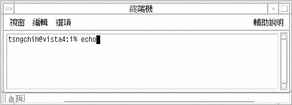
TsangChieh conversion works on the radicals that compose Chinese characters. Each Chinese character has a keystroke sequence made of the radicals that compose it. A TsangChieh keystroke sequence often uniquely defines a Chinese character, but sometimes selection from multiple choices is required.
TsangChieh conversion mode can also be used to type the characters in the Chinese National Standard 11643. To type characters in this mode, press Z followed by the three-letter code assigned to the symbol by the standard.
Typing Characters in TsangChieh Mode
To type Chinese characters in this mode, type the Chinese radicals that make up the Chinese characters. If you do not have a Taiwan Chinese keyboard that shows the radicals on the keys, refer to a picture of the Chinese keyboard to see how the Chinese radicals map to your keyboard.
For an example, to enter a command that states in Chinese "Taipei's weather is very hot," perform the following steps:
-
Open a new Terminal (in ASCII mode) and type echo.
-
Type Control-spacebar to turn on TsangChieh mode.
The mode appears in the status area.
-
Type ir.
The TsangChieh input converter finds two matching characters and displays a lookup choice pop-up:
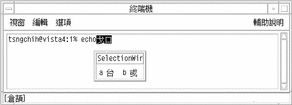
-
Press a to select the appropriate character.
The radicals are converted and the correct character appears:
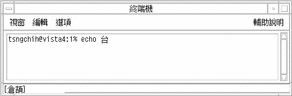
-
Type lmp.
The TsangChieh input converter does not display a lookup choice pop-up because it does not find multiple character choices for these radicals. However, the converter does not automatically convert the preedit area radicals to a character.
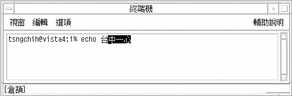
-
Press the spacebar to convert the radicals to their character.
The radicals are converted and the correct character appears.
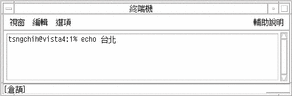
-
Type hapi, mk, onfd, and hoav.Press the spacebar after each set to convert it to its character.
The input converter finds only one matching character for each set of radicals. The character is displayed as the next radical is typed.
-
Type gif.
The input converter finds two matching characters and displays a lookup choice pop-up:
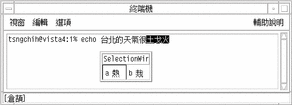
-
Press a to select the appropriate character.
The radicals are converted and the correct character appears: art/ct.8.im1

Typing Symbols in TsangChieh Mode
This conversion mode also allows you to enter the symbols in CNS 11643. Type the letter Z followed by the symbol's standard-assigned three-letter code. For example, to type "alpha," the first character in the Greek alphabet, in TsangChieh mode, do the following:
-
Type Z and gal (code for the alpha symbol).
They appear in the preedit area:
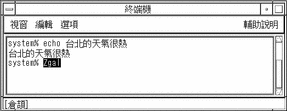
-
Press the spacebar to convert the code to its symbol.
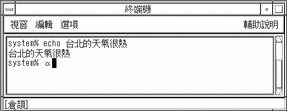
ChienI Input Mode
ChienI mode is a simplification of TsangChieh. Only the first and last keystrokes of the TsangChieh sequence for the target Chinese character make up the ChienI mode input. This usually displays a lookup selection of Chinese characters, as shown in the following two-character input example.
Typing ChienI Mode Input
-
Open a new Terminal (ASCII mode) and type echo.
-
Type Control-spacebar to turn on TsangChieh mode.
The mode appears in the status area.
-
Press the F9 key to turn on ChienI mode.
The mode appears in the status area.
-
Type h and a.
The ChienI input converter finds several matching characters and displays a lookup choice pop-up:
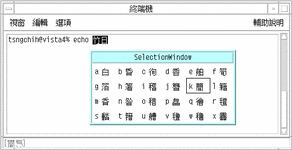
-
Press k to select the appropriate character.
The radical is converted and the correct character appears.
-
Type a and h.
The input converter finds several matching characters and displays a lookup choice pop-up:
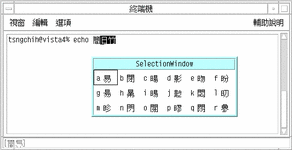
-
Press a to select the appropriate character.
The radical is converted and the correct character appears.
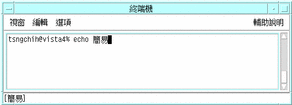
NeiMa Input Mode
NeiMa input is the hexadecimal representation of the target character's EUC code. This requires four keystrokes for a two-byte EUC code or eight keystrokes for a four-byte EUC code. Such input results in a unique match (for a recognized code) or an error.
Typing NeiMa Text With Plane 1
In this example, to create the character with EUC code A2A1, type A2A1.
-
Open a new Terminal (ASCII mode) and type echo.
-
Type Control-spacebar to turn on TsangChieh mode.
The mode appears in the status area.
-
Press the F11 key to turn on NeiMa mode.
The mode appears in the status area.
-
Type A2A (the first three keystrokes of the code):
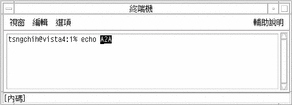
-
Type 1 (the fourth keystroke).
The corresponding character appears:
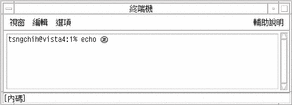
-
Press Return to enter the echo command:
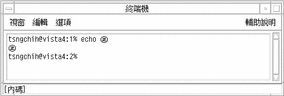
Typing NeiMa Text With Plane 2
-
Open a new Terminal (ASCII mode) and type echo.
-
Type Control-spacebar to turn on TsangChieh mode.
The mode appears in the status area.
-
Press the F11 key to turn on NeiMa mode.
The mode appears in the status area.
-
Type 8EA2F2C.
In the preedit area 8EA2F2C appears in reverse video.
-
Type 4.
The corresponding character appears:

-
Press Return to run the echo command:
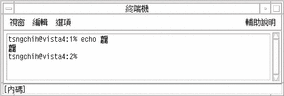
Typing NeiMa Input With Plane 3
-
Open a new Terminal (ASCII mode) and type echo.
-
Type Control-spacebar to turn on TsangChieh conversion mode.
The mode appears in the status area.
-
Press the F11 key to turn on NeiMa mode.
The mode appears in the status area.
-
Type 8EA3E2C.
In the preedit area 8EA3E2C appears in reverse video.
-
Type 6.
The corresponding character appears:
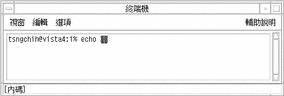
-
Press Return to enter the echo command:
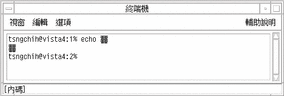
ChuanHsing Input Mode
Using this input mode makes the keyboard ASCII/English characters and punctuation two-columns wide in the input. No intermediate characters appear or are used. ChuanHsing input is committed directly to the application just as in ASCII.
Typing ChuanHsing Mode
-
Open a new Terminal (ASCII mode) and type echo.
-
Type Control-spacebar to turn on TsangChieh mode.
The mode appears in the status area.
-
Press the F12 key to turn on ChuanHsing mode.
The mode appears in the status area.
-
Type any keys on the keyboard, for example, spacebar aAbBcC spacebar 1234.The wide characters are displayed:
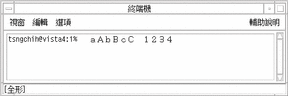
- © 2010, Oracle Corporation and/or its affiliates
