Configuring and Unconfiguring a DHCP Server Using DHCP Manager
This section includes procedures to help you configure and unconfigure a DHCP server with DHCP Manager. Note that you must be running an X Window system such as CDE to use DHCP Manager.
When you run DHCP Manager on a server not configured for DHCP, the following screen is displayed to allow you to specify whether you want to configure a DHCP server or a BOOTP relay agent.
Figure 3–1 Choose Server Configuration Dialog Box
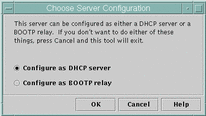
Configuring DHCP Servers
When you configure a DHCP server, DHCP Manager starts the DHCP Configuration Wizard, which prompts you for information needed to configure the server. The initial screen of the wizard is shown in the following figure.
Figure 3–2 DHCP Configuration Wizard's Initial Screen
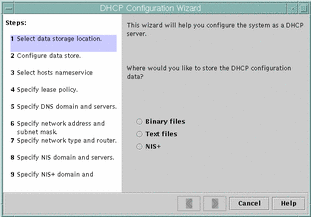
When you finish answering the wizard prompts, DHCP Manager creates the items listed in the following table.
Table 3–1 Items Created During DHCP Server Configuration
How to Configure a DHCP Server (DHCP Manager)
-
Select the system you want to use as a DHCP server.
Use the guidelines in Making Decisions for Server Configuration.
-
Make decisions about your data store, lease policy, and router information.
Use the guidelines in Making Decisions for Server Configuration.
-
Become superuser on the server system.
-
Type the following command:
#/usr/sadm/admin/bin/dhcpmgr &
-
Choose the option Configure as DHCP Server.
This starts the DHCP Configuration Wizard, which helps you configure your server.
-
Select options or type requested information based on the decisions you made in the planning phase.
If you have difficulty, click Help in the wizard window to open your web browser and display help for the DHCP Configuration Wizard.
-
Click Finish to complete the server configuration when you have finished entering the requested information.
-
At the Start Address Wizard window, click Yes to configure addresses for the server.
The Address Wizard enables you to specify which addresses to place under the control of DHCP.
-
Answer the prompts based on decisions made in the planning phase.
See Making Decisions for IP Address Management for more information. If you have difficulty, click Help in the wizard window to open your web browser and display help for the Add Addresses Wizard.
-
Review your selections, and click Finish to add the addresses to the network table.
The network table is updated with records for each address in the range you specified.
You can add more networks to the DHCP server with the Network Wizard, as explained in Adding DHCP Networks.
Configuring BOOTP Relay Agents
When you configure a BOOTP relay agent, DHCP Manager takes the following actions:
-
Prompts you for IP addresses of the DHCP server to which requests should be relayed.
-
Edits /etc/inet/dhcpsvc.conf, to specify the options needed for BOOTP relay service.
The following figure shows the screen displayed when you choose to configure a BOOTP relay agent.
Figure 3–3 Configure BOOTP Relay Dialog Box
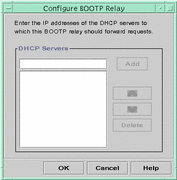
How to Configure a BOOTP Relay Agent (DHCP Manager)
-
Select the system you want to use as a BOOTP relay agent.
-
Become superuser on the server system.
-
Type the following command:
#/usr/sadm/admin/bin/dhcpmgr &
If the system has not been configured as a DHCP server or BOOTP relay agent, the DHCP Configuration Wizard starts. If the system has already been configured as a DHCP server, you cannot configure it as a BOOTP relay agent unless you unconfigure the server first. See Unconfiguring DHCP Servers and BOOTP Relay Agents.
-
Select Configure as BOOTP Relay.
The Configure BOOTP Relay dialog box opens.
-
Type the IP address or host name of one or more DHCP servers that are configured to handle BOOTP or DHCP requests received by this BOOTP relay agent, and click Add.
-
Click OK to exit the dialog box.
Notice that the DHCP Manager offers only the File menu to exit the application and the Service menu to manage the server. Other menu options are disabled because they are useful only on a DHCP server.
Unconfiguring DHCP Servers and BOOTP Relay Agents
When you unconfigure a DHCP server or BOOTP relay agent, DHCP Manager takes the following actions:
-
Stops the DHCP daemon (in.dhpcd) process
-
Removes the /etc/inet/dhcpsvc.conf file, which records information about daemon startup and the data store location
The following figure shows the screen that is displayed when you choose to unconfigure a DHCP server.
Figure 3–4 Unconfigure Service Dialog Box
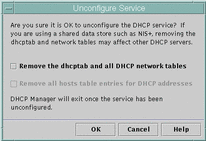
DHCP Data on an Unconfigured Server
When you unconfigure a DHCP server you must decide what to do with the dhcptab table and the DHCP network tables. If the data is shared among servers, you should not remove the dhcptab and DHCP network tables because this would render DHCP unusable across your network. Data can be shared through NIS+ or on exported local file systems. The file /etc/inet/dhcpsvc.conf records the data store used and its location.
You can unconfigure a DHCP server but leave the data intact by not selecting any of the options to remove data. If you unconfigure the server and leave the data intact, you disable the DHCP server.
If you want another DHCP server to take ownership of the IP addresses belonging to the server you are unconfiguring, you must move the DHCP data to the other DHCP server before you unconfigure the current server. See Moving Configuration Data Between DHCP Servers for more information.
If you are certain you want to remove the data, you can select an option
to remove the dhcptab and network tables. If you had generated
client names for the DHCP addresses, you can also elect to remove those entries
from the hosts table (whether in DNS, /etc/inet/hosts,
or NIS+).
Before you unconfigure a BOOTP relay agent, be sure that no clients rely on this agent to forward requests to a DHCP server.
How to Unconfigure a DHCP Server or BOOTP Relay Agent (DHCP Manager)
-
Type the following command:
#/usr/sadm/admin/bin/dhcpmgr &
-
From the Service menu, choose Unconfigure.
The Unconfigure Service dialog box is displayed. If the server is a BOOTP relay agent, the dialog box enables you to confirm your intention to unconfigure the relay agent. If the server is a DHCP server, you must decide what to do with the DHCP data and make selections in the dialog box. See Figure 3–4.
-
(Optional) Select options to remove data.
If the server uses shared data (through NIS+ or files shared through NFS), do not select any options to remove the data. If the server does not use shared data, select one or both options to remove the data.
See DHCP Data on an Unconfigured Server for more information about removing data.
-
Click OK to confirm.
- © 2010, Oracle Corporation and/or its affiliates
