SPARC: Performing an Installation or Upgrade With the Solaris Web Start Program
You can either install or upgrade the Solaris operating environment on your SPARC system by using the Solaris Web Start program on the Solaris 8 DVD or the Solaris 8 Installation CD.
Note –
If you are installing from the Solaris 8 Installation CD, for special requirements see Requirements When Using the Solaris 8 Installation CD.
Ensure that you have the following:
-
If you are installing from a DVD, use the Solaris 8 SPARC Platform Edition DVD
-
If you are installing from CD media, use the following:
-
Solaris 8 Installation SPARC Platform Edition CD
-
Solaris 8 Software 1 of 2 SPARC Platform Edition CD
-
Solaris 8 Software 2 of 2 SPARC Platform Edition CD – The installation program prompts you for this CD if necessary.
-
Solaris 8 Languages SPARC Platform Edition CD – The installation program prompts you for this CD if necessary to support languages for specific geographic regions.
-
SPARC: Task Map: Performing a Solaris Web Start Installation
Table 14–1 Task Map: Performing a Solaris Web Start Installation|
Task |
Description |
For Instructions, Go To |
|---|---|---|
|
Verify system requirements |
Verify that your system meets the requirements to install or upgrade with the Solaris Web Start program. | |
|
Gather the necessary information. |
Follow the checklist and complete the worksheet to be sure that you have all of the information you need to install the Solaris software. |
Chapter 6, Gathering Information Before Installation or Upgrade |
|
(Optional) Preconfigure system configuration information. |
You can use the sysidcfg file or the name service to preconfigure installation information, for example, locale, for a system so that the installation program does not prompt you to supply the information during the installation. | |
|
(Upgrade only) Prepare to upgrade the system. |
Back up the system. | |
|
(Optional) Set up the system to install from the network. |
To install a system from a remote DVD or CD image, you need to set up the system to boot and install from an install server or a boot server. |
Chapter 12, Preparing to Install Solaris Software From the Network With CD Media |
|
Install or upgrade. |
Boot the system and follow the prompts to install or upgrade the Solaris software. |
SPARC: To Perform an Installation or Upgrade With the Solaris Web Start Program |
|
(Upgrade only) Perform post-upgrade tasks. |
Correct any local modifications that were lost during the upgrade. |
SPARC: To Perform an Installation or Upgrade With the Solaris Web Start Program
-
Decide if you want to install the software by using the DVD-ROM or CD-ROM drive or by using a net image.
-
If you are using a DVD-ROM or CD-ROM drive, insert the Solaris 8 SPARC Platform Edition DVD or the Solaris 8 Installation SPARC Platform Edition CD.
-
If you are using a net installation image, change directories to where the installation media is located. You might need to contact your network administrator for the location. The following command is an example.
% cd /net/install-svr/export/s8/sparc
-
-
Boot the system.
-
If the system is new, out-of-the-box, turn on the system.
-
If you want to install or upgrade an existing system, shut down the system.
-
To boot from the local DVD or CD, type:
ok boot cdrom
-
To boot from an install server on a network, type:
ok boot net
-
The Solaris Web Start installation begins.
-
-
If you are prompted, answer the system configuration questions.
-
If you preconfigured all of the system configuration information, the Solaris Web Start program does not prompt you to enter any configuration information. Proceed to Step 7.
-
If you did not preconfigure the system configuration information, use the Worksheet for Installation or the Worksheet for Upgrading to help you answer the system configuration questions.
If you are using the GUI, after you confirm the system configuration information, the Solaris Web Start Installation Kiosk and Welcome to Solaris dialog box appear. If your system has insufficient memory, the Kiosk does not display.
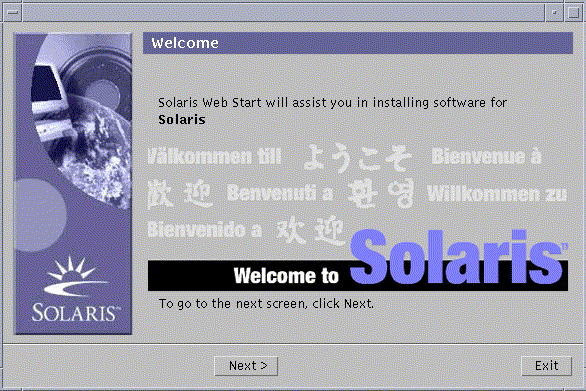
You can click any link in the Kiosk menu.
Note –In some situations, the Kiosk might cover a dialog box. To display a hidden dialog box, choose Send Kiosk to Background from the Kiosk menu.
If you want to use the Kiosk after you install the Solaris software, see To Save And Access the Kiosk.
The Installer Questions screen appears.
-
-
Decide if you want to reboot the system automatically and if you want to automatically eject the disc. Click Next.
The Specify Media screen appears.
-
Specify the media you are using to install, CD or DVD, Network, HTTP, or Local tape.
-
Decide if you want to perform an initial installation or an upgrade.
The Solaris Web Start program determines if the system can be upgraded. You must have an existing Solaris root (/) file system and if you are upgrading using the Solaris 8 Installation CD, you must have a 512 Mbyte slice. The Solaris Web Start program detects the necessary conditions and then upgrades the system.
-
Follow the instructions on the screen to install the Solaris software and any additional software on the system.
When the Solaris Web Start program finishes installing the Solaris software, the system reboots automatically or prompts you to reboot manually.
After the installation is finished, installation logs are saved in a file. You can find the installation logs in the following directories:
-
/var/sadm/system/logs
-
/var/sadm/install/logs
-
-
If you are upgrading the Solaris software, you might need to correct some local modifications that were not preserved. For detailed instructions, refer to To Correct Local Modifications After Upgrading.
- © 2010, Oracle Corporation and/or its affiliates
