| Exit Print View | |
Sun Disk Management Overview For x64 Sun Fire and Sun Blade Series Servers |

|
Identifying Your Server's Disk Controller
Identifying Your Disk Controller Using OS Commands
Identifying Your Disk Controller in the Solaris Operating System
Identifying Your Disk Controller in the Linux Operating System
Identifying Your Disk Controller in the Windows Operating System
Upgrading HBA Firmware Using SIA
Using Compact Flash Cards, FMODs, and Solid State Drives
This chapter contains overview information about various disk management hardware solutions for Sun x64 servers.
Terms used in this manual are described in the table below. You will also see these terms used in other Sun server documentation to describe disk management solutions.
|
This section describes the different disk management solutions for the Sun x86/x64 servers. It includes the following sections:
Sun servers can come with a variety of disk management solutions (or disk controllers). These solutions are used to control either internal or external disks (in some cases, both). There are several types:
On-board chip (also called integrated circuit) disk controller on the mother board, or mezzanine card (example: Integrated LSI SAS 1068E disk controller)
Disk controller accessory card (PCI, PCIe, PCIx, etc.) that comes either as an integrated (or bundled) solution with the system, or as an orderable option (example: Sun StorageTek SAS RAID Internal HBA)
Expansion Module disk controller that comes standard or can be purchased as an option and is installed in a blade server using a proprietary mother board connector (example: Sun Blade RAID 0/1 Expansion Module)
PCI ExpressModule (EM) that is installed in the blade chassis (example: Sun StorageTek SAS RAID ExpressModule)
![]() Disk Controller Support/Feature Matrix describes where each disk controller is used, how each controller is configured,
whether it includes disk management software, and how its firmware is maintained. Note that
support for HBA firmware upgrades may also be available through the Sun Solaris,
Linux, Windows Installation Assistant (see
Disk Controller Support/Feature Matrix describes where each disk controller is used, how each controller is configured,
whether it includes disk management software, and how its firmware is maintained. Note that
support for HBA firmware upgrades may also be available through the Sun Solaris,
Linux, Windows Installation Assistant (see ![]() Upgrading HBA Firmware Using SIA).
Upgrading HBA Firmware Using SIA).
| ||||||||||||||||||||||||||||||||||||||||||||||||||||||||||||||||||||||||||||||||||||||||||||||||||||||||||||||||||||||||||||||||||||||||||||||||||||||||||||||||||||||||||||||||||||||||||||||||||||||||||||||||||||||||||||||||||||||||||||||||||||||||||||||||||||||||||||||||||||||||||||||||||||||||||||||||||||||||||||||||||||||||||||||||||||||||||||||||||||||||||||||||||||||||||||||||||||||||||||||||
If you are unsure as to which optional controller is in your server, you can use one the operating system methods listed below to identify your installed disk controllers.
# su -
# /usr/sbin/prtconf -D
An example of the output on a server with an LSI Fusion-MPT disk controller might look like:
System Configuration: Sun Microsystems i86pc Memory size: 32768 Megabytes System Peripherals (Software Nodes): i86pc (driver name: rootnex) scsi_vhci, instance #0 (driver name: scsi_vhci) isa, instance #0 (driver name: isa) asy, instance #0 (driver name: asy) motherboard pci, instance #0 (driver name: npe) pci10de,cb84 pci10de,cb84 pci10de,cb84 pci10de,cb84, instance #0 (driver name: ohci) device, instance #0 (driver name: usb_mid) keyboard, instance #0 (driver name: hid) mouse, instance #1 (driver name: hid) pci10de,cb84, instance #0 (driver name: ehci) hub, instance #0 (driver name: hubd) pci10de,370, instance #0 (driver name: pci_pci) display, instance #0 (driver name: vgatext) pci10de,cb84, instance #0 (driver name: nge) pci10de,cb84, instance #1 (driver name: nge) pci10de,377, instance #0 (driver name: pcie_pci) pci1000,1000, instance #0 (driver name: mpt) <--LSI CONTROLLER sd, instance #0 (driver name: sd) sd, instance #1 (driver name: sd)
# su -
# lspci
An example of the output for a server that includes an NVIDIA SATA disk controller might look like:
00:00.0 RAM memory: nVidia Corporation MCP55 Memory Controller (rev a2) 00:01.0 ISA bridge: nVidia Corporation MCP55 LPC Bridge (rev a3) 00:01.1 SMBus: nVidia Corporation MCP55 SMBus (rev a3) 00:02.0 USB Controller: nVidia Corporation MCP55 USB Controller (rev a1) 00:02.1 USB Controller: nVidia Corporation MCP55 USB Controller (rev a2) 00:04.0 IDE interface: nVidia Corporation MCP55 IDE (rev a1) 00:05.0 IDE interface: nVidia Corporation MCP55 SATA Controller (rev a3) <-- NVIDIA CONTROLLER 00:05.1 IDE interface: nVidia Corporation MCP55 SATA Controller (rev a3) 00:06.0 PCI bridge: nVidia Corporation MCP55 PCI bridge (rev a2) 00:06.1 Audio device: nVidia Corporation MCP55 High Definition Audio (rev a2)
If your OS is Windows Server 2003, select the Hardware tab, and then click Device Manager.
If your OS is Windows Server 2008, click Device Manager.
If your OS is Windows Server 2003, double-click “SCSI and RAID Host Bus Adapter”.
If your OS is Windows Server 2008, double-click “Storage Controller”.
An example showing an LSI 1068E on-board chip can be seen in ![]() Example of Device Manager Listing.
Example of Device Manager Listing.
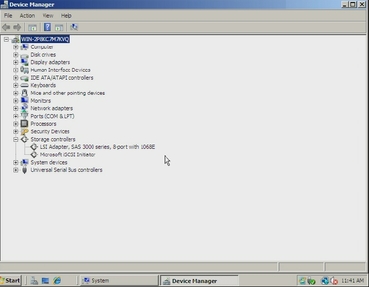
For most x86/x64 servers, the Sun Installation Assistant (SIA) provides, among other things, operating system deployment and a means for upgrading system firmware and BIOS code. The program also supports HBA firmware upgrades on a variety of optional HBA cards. Support for HBA firmware upgrades is server-dependant and not available for all server models.
For more on SIA, including supported servers, go to: http://www.sun.com/systemmanagement/sia.jsp
Some servers support the use of compact flash cards, flash modules (FMods), or Solid State Drives (SSD) as storage options. Check your server’s installation guide to see if these devices are supported.
Compact flash cards use their own special controlling circuitry which is integrated on the server’s mother board, configurable through the server BIOS as an IDE drive, and is presented to the operating system as storage device. These cards act like flash cards in a camera, are small, and can be formatted like a disk. If you want to put a bootable operating system on it, check your server’s operating system installation instructions to see which operating systems are supported and how best to optimize its performance and longevity.
Flash modules (FMods) use a mini-DIMM format and have their own special controlling circuitry which is integrated on the server’s mother board, configurable through the server BIOS as a SATA drive, and is presented to the operating system as storage device. These modules combine speed, efficient power usage, and greater longevity than flash cards for high IO operations, including data caching. If you want to put a bootable operating system on it, check your server’s operating system installation instructions to see which operating systems are supported and how best to optimize its performance.
Solid State Drives (SSD) are available on some servers as options. SSDs utilize flash technology and provide higher data rates, better reliability and use less power than mechanical drives. SSDs are configured, formatted and managed just like a SATA hard disk, using the server’s integrated SATA disk controller. Rules for mixing SSD drives with other types of drives (SATA or SAS hard disk drives) varies from server to server. Check the documentation for your server for specific rules on installing and using SSDs.
Depending on your disk controller, there are several possibilities and levels of support for using RAID. An important consideration during the initial setup of your system is whether you intend to include your boot disk as part of a RAID.
When using hardware RAID, if you intend to include your boot disk in an array, you must configure it using the HBA BIOS configuration program before installing your operating system. Other disks that you plan to include in the array can be added later, using the disk controller’s OS-level application software.
Note - If you have an Adaptec-based RAID disk controller, any disk drives that you do not intend to include in an array must be configured as single-disk volumes using the RAID controller’s BIOS configuration utility before the operating system will see them.
The following table includes general information on how to select the appropriate RAID level for the logical drives on your storage space, based on the number of available disk drives and your requirements for performance and reliability. The RAID levels supported by each HBAs varies. Consult your HBA documentation for supported RAID levels.
Note - Disk drive usage, read performance, and write performance depend on the number of drives in the logical drive and the design of the HBA. In general, the more drives, the better the performance.
|
For information about obtaining documentation and software, proceed to the next chapter.