| Skip Navigation Links | |
| Exit Print View | |

|
Sun SPARC Enterprise T5440 Server Topic Set |
Documentation, Support, and Training
SPARC Enterprise T5440 Site Planning Guide
Minimum Clearance for Service Access
Agency Compliance Specifications
Operating Environment Requirements
About the SPARC Enterprise T5440 Server
About the Cable Management Arm
Rack Compatibility Requirements
Installing the SPARC Enterprise T5440 Server
Installing the Rack Slide Assembly
Attach the Inner Rails to the Server
Installing the Server Into the Cabinet
Install the Server Into the Cabinet
Verify Proper Slide-Rail Operation
Installing the Cable Management Arm (CMA)
Connect the Service Processor Serial Management Port
Connect the Service Processor Network Management Port
Connect the Ethernet Network Cables
Connect the AC Power Cables to the Server
Rear Panel Cable Connections Reference
Secure the Server Cables in the CMA
Powering On the System for the First Time
Enabling the Service Processor Network Management Port
Logging Into the Service Processor
Using the Service Processor for Common Operations
Booting the Solaris Operating System
Updating Service Processor and Server Firmware
Removing Hardware RAID Volumes
Understanding Logical Domains Software
Operating the Solaris OS With Logical Domains
ALOM-to-ILOM Command Reference
ILOM and ALOM CMT Command Comparison Tables
Understanding ILOM for the Sun SPARC Enterprise T5440 Server
Platform-Specific ILOM Features
Viewing and Configuring Host Control Information
Managing System User Interactions
Managing the Service Processor
Change Console Escape Characters (CLI)
Changing Configuration Policy Settings
Managing Virtual Keyswitch Settings
Sensors on Sun SPARC Enterprise T5440 Server
Indicators on the Sun SPARC Enterprise T5440 Server Server
Limits to Backward Compatibility
Create an ALOM CMT Compatibility Shell
ILOM and ALOM CMT Command Comparison
Event Messages Available Through the ALOM Compatibility Shell
Service Processor Usage Event Messages
Environmental Monitoring Event Messages
Host Monitoring Event Messages
Infrastructure Boards and Cables
Understanding Fault Handling Options
Connecting to the Service Processor
Displaying FRU Information With Oracle ILOM
Oracle ILOM-to-ALOM CMT Command Reference
Preparing to Service the System
Obtain the Chassis Serial Number
Obtain the Chassis Serial Number Remotely
Extending the Server to the Maintenance Position
Remove the Server From the Rack
Perform Electrostatic Discharge – Antistatic Prevention Measures
Servicing Customer-Replaceable Units
Hot-Pluggable and Hot‐Swappable Devices
Servicing Field-Replaceable Units
Servicing the Service Processor
Servicing the Power Distribution Board
Servicing the Fan Tray Carriage
Servicing the Hard Drive Backplane
Servicing the Flex Cable Assembly
Servicing the Front Control Panel
Returning the Server to Operation
Install the Server Into the Rack
Slide the Server Into the Rack
Connect the Power Cords to the Server
Performing Node Reconfiguration
I/O Connections to CMP/Memory Modules
Recovering From a Failed CMP/Memory Module
I/O Fabric in 2P Configuration
I/O Fabric in 4P Configuration
Serial Management Port Connector Pinouts
Network Management Port Connector Pinouts
Note - References to “left” or “right” in this procedure assume that you are facing the front of the equipment rack.
Before You Begin
Complete the following tasks:
Slide the inner glide all the way into the slide rail assembly. Release the spring-activated slide-rail lock. See Releasing the Slide Rail Lock.
Figure 6 Releasing the Slide Rail Lock
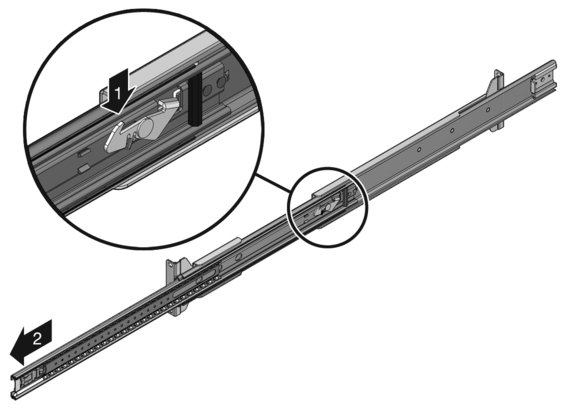
Note - Each slide rail is labeled “left” and “right.” Ensure you are attaching the slide rail to the correct side of the cabinet.
Use the rack rail spacing bracket to align the slide assemblies as you tighten the mounting screws.
Note - The rackmount kit includes both metric and standard fasteners. Use the fasteners appropriate for your cabinet.
Use the rack rail spacing bracket to align the slide assemblies as you tighten the mounting screws.
See About the Slide Rail Assembly for more information about slide rail assemblies.