| Skip Navigation Links | |
| Exit Print View | |

|
Sun SPARC Enterprise T5440 Server Topic Set |
Documentation, Support, and Training
SPARC Enterprise T5440 Site Planning Guide
Minimum Clearance for Service Access
Agency Compliance Specifications
Operating Environment Requirements
About the SPARC Enterprise T5440 Server
About the Cable Management Arm
Rack Compatibility Requirements
Installing the SPARC Enterprise T5440 Server
Installing the Rack Slide Assembly
Installing the Server Into the Cabinet
Installing the Cable Management Arm (CMA)
Powering On the System for the First Time
Enabling the Service Processor Network Management Port
Logging Into the Service Processor
Using the Service Processor for Common Operations
Booting the Solaris Operating System
Updating Service Processor and Server Firmware
Removing Hardware RAID Volumes
Understanding Logical Domains Software
Operating the Solaris OS With Logical Domains
ALOM-to-ILOM Command Reference
ILOM and ALOM CMT Command Comparison Tables
Understanding ILOM for the Sun SPARC Enterprise T5440 Server
Platform-Specific ILOM Features
Viewing and Configuring Host Control Information
Managing System User Interactions
Managing the Service Processor
Change Console Escape Characters (CLI)
Changing Configuration Policy Settings
Managing Virtual Keyswitch Settings
Sensors on Sun SPARC Enterprise T5440 Server
Indicators on the Sun SPARC Enterprise T5440 Server Server
Limits to Backward Compatibility
Create an ALOM CMT Compatibility Shell
ILOM and ALOM CMT Command Comparison
Event Messages Available Through the ALOM Compatibility Shell
Service Processor Usage Event Messages
Environmental Monitoring Event Messages
Host Monitoring Event Messages
Infrastructure Boards and Cables
Understanding Fault Handling Options
Options for Accessing the Service Processor
ALOM CMT Compatibility Shell Overview
Predictive Self-Healing Overview
POST Fault Management Overview
POST Fault Management Flowchart
Memory Fault Handling Overview
Connecting to the Service Processor
Switch From Oracle ILOM to the System Console
Switch From the ALOM CMT Compatibility Shell to the System Console
Displaying FRU Information With Oracle ILOM
Display System Components (Oracle ILOM show components Command)
Display Individual Component Information (Oracle ILOM show Command)
Detecting Faults (Oracle ILOM show faulty Command)
Detect Faults (Oracle ILOM show faulty Command)
Detecting Faults (Oracle Solaris OS Files and Commands)
Detecting Faults (Oracle ILOM Event Log)
Detecting Faults (Oracle VTS Software)
Verify Installation of Oracle VTS Software
Start the Oracle VTS Browser Environment
Identifying Faults Detected by PSH
Detect Faults Identified by the Oracle Solaris PSH Facility (Oracle ILOM fmdump Command)
Clear Faults Detected During POST
Clear Faults Detected in the External I/O Expansion Unit
Disabling Faulty Components Using Automatic System Recovery
Oracle ILOM-to-ALOM CMT Command Reference
Preparing to Service the System
Obtain the Chassis Serial Number
Obtain the Chassis Serial Number Remotely
Extending the Server to the Maintenance Position
Remove the Server From the Rack
Perform Electrostatic Discharge – Antistatic Prevention Measures
Servicing Customer-Replaceable Units
Hot-Pluggable and Hot‐Swappable Devices
Servicing Field-Replaceable Units
Servicing the Service Processor
Servicing the Power Distribution Board
Servicing the Fan Tray Carriage
Servicing the Hard Drive Backplane
Servicing the Flex Cable Assembly
Servicing the Front Control Panel
Returning the Server to Operation
Install the Server Into the Rack
Slide the Server Into the Rack
Connect the Power Cords to the Server
Performing Node Reconfiguration
I/O Connections to CMP/Memory Modules
Recovering From a Failed CMP/Memory Module
I/O Fabric in 2P Configuration
I/O Fabric in 4P Configuration
Serial Management Port Connector Pinouts
Network Management Port Connector Pinouts
The following diagnostics are available to troubleshoot faulty hardware. See Change POST Parameters for more information about each diagnostic in this chapter.
Figure 14 Diagnostic Flowchart
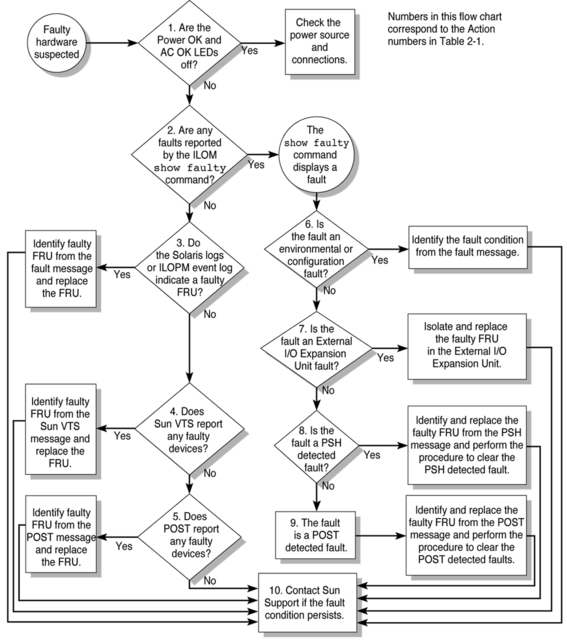
Table 35 Diagnostic Flowchart Actions
|
Sun SPARC Enterprise T5440 Server Administration Guide