 To Log In to the Admin Console
To Log In to the Admin Console
The Admin Console is a web-based interface that simplifies a variety of administration and configuration tasks. It is commonly used to:
-
Deploy and undeploy applications
-
Enable and disable applications
-
Identify which applications are currently enabled
-
Configure Application Server settings
-
Configure Java Database Connectivity (JDBCTM) resources
-
Select and view recent entries in the log file
For further information about using the Admin Console, consult the online help or the Sun Java System Application Server Platform Edition 9 Administration Guide.
-
Access http://localhost:4848/.
-
localhost is used if the both the browser and the Application Server are running on the same system. If the Application Server is running on another system, substitute the name of that system in the URL.
-
4848 is the Admin Console’s default port number. If you changed the port number during the installation, use that number instead. The port number is included in the output for asadmin start-domain.
Tip –Windows users can also use the Start menu option: Programs ⇒ Sun Microsystems ⇒ Application Server PE 9 ⇒Admin Console.
-
-
Enter the administration user name and password, specified when you installed the product.
-
Click Log In.
When the Admin Console appears, it looks like this:
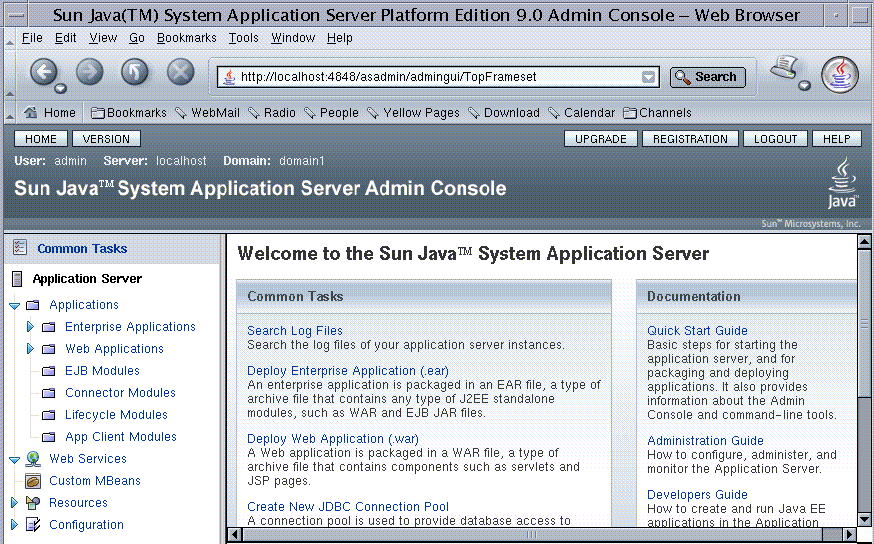
Use the items in the tree to configure a variety of operational settings for Application Server software. Launch online help from the button in the upper right corner.
To see the server’s log file, click Search Log Files under the Common Tasks heading in the right pane. When the Log Viewer window appears, set criteria and click Search to display status messages from the server and output from your Java EE application.
- © 2010, Oracle Corporation and/or its affiliates
