Appendix D Sample Custom JumpStart Setup
The following example shows how you would set up custom JumpStart installations for a fictitious site. The example includes SPARC and x86 based systems.
Sample Site Setup
Figure D-1 shows the site setup for this example.
Figure D-1 Sample Site Setup
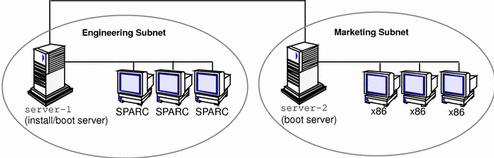
At this fictitious site:
-
The engineering group is on its own subnet. This group uses Sun SPARCstation 5 systems for software development.
-
The marketing group is on its own subnet. This group uses Dell\256 466 systems for running word processing, spreadsheets, and other office tools.
-
The site uses NIS. The Ethernet addresses, IP addresses, and host names of the systems are preconfigured in the NIS maps. The subnet mask, date and time, and geographic region for the site are also preconfigured in the NIS maps.
Note -
The peripheral devices for the marketing systems are preconfigured in the sysidcfg file located on the Solaris boot diskette.
Create an Install Server
Because the groups need to install Solaris software over the network, you make server-1 an install server for both groups. You use the setup_install_server command to copy the x86 and SPARC Solaris CDs to server-1's local disk (in the /export/install directory).
Also, because you must copy a Solaris CD to an empty directory, you copy the Solaris CD images to separate directories (the x86_2.6 and sparc_2.6 directories).
You insert the x86 Solaris CD into server-1's CD-ROM drive.
server-1# cd /CD_mount_point/Solaris_2.6/Tools server-1# ./setup_install_server /export/install/x86_2.6 |
You insert the SPARC Solaris CD into server-1's CD-ROM drive.
server-1# cd /CD_mount_point/Solaris_2.6/Tools server-1# ./setup_install_server /export/install/sparc_2.6 |
Create a Boot Server for Marketing Systems
Systems cannot boot from an install server on a different subnet, so you make server-2 a boot server on the marketing group's subnet. You use the setup_install_server command to copy the boot software from the x86 Solaris CD to server-2's local disk (in the /export/boot directory).
You insert the x86 Solaris CD into server-2's CD-ROM drive.
server-2# cd /CD_mount_point/Solaris_2.6/Tools server-2# ./setup_install_server -b /export/boot |
In the setup_install_server command,
| -b |
Specifies that setup_install_server will to copy the boot information from the Solaris CD to the directory named /export/boot. |
Create a JumpStart Directory
Now that you have the install and boot servers set up, you set up a JumpStart directory on server-1 (any system on the network could have been used). This directory will hold files necessary for a custom JumpStart installation of Solaris software. You set up this directory by copying the sample directory from one of the Solaris CD images that has been put in /export/install.
server-1# mkdir /jumpstart server-1# cp -r /export/install/sparc_2.6/Solaris_2.6/Misc/jumpstart_sample /jumpstart |
Share the JumpStart Directory
To make the rules file and profiles accessible to systems on the network, you share the /jumpstart directory. This is done by adding the following line to the /etc/dfs/dfstab file:
share -F nfs -o ro,anon=0 /jumpstart |
Then, at the command line, you use the shareall command.
server-1# shareall |
Create the Engineering Group's Profile
For the engineering systems, you create a file named eng_prof in the /jumpstart directory. The eng_prof file has the following entries, which define the Solaris software to be installed on systems in the engineering group.
Create the Marketing Group's Profile
For the marketing systems, you create a file named marketing_prof in the /jumpstart directory. The marketing_prof file has the following entries, which define the Solaris software to be installed on systems in the marketing group.
Update the rules File
Now you must add rules to the rules file. The Solaris installation program uses the rules to select the correct installation (profile) for each system during a custom JumpStart installation.
At this site, each department is on its own subnet and network address. The engineering department is on subnet 255.222.43.0, and marketing is on 255.222.44.0. You can use this information to control how the engineering and marketing systems are installed. In the /jumpstart directory, you edit the rules file, delete all of the example rules, and enter:
network 255.222.43.0 - eng_prof - network 255.222.44.0 - marketing_prof - |
Basically, these rules state that systems on the 255.222.43.0 network will be installed using the eng_prof profile, and the systems on the 255.222.44.0 network will be installed using the marketing_prof profile.
Note -
These are sample rules in which you can use a network address to identify which systems will be installed with the eng_prof and marketing_prof, respectively. You could also have chosen to use host names, memory size, or model type as the rule keyword. See Table 8-2 for a complete list of keywords you can use in a rules file.
Check the rules File
After the rules and profile files are properly set up, you run the check script to verify the files.
server-1# cd /jumpstart server-1# ./check |
If check doesn't find any errors, it creates the rules.ok file.
Set Up Engineering Systems to Install Over the Network
After setting up the /jumpstart directory and appropriate files, you use the add_install_client command on the install server (server-1) to set up the engineering systems to install Solaris from the install server.
Note -
Host Manager could have been used instead of add_install_client to set up the systems.
server-1# cd /export/install/sparc_2.6/Solaris_2.6/Tools server-1# ./add_install_client -c server-1:/jumpstart host_eng1 sun4m server-1# ./add_install_client -c server-1:/jumpstart host_eng2 sun4m . . . . |
In the add_install_client command,
Set Up Marketing Systems to Install Over the Network.
Next, you use the add_install_client command on the boot server (server-2) to set up the marketing systems to boot from the boot server and install Solaris from the install server (server-1).
server-2# cd /marketing/boot-dir/Solaris_2.6/Tools server-2# ./add_install_client -s server-1:/export/install/x86_2.6 -c server-1:/jumpstart host_mkt1 i86pc server-2# ./add_install_client -s server-1:/export/install/x86_2.6 -c server-1:/jumpstart host_mkt2 i86pc . . . |
In the add_install_client command,
Boot the Engineering Systems and Install Solaris Software
After all the setup is complete, you can boot the engineering systems by using the following boot command at the ok (PROM) prompt of each system.
ok boot net - install |
The systems will automatically install the Solaris operating environment.
Boot the Marketing Systems and Install Solaris Software
Next, you can boot the marketing systems by using inserting the Solaris boot diskette and powering up the system. The systems will automatically install the Solaris operating environment.
- © 2010, Oracle Corporation and/or its affiliates
