Overview of the Desktop
Some of the features of the Solaris CDE desktop include:
-
The Front Panel
-
Style Manager
-
File Manager
-
Application Manager
Front Panel
The Front Panel is a special window at the bottom of the display. It provides controls, indicators, and subpanels you use in your everyday work. The Front Panel also provides the workspace switch for selecting a workspace.
Many controls in the Front Panel, such as the File Manager control, start applications when you click them. Some controls, like the Printer control, are also drop zones. You can drag a file icon from File Manager and drop it on the Printer control to be printed.
Arrow buttons over Front Panel controls identify subpanels--click an arrow button to open a subpanel.
Figure 14-1 Front Panel controls
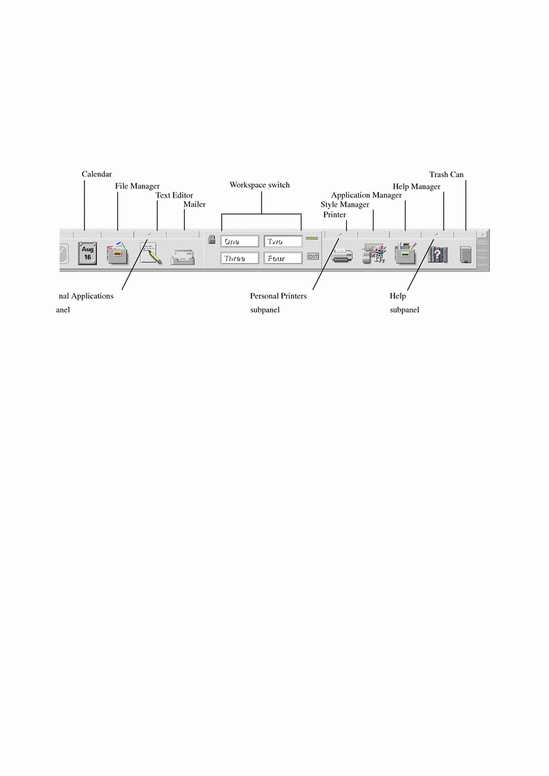
Style Manager
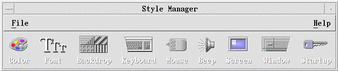
Click this icon:
To use Style Manager to easily customize many elements of the desktop including:
-
Colors
-
Workspace backdrops
-
Font size
-
Keyboard, mouse, and window behavior
File Manager
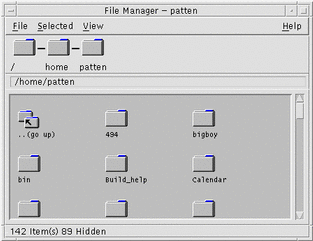
Click the File Manager icon:
To display the files, folders, and applications on your system as icons.
Application Manager
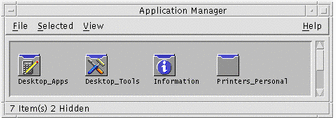
Click this icon to open the Application Manager window:
Application Manager provides access to applications you use in your everyday work through action icons. You use action icons to start applications. Application Manager stores action icons in special folders called application groups.
You can place the action icons you use frequently on the workspace backdrop.
- © 2010, Oracle Corporation and/or its affiliates
