Configuring Your Desktop To Use Multiple Screens
The standard login starts the desktop on a single screen. You can edit the Xconfig file to have the desktop start on multiple screens. You must be logged in as the root user to change this file.
Note -
For faster editing of login configuration information, use the Failsafe Session option to run a single xterm window rather than the whole desktop.
To Make the Desktop Start on Multiple Screens
-
Create a copy of the Xserver file by typing the following command and pressing Return:
# cp /usr/dt/config/Xservers /etc/dt/config/Xservers
Note -/etc/dt/config/Xservers overrides /usr/dt/config/Xservers.
-
Edit the /etc/dt/config/Xservers file to set up two frame buffers (screens):
-
Choose Reset Login Screen from the Options menu.
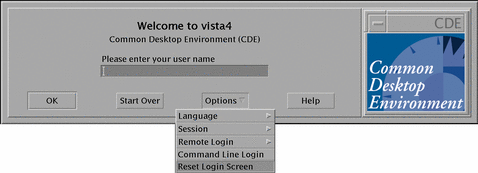
Note -When running Solaris CDE on multiple screens, the Front Panel only appears on the first screen. To start applications on the other screens, use the Workspace Programs menu. To display the Workspace Programs menu, press mouse button 3 over an empty section of the desktop. If you are using a two-button mouse, then press mouse button 2.
- © 2010, Oracle Corporation and/or its affiliates
