Preface
This manual provides new and experienced users with the basic information needed to get started with the SolarisTM user environment (using OpenWindowsTM and DeskSetTM applications). The Solaris user environment is based on the OPEN LOOK® Graphical User Interface. Additional topics covered here include how to modify the OpenWindows Workspace, how to access AnswerBookTM to view documents on-line, and troubleshooting.
Audience
This guide should help you become familiar with the basics of the OpenWindows environment and user interface concepts. The information in this guide should help you to perform basic OpenWindows tasks, such as:
-
Displaying and choosing from the Workspace menu
-
Moving an application icon
-
Opening and closing an application icon
-
Pinning and unpinning a pinnable window
-
Displaying and choosing from an application's File menu
-
Choosing exclusive or non-exclusive choice items on a properties window
-
Selecting items in a scrolling list
-
Using scrollbars
-
Selecting multiple objects
If you are not familiar with these operations, read Chapter 1, Introduction to the Solaris User Environment for information on how to use the mouse, icons, windows, and menus. The on-line tutorial Introducing Your Desktop also provides information about these OpenWindows elements.
Note that context-sensitive help is available for each application. Position the pointer over the item you want help with, and press the Help or F1 key, depending upon your keyboard. A pop-up window is displayed giving detailed information.
Note -
Solaris supports SPARC, x86, and PowerPC machines, whose keyboards differ. Consequently, some keyboard equivalents of commands found in OpenWindows menus differ, according to keyboard.
For most keyboard equivalents, Solaris supports a Meta key combination that can be used on both platforms. See Chapter 1, Introduction to the Solaris User Environment for a list of command functions and their various keyboard equivalents.
How this Guide is Organized
This guide is divided into several major components:
-
Introduction to OpenWindows, DeskSet, Workspace and on-line help concepts.
-
Descriptions of the DeskSet applications. Each tool in the DeskSet has a separate chapter with descriptions of the tool's windows, icon(s), controls, and special features, and step-by-step instructions for accomplishing various tasks. Each chapter concludes with a description of that tool's properties that allow you to customize special features to your own preference. The more experienced you become, the more likely it is that you will want to customize features.
-
Description of the Workspace properties and how to use them.
-
A Troubleshooting section on the Solaris environment--OpenWindows, DeskSet, and the WorkSpace Properties.
-
The AnswerBook appendix provides information on using AnswerBook.
-
The Glossary entries define concepts that you may need to know as you become familiar with the Solaris user environment.
Conventions
The following conventions are used in this guide:
-
Terms introduced for the first time, variables, and book titles are in italic type.
-
Names of buttons, menu items, and settings have initial capitals (for example, Choose Print from the File menu).
-
Text that you type is in Courier font .
-
Text that appears on the screen, such as a file name, is in Courier font.
-
Names of keys on the keyboard have initial capitals (for example, Press the Shift key). The key referred to as Return is labeled Enter on some keyboards.
-
Names of mouse buttons are referred to by function, not by location, and are capitalized. For example, "Press SELECT" is used, not "Press left." This convention is used because the mouse buttons are customizable, so the left mouse button might not be the SELECT button for everyone. See Chapter 17, Customizing the Solaris Environment and Chapter 18, Utilities to learn how to customize your mouse button function assignments.
Figure P-1 Default Functions of the Mouse Buttons
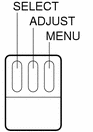
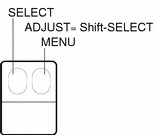
For a three-button mouse, the default function assignments are:
-
SELECT = the left mouse button
-
ADJUST = the middle mouse button
-
MENU = the right mouse button
For a two-button mouse, the default function assignments are:
-
SELECT = the left mouse button
-
MENU = the right mouse button
To use the ADJUST function on a two-button mouse, press and hold the keyboard Shift key and click the SELECT mouse button.
-
When the entire menu is discussed, or when the default menu item is discussed, a default ring, surrounds the default item of the menu. By default clicking SELECT on a menu button displays the entire menu. You can change this default behavior so that (without displaying the menu) the default menu item is chosen. This book assumes you have this setting.
-
Illustrations that depict screen images are meant to be representative. For example software version numbers are not shown in window headers.
-
Open Windows menu commands carried out using keyboard equivalents (also called keyboard accelerators) are represented in this manual with the following convention: a dash ( - ) indicates that you press two keys at the same time.
For example, Ctrl-Alt means that you press and hold both the Control and Alt keys at the same time; Ctrl-Alt-c means that you press and hold Control and Alt at the same time and simultaneously type c.
-
Keyboard equivalents are obtained by pressing the Meta key and one or more additional keys on the keyboard. On SPARC keyboards the Meta key is the <> key; on x86 and PowerPC keyboards the Meta key is obtained by pressing the Ctrl and Alt keys simultaneously (Ctrl-Alt). For more information on keyboard equivalents, see Chapter 1, Introduction to the Solaris User Environment, and Chapter 17, Customizing the Solaris Environment.
-
This guide uses the following notation to describe choosing a menu option. For example: choose Workspace -> Programs.
Platform-Specific Conventions
The following symbols preceding a section or procedure title indicate that the section or procedure pertains only to the particular platform:
SPARC Denotes a SPARC platform-specific section or procedure
x86 Denotes an x86 platform-specific section or procedure
PowerPC Denotes a PowerPC platform-specific section or procedure
Platform-specific notes are indicated as follows:
SPARC only -
This note is specific to the SPARC platform.
x86 only -
This note is specific to the x86 platform.
only -
This note is specific to the PowerPC platform.
Platform-specific bullet items are indicated as follows:
-
SPARC: This bullet is specific to the SPARC platform.
-
x86: This bullet is specific to the x86 platform.
-
PowerPC: This bullet is specific to the PowerPC platform.
If a code sample, table, or figure pertains to a specific platform, the name of the particular platform appears at the beginning of the title. For example:
Table 1-1 SPARC: Title Specific to SPARC Platform
Table 1-2 x86: Title Specific to x86 Platform
Table 1-3 PowerPC: Title Specific to PowerPC Platform
Other Books
For additional information, refer to the following Solaris books:
- © 2010, Oracle Corporation and/or its affiliates
