Chapter 7 Adding and Removing Packages
This module describes how to add software packages to a system from the Solaris CD or another product CD, and how to remove software packages from a system. There are two methods for performing these tasks, from the command line and from a graphical user interface, Admintool.
For more information on adding and removing software packages on client systems in a variety of computing environments, see the System Administration Guide.
This is a list of the step-by-step instructions in this chapter.
Adding and Removing Packages Using Commands
This section describes how to add and remove packages using commands at the command line.
How to Add Packages With the pkgadd Command
-
Log in to the installed system and become root.
$ su
-
Load the CD that contains the packages to be added into the CD-ROM drive.
Volume Manager will automatically mount the CD.
-
Add one or more packages to the system using the pkgadd command.
# /usr/sbin/pkgadd -d device_name pkgid
In this command,device_name
Is the path to the CD with the software to be added to the installed system.
pkgid
Is the name of the software package to be added to the installed system. For example, SUNWaudio.
If the pkgadd process encounters a problem during installation of the package, it displays a message related to the problem, followed by this prompt:
Do you want to continue with this installation?
Respond with yes, no, or quit. If more than one package has been specified, type no to stop the installation of the package being installed. The pkgadd process continues to install the other packages. Type quit to stop the installation. -
Verify that the package has been installed correctly.
# /usr/sbin/pkgchk -v pkgid
If the pkgchk command determines there are no errors, it returns a list of installed files. Otherwise, it reports the error.
Example--Installing Software From a Mounted CD
The following example shows a command to install the SUNWaudio package from a mounted Solaris 2.6 CD. The example also shows the use of the pkgchk command to verify that the package files were installed properly.
How to Remove Packages With the pkgrm Command
-
Log in to the installed system and become root.
$ su
-
Remove one or more packages from the system using the pkgrm command.
# /usr/sbin/pkgrm pkgid
In this command,pkgid
Is the name of the software package to be removed from the installed system. For example, SUNWaudio.
-
Verify that the package has been removed correctly.
# /usr/sbin/pkgchk pkgid
If the pkgchk command determines that the package is not installed, it will print a warning message.
Example--Removing Software From a System
The following example shows a command to remove the SUNWaudio package from a system. The example also shows the use of the pkgchk command to verify that the package files were removed.
Adding and Removing Packages By Using Admintool
This section describes how to add and remove software packages through the Admintool graphical user interface.
How to Add Packages With Admintool
-
Log in to the installed system and become root.
$ su
Unless you are a member of the UNIX sysadmin group (group 14), you must become root on your system to add or remove software packages with Admintool.
-
Load the CD that contains the package to be added into the CD-ROM drive.
Volume Manager will automatically mount the CD.
-
Start Admintool.
# admintool &
The Users window is displayed.
-
Choose Software from the Browse menu.
The Software window is displayed.
-
Choose Add from the Edit menu.
The Set Source Media window may appear. If so, specify the path to the installation media and click on OK. The default path is a mounted SPARC Solaris CD.
The Add Software window is displayed.
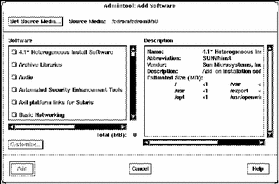
-
Select the software you want to install on the local system.
In the Software portion of the window, select the software you want to install.
-
Click on Add.
A Command Tool window appears for each package being installed, displaying the installation output.
The Software window refreshes to display the packages just added.
How to Remove Packages With Admintool
-
Log in to the installed system and become root.
$ su
Unless you are a member of the UNIX sysadmin group (group 14), you must become root on your system to add or remove software packages with Admintool.
-
Start Admintool.
# admintool &
-
Choose Software from the Browse menu.
The Software window is displayed.
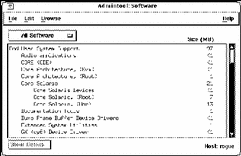
-
Select the software you want to remove from the local system.
-
Choose Delete from the Edit menu.
A warning pop-up window is displayed to confirm whether you really want to delete the software.
-
Click Delete to confirm that you want to remove the software.
For each package that is being deleted, a Command Tool window is displayed that asks for confirmation, again, on deleting the software. Type y, n, or q. If you choose to delete the software, the output from the removal process is displayed.
The Software window refreshes, and no longer displays the packages just removed.
- © 2010, Oracle Corporation and/or its affiliates
