Copying a Message Library to a Project
You can copy and paste a Message Library to your Project to view the Message Library in an editable mode.
 To Copy a Message Library to the Project
To Copy a Message Library to the Project
-
In the NetBeans IDE, make sure you are connected to the CAPS Repository.
-
In the Projects window, expand CAPS Components Library > Message Library > HL7.
-
Under HL7, expand the appropriate HL7 Library version.
-
Select the Message Library you want to copy, and then select Edit > Copy from the NetBeans toolbar.
-
Right-click the Project to which you want to paste the Message Library, and then select Paste.
The Message Library is added to your Project on the Projects window.
-
Double-click the copied Message Library to view it in the Message Library Editor.
The editable Message Library appears in the Message Library Editor. Notice that for the Message Libraries, the Message Library segments are still write protected. The Message Libraries properties can only be modified from the Root node at this point.
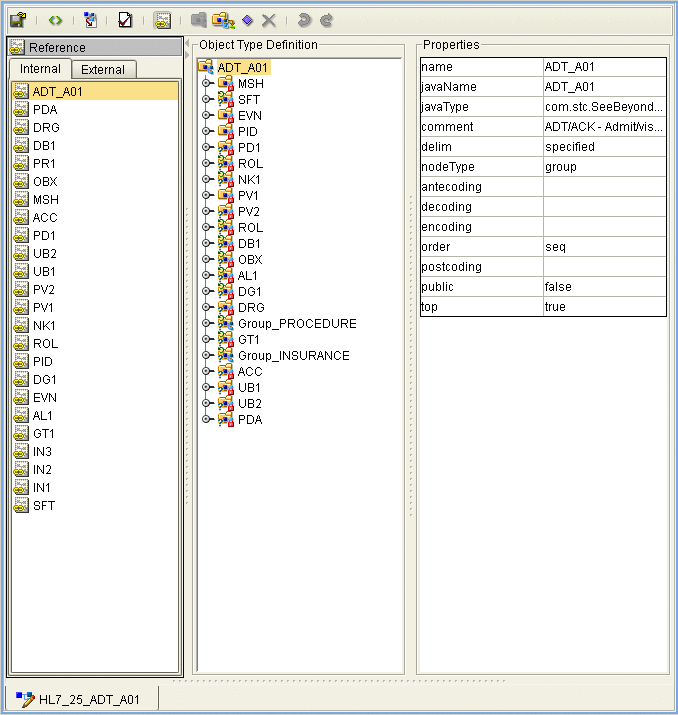
-
Select any of the Message Library's nodes or sub-nodes in the Object Type Definition pane to see the nodes properties displayed in the editor’s Properties pane.
- © 2010, Oracle Corporation and/or its affiliates
