Connecting to a Repository
The following procedure describes how to connect to a Java CAPS Repository.
 To Connect to a Repository
To Connect to a Repository
-
You can connect to a JavaCAPS Repository by selecting Tools > CAPS Repository > Connect, which displays the Connect to CAPS Repository dialog box. If you're already connected to a CAPS Repository, you can change Repositories by selecting Change Connection.
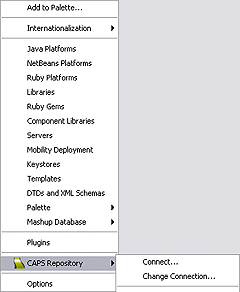
-
Specify or confirm the appropriate connection parameters and click Connect.
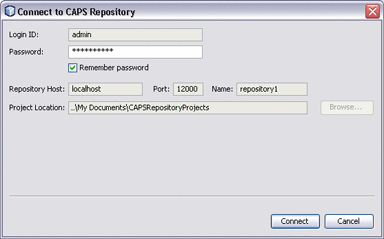
Note –The Project Location you specify is the directory you need to browse to in the following step. By default, this directory is c:\Documents and Settings\username\My Documents\CAPSRepositoryProjects.
The preceding figure shows the Login ID and Repository Host fields to be disabled, indicating that the connection parameters have been determined. You can redefine these parameters in any open Project, even if you are not currently connected to a CAPS Repository, by selecting Tools > CAPS Repository > Change Connection, which enables these fields for editing. If you do so, all other open Repository-based Projects will be closed automatically, since open Projects must come from a single Repository.
- © 2010, Oracle Corporation and/or its affiliates
