Basic Workflow
This topic describes the basic workflow of IEP.
Creating an Intelligent Event Processing Module Project
You create a new Intelligent Event Processing Module project in the NetBeans IDE. You then add one or more event processors to the project.
The following screen capture shows an IEP Module project that has one event processor.
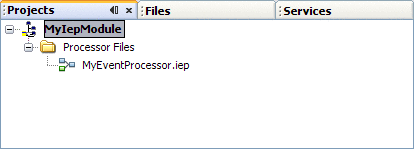
 To Create an Intelligent Event Processing Module Project
To Create an Intelligent Event Processing Module Project
-
From the IDE's main menu, choose File -> New Project.
The New Project wizard opens.
-
In the Categories list, select the SOA node.
-
In the Projects list, select the Intelligent Event Processing Module node.
-
Click Next.
-
(Optional) In the Project Name field, change the default project name.
-
Click Finish.
The new IEP Module project appears in the Projects window. You can now add one or more event processors to the project.
 To Add an Event Processor to the Project
To Add an Event Processor to the Project
-
Right-click the Processor Files node and choose New -> Intelligent Event Processor.
-
(Optional) In the File Name field, change the default file name.
-
Click Finish.
The event processor is added. The IEP Editor opens in Design view. You can now define the event processing logic by adding and configuring IEP operators.
Adding and Configuring IEP Operators
Once you add an event processor to an IEP Module project, you define the event processing logic by adding and configuring IEP operators.
An event processor must have at least one input operator.
An event processor must have at least one output operator.
You can add any number of operators between the input operator and the output operator.
The following screen capture shows a set of operators in an event processor. The operator at the left is an input operator. The operator at the right is an output operator.

For general information about the IEP operators, see Introduction to IEP Operators.
For specific information about each IEP operator, see the following topics:
 To Add IEP Operators to an Event Processor
To Add IEP Operators to an Event Processor
-
If the Palette is not visible in the NetBeans IDE, then choose Window -> Palette from the IDE's main menu.
-
Drag the appropriate IEP operators from the Palette to the Design view.
 To Configure IEP Operators in an Event Processor
To Configure IEP Operators in an Event Processor
-
For each IEP operator that you added, do the following:
-
Double-click the operator. Alternately, you can click the operator, go to the Properties window, and click the ellipsis points (...).
The property editor opens.
-
Edit the appropriate properties. For some operators, you can add or modify attributes.
-
(Optional) Click the Documentation tab and supply notes on this component.
-
Click OK.
-
-
Connect the operators to each other as appropriate.
You send the output of one operator to the input of another operator by selecting the output port of the first operator and dragging it to the input port of the second operator.
Disabling the Generation of Bindings and Services
When you save an IEP Module project, IEP generates a Web Services Description Language (WSDL) document for each event processor. The WSDL documents contain the endpoints for the event processors.
By default, the WSDL documents include concrete information (that is, bindings and services). You might need to manually update the default settings for any binding and service. For example, the default file directory is a Windows path, which would not work correctly on a UNIX system. If you manually update the WSDL document and then save the IEP Module project again, the changes that you made to the WSDL document are overwritten.
You can configure IEP to generate abstract WSDL documents instead. The bindings and services are not included. With this approach, you can define the bindings and services by using the Composite Application Service Assembly (CASA) Editor. These bindings and services are not affected by subsequent changes to the IEP Module project.
 To Disable the Generation of Bindings and Services
To Disable the Generation of Bindings and Services
-
Go to the location of the IEP Module project and open the project.properties file.
-
Change the value of the always.generate.abstract.wsdl flag to true.
-
Save the project.properties file.
Validating Event Processors
You can run a set of predefined validation rules on an event processor at design time. The validation rules include:
-
An event processor must have at least one input operator.
-
An event processor must have at least one output operator.
-
All of an operator's required properties must have values.
-
If an attribute has a data type of VARCHAR, then the size must also be specified.
 To Validate Event Processors
To Validate Event Processors
-
In the NetBeans IDE, open the event processor that you want to validate.
-
Click the Validate XML icon at the top of the Design view.
The results appear in the Output window.
-
If you switch to the Source view and click a validation error in the Output window, then the source of the error is highlighted.
Creating and Deploying the Composite Application Project
You deploy an IEP Module project as part of a Composite Application project.
The Composite Application Service Assembly (CASA) Editor provides a visual interface for editing the deployment configuration of a Composite Application project. You can perform such tasks as adding JBI module projects, adding and removing connections between endpoints, and adding concrete WSDL elements.
 To Create a Composite Application Project
To Create a Composite Application Project
-
From the IDE's main menu, choose File -> New Project.
The New Project wizard opens.
-
In the Categories list, select the SOA node.
-
In the Projects list, select the Composite Application node.
-
Click Next.
-
(Optional) In the Project Name field, change the default project name.
-
Click Finish.
The new Composite Application project appears in the Projects window. In addition, the CASA Editor appears.
 To Add the IEP Module Project to the Composite Application
Project
To Add the IEP Module Project to the Composite Application
Project
-
In the Projects window, right-click the Composite Application project and choose Add JBI Module.
The Select Project dialog box appears.
-
Select the IEP Module project.
-
Click Add Project JAR Files.
The IEP Module project is added to the JBI Modules area of the CASA Editor.
 To Define the Binding Components and Connections
To Define the Binding Components and Connections
-
If you generated an abstract WSDL document, then use the CASA Editor to define the binding components and connections.
For detailed instructions, see the CASA Editor topics in the NetBeans IDE help.
-
If you generated a concrete WSDL document, then you can override the generated bindings by deleting the connections and defining the new binding components and connections.
 Caution –
Caution – For both abstract and concrete WSDL documents, do not clone the WSDL document to customize its generated bindings and services. Updates to the generated WSDL documents will not be updated after the cloning. Over time, the cloned and edited WSDL document deployed for the bindings will become inconsistent with the WSDL document deployed for the IEP Service Engine.
 To Deploy the Composite Application Project
To Deploy the Composite Application Project
-
Right-click the Composite Application project and select Build.
-
Right-click the Composite Application project and select Deploy.
-
Wait until the BUILD SUCCESSFUL message appears in the Output window.
You can now create test cases to ensure that the IEP Module project works as expected.
If you make additional changes to the IEP Module project, then you must rebuild and redeploy the Composite Application project.
- © 2010, Oracle Corporation and/or its affiliates
