Monitoring Application Servers
Enterprise Manager enables you to monitor application servers at runtime. You can perform the following tasks:
-
View basic information
-
View summary information
-
Stop application server domains
-
Monitor logs and alerts
For information about monitoring logs, see Monitoring Logs. For information about monitoring alerts, see Monitoring Alerts.
For basic information about Enterprise Manager, see Enterprise Manager Basics.
Viewing Basic Information About an Application Server
You can view basic information about an application server from Enterprise Manager.
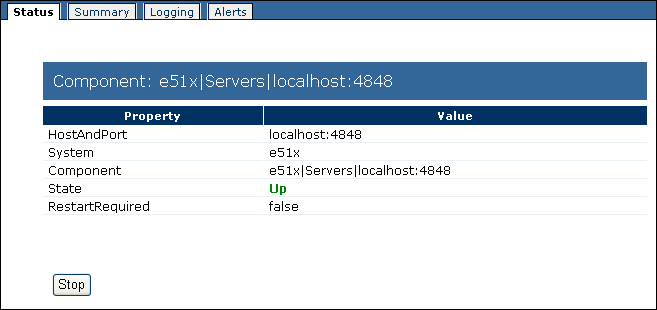
 To View Basic Information About an Application Server
To View Basic Information About an Application Server
-
In the Explorer panel of Enterprise Manager, select the application server.
The Status tab appears.
-
View the information.
The HostAndPort row displays the computer name and administrative port on which the application server is running.
The System row indicates whether the application server is located in the Java EE or SRE portion of the Explorer panel.
The Component row displays the hierarchy of the application server in the Explorer panel.
The State row specifies the current status of the application server. The valid values are Up and Down.
The RestartRequired row is set to true when you must restart the application server because of configuration changes.
Viewing Summary Information For an Application Server
You can view summary information for an application server from Enterprise Manager.
 To View Summary Information for an Application Server
To View Summary Information for an Application Server
-
In the Explorer panel of Enterprise Manager, select the application server.
-
Click the Summary tab.
The Summary tab displays icons for the Connectivity Map components and message servers that are running in the domain.
Stopping Application Server Domains
You can stop an application server domain from Enterprise Manager.
Note –
You cannot stop an application server instance from Enterprise Manager. Furthermore, you cannot start an application server domain or an application server instance from Enterprise Manager.
 To Stop an Application Server Domain
To Stop an Application Server Domain
Hiding, Showing, and Removing Application Servers
You can hide, show, and remove application servers in the Explorer panel of Enterprise Manager.
 To Hide an Application Server
To Hide an Application Server
-
In the Explorer panel of Enterprise Manager, right-click the application server and click Hide.
The server is hidden.
 To Make All of the Hidden Application Servers Reappear
To Make All of the Hidden Application Servers Reappear
-
In the Explorer panel of Enterprise Manager, right-click the Servers node and click Show All Servers.
The hidden server or servers reappear.
 To Maintain the Current Configuration of Hidden and
Displayed Application Servers Between Enterprise Manager Sessions
To Maintain the Current Configuration of Hidden and
Displayed Application Servers Between Enterprise Manager Sessions
-
In the Explorer panel of Enterprise Manager, click the Save Current User Preferences icon.
Note –If you change the configuration and you attempt to log out without saving the preferences, then Enterprise Manager displays a prompt that enables you to save the preferences.
 To Remove an Application Server
To Remove an Application Server
Before You Begin
You must be an Enterprise Manager user that has the Manager role.
- © 2010, Oracle Corporation and/or its affiliates
