Monitoring Adapters
Enterprise Manager enables you to display information about Adapters, as well as to start or stop inbound Adapters.
Before you begin, ensure that the relevant Enterprise Manager plug-ins have been added for the Adapters that you want to monitor. The available plug-ins appear in the Downloads page of the Java CAPS Uploader. However, you install the plug-ins from Enterprise Manager. For detailed information about how to install the plug-ins, see Using Enterprise Manager Management Applications in Java CAPS.
For basic information about Enterprise Manager, see Enterprise Manager Basics.
Displaying Information About an Adapter
Enterprise Manager contains a framework for displaying read-only information about Adapters.
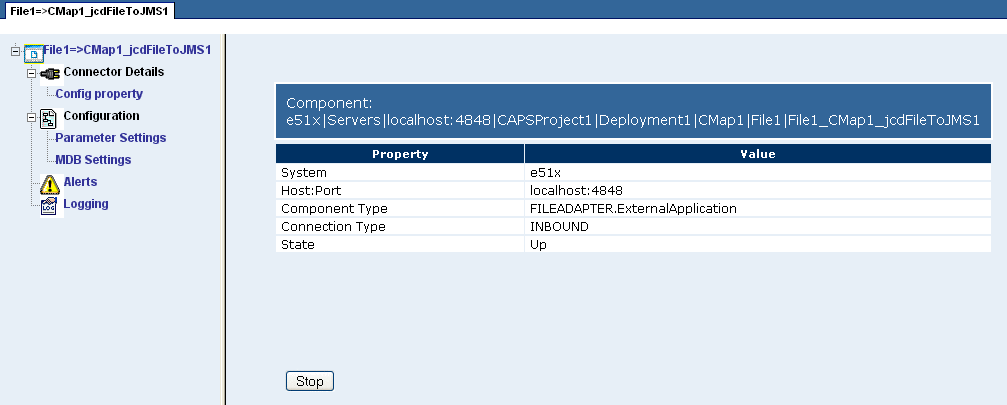
 To Display Information About an Adapter
To Display Information About an Adapter
-
In the Explorer panel of Enterprise Manager, expand the nodes of the application server and then select the Adapter.
Note –If the Connectivity Map is displayed in the Details panel, you can select the Adapter in the Connectivity Map.
The Details panel contains a tree component on the left.
-
Click a node in the tree to display information for that node.
-
The top node contains the properties described in the following table.
Property
Description
System
Indicates whether the Adapter is located in the Java EE or SRE portion of the Explorer panel.
Host:Port
The URL of the server in which the Adapter is deployed.
Component Type
An internal term for the Adapter.
Connection Type
Indicates whether the Adapter is being used in inbound or outbound mode.
State
Indicates whether the Adapter is started or stopped.
-
The Config Property node (under the Connector Details node) contains the properties described in the following table.
Property
Description
EwayResourceAdapterMBeanName
EwayName
The name of the Adapter.
EwayDescription
A brief description of the Adapter.
EwayVersion
The version number of the Adapter.
A value of Inbound means that the Adapter supports receiving events from the external system by polling or listening. This is the server mode.
A value of Outbound means that the Adapter supports client mode (that is, the client is an external system).
A value of Inbound_Outbound means that the Adapter supports both inbound and outbound modes.
-
The properties of the nodes under the Configuration node are specific to each Adapter. The developer sets the values from the IDE.
-
For information about the Alerts node, see Monitoring Alerts.
-
For information about the Logging node, see Monitoring Logs.
Stopping and Starting Inbound Adapters
When you stop an inbound Adapter, the Adapter remains deployed. However, the Adapter is suspended until you start it again.
You cannot stop and start outbound Adapters.
 To Stop an Inbound Adapter
To Stop an Inbound Adapter
-
In the Explorer panel of Enterprise Manager, select a Connectivity Map.
-
In the Details panel of Enterprise Manager, click the External Application.
-
Click Stop.
 To Start an Inbound Adapter
To Start an Inbound Adapter
- © 2010, Oracle Corporation and/or its affiliates
