 To Enable the Application Server to Access the LDAP Server
To Enable the Application Server to Access the LDAP Server
-
Start the asadmin tool included with Sun Java System Application Server.
-
Run the export-caps-ldap-configuration command. You must specify the directory where you want to store the LDAP.properties file.
asadmin> export-caps-ldap-configuration --capsconfigdir c:\temp
The LDAP.properties file is generated.
-
Using a text editor, open the LDAP.properties file.
-
Set values for the following properties, which specify how to access the LDAP server.
-
host
-
port
-
sslport
-
password
-
loginDN
The ldapVersion property is optional. You can set this property to any numeric value.
-
-
Save the LDAP.properties file.
-
Run the import-caps-configuration command. You must specify the directory that contains the LDAP.properties file.
asadmin> import-caps-configuration c:\temp
-
Start the Admin Console included with Sun Java System Application Server.
-
In the left pane, expand the CAPS node, the Environment and CM Overrides node, and the Environment Overrides node. Select the capsenv/LDAP node.
The property fields appear in the right pane. You can now update the properties from the Admin Console. Or you can update the LDAP.properties file and run the import-caps-configuration command again.
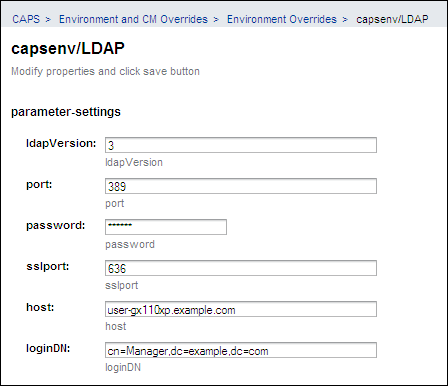
- © 2010, Oracle Corporation and/or its affiliates
