Finding Assumed Matches on the Patient EDM
You can find patient profiles that were updated by an assumed match using the Matching Review function of the Patient EDM. When you search for assumed matches, you can select a patient profile to view from a results list.
Figure 57 Assumed Match Page
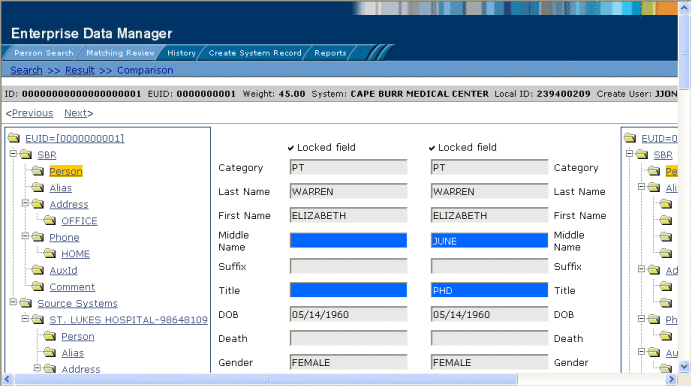
 To Find Assumed Matches
To Find Assumed Matches
-
Obtain information about the patient profile you want to view, such as their EUID, a system in which they are registered, or the login ID of the user who added the record that caused the update.
-
On the Patient EDM, select Matching Review.
The Matching Review Search page appears.
Figure 58 Matching Review Search Page
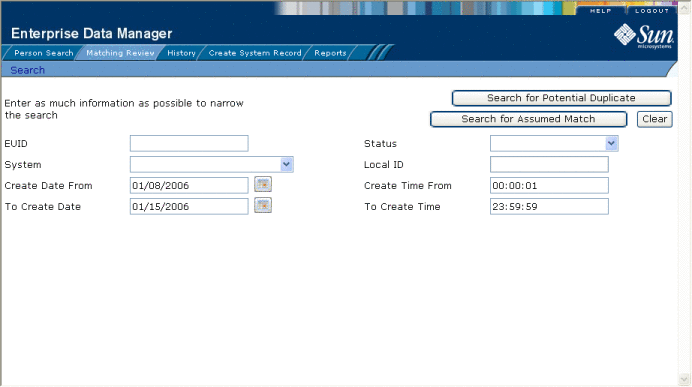
-
On the Matching Review Search page, enter the search criteria (for more information, see About Matching Review Search Fields on the Patient EDM).
-
In the upper portion of the page, click Search for Assumed Match.
-
Do one of the following:
-
If more than one profile matches the search criteria, the Assumed Match Result page appears (for more information, see Figure 59). Continue to step 6.
-
If only one profile matches the search criteria, the Assumed Match page appears with a comparison of the two profiles that were combined with the differences between the two profiles highlighted in blue. Skip to step 7.
Figure 59 Assumed Match Results List
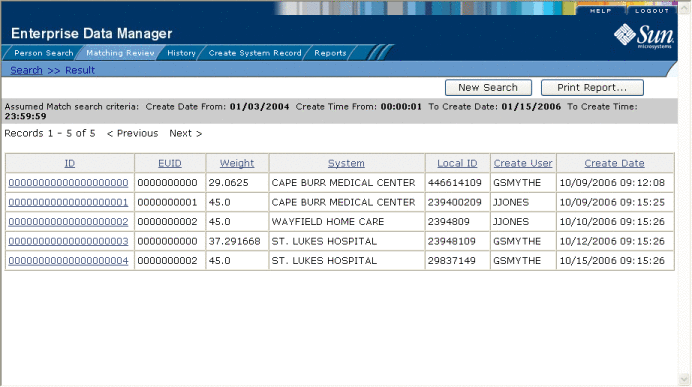
-
-
In the Results list, click the ID of the assumed match profile you want to view.
The Assumed Match page appears with the demographic information of the SBR displayed.
-
To view additional information about the patient, review the instructions provided under Viewing Patient Profiles.
-
To view the next entry in the assumed match results list, click Next>.
-
To view the previous entry in the assumed match results list, click <Previous.
-
To return to the assumed match results list, click Result.
- © 2010, Oracle Corporation and/or its affiliates
