Master Index Data Manager Navigation Tips
The MIDM provides hyperlinks and command buttons to help you access and move through the MIDM pages. When you place the cursor over links and images on the MIDM pages, tooltips appear to provide additional information. Information is also provided to facilitate the use of screen readers and other assistive technology.
Navigating the MIDM Functions
The actions you can perform on the MIDM are grouped into these primary functions: Dashboard, Duplicate Records, Record Details, Assumed Matched, Transactions (history), Source Record, Reports, and Audit Log. The main menu on all MIDM pages provides hyperlinks to each of these functions, as shown in the following figure. The first page to appear for each function except the Source Record function is a search page. The names of these headings can be modified for your application.
Figure 2 Main Menu Navigation Tools

-
Dashboard – The Dashboard provides a summary of recent transactions, quick links to commonly used functions, and quick lookup functions. The information, links, and lookup functions on this page can be configured by the system administrator.
-
Duplicate Records – The Potential Duplicate function allows you to perform a search for potential duplicate profiles. Potential duplicate profiles are profiles whose matching probability weight indicates they might match but is not high enough to automatically match the two profiles. From the associated pages, you can compare, merge, or resolve potential duplicate profiles.
-
Record Details – The Record Details function allows you to perform a search for an object profile or set of object profiles in the master index application. From the associated pages, you can compare two object profiles, compare records in one object profile, view all information for one object profile, update an object profile or source record, view a transaction history of an object profile, view an object’s potential duplicates, and merge object profiles.
-
Assumed Matches – The Assumed Matches function allows you to perform a search for any profiles that were updated by an assumed match transaction. An assumed match occurs when either the system and local ID of an incoming record match the system and local ID of a record in the master index database or when the matching probability weight is high enough to indicate that two records represent the same object. From the associated pages, you can view and reverse assumed match transactions.
-
Transactions – The Transactions function allows you to perform a search for transaction histories. From the Transaction History pages, you can compare information about an object before and after a transaction occurred, select object profiles to unmerge, and view a merge history for an object profile. From associated Transaction History pages, you can unmerge object profiles.
-
Reports – The Reports function allows you to display and print reports about certain transactions performed both from the MIDM and from messages sent in from external systems. You can run reports from either the MIDM or from a command line.
-
Source Record – The Create Source Record function allows you to create new object profiles by creating a source record. When you save the information in the source record, the master index application automatically generates the SBR using the survivor calculator. You can also edit and merge source records from the Source Record page.
-
Audit Log – When enabled, the Audit Log function allows you to perform a search for audit log entries. From the Audit Log pages you can view information about transactions in which data about an object was accessed through the MIDM. This helps enforce HIPAA privacy rules for healthcare master indexes.
Navigating the MIDM Detail Pages
The detail pages display the SBR of the object profile on the left and you can expand the pages to view source records on the right. Child objects appear below the parent object, and you can expand and collapse the information for each type of object. If you are viewing a comparison of object profiles, you can expand the source records of one object profile at a time. The following figure illustrates a sample of the Record Details page and shows the SBR to the left of three source records. Each detail page includes scrollbar navigation within the larger browser window so you can control the display of data.
Figure 3 Sample Record Details Page
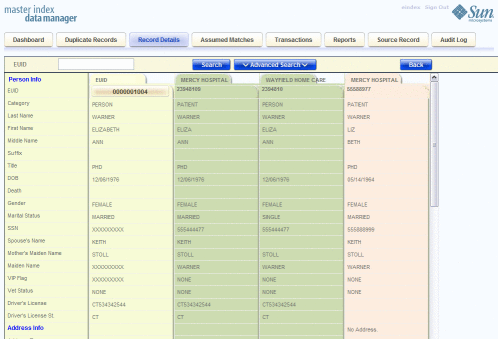
- © 2010, Oracle Corporation and/or its affiliates
