Creating the OTD
Steps required to create an OTD include:
-
Selecting a wizard type
-
Specifying connection information
-
Selecting integration objects
-
Specifying OTD names
 To Create the OTD
To Create the OTD
-
On the Project tree, right click the Project and select New ⇒ Object Type Definition from the shortcut menu. The Select Wizard Type page appears, displaying the available OTD wizards. See the following figure.
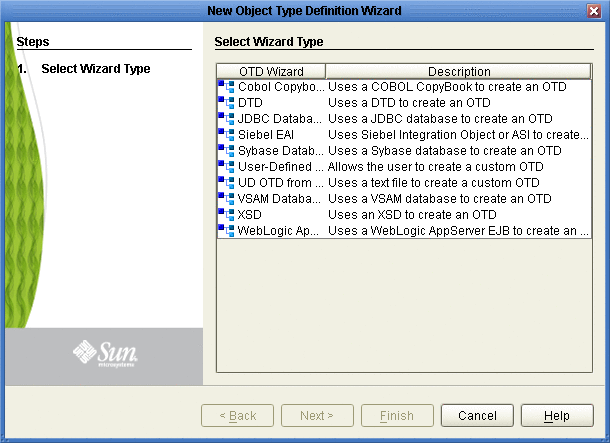
-
From the New Object Type Definition Wizard window, select SiebelEAIWizard and click the Next button. The Connect to Siebel EAI Server window appears.
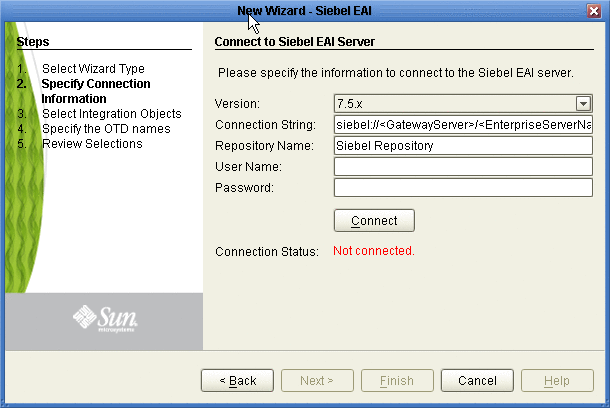
-
Enter the following information into the text fields:
-
Version: the Siebel Server version (the same version used to create the OTD appears by default)
-
Connection String:
-
For Siebel 7.5.x:
siebel://<GatewayServer>/<EnterpriseServerName>/<ApplicationObjectManager>/<SiebelServerName>
-
For Siebel 7.7 and 7.8.x:
siebel://<SiebelServerName>:<port>/<EnterpriseServerName>/<ApplicationObjectManager>
-
-
Repository Name: Siebel Repository
-
User Name: a valid user name
-
Password: a valid password
-
-
Click the Connect button. A message appears confirming a successful connection.
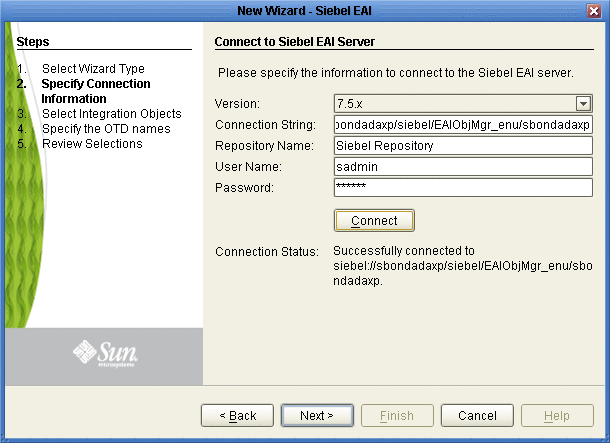
-
Click the Next button. The Select Integration Objects window appears.
-
Scroll down the Integration Objects selection table and select Account Interface.
-
Click the Add button. Account Interface appears in the Selected Objects window.
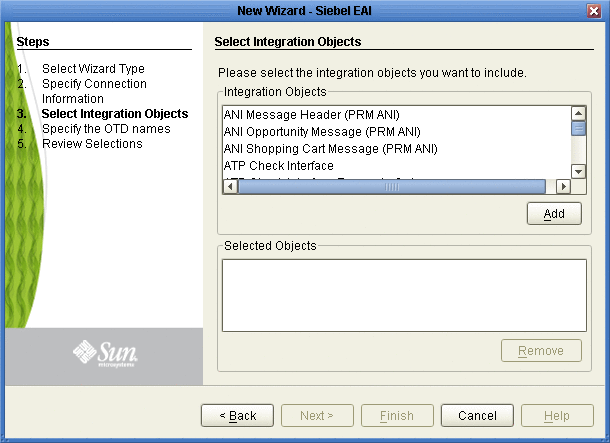
-
Click the Next button. The Specify the OTD names window appears.

-
In the OTD Name column, enter the name for the new OTD.
-
Click the Next button. The Review your Selections window appears.
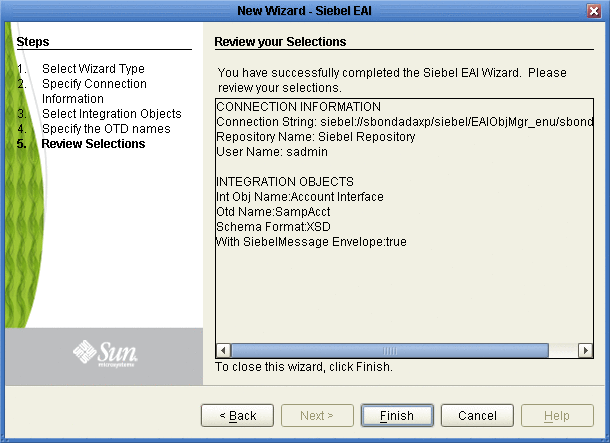
-
Click the Finish button. A message appears confirming the successfully generated OTD. See the following figure.
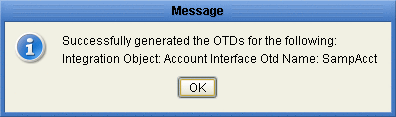
 To Relaunch the OTD
To Relaunch the OTD
-
From the Project tree, right-click the OTD and select Version Control ⇒ Check Out from the shortcut menu. The Version Control - Check Out dialog box appears.
-
Select Check Out on the Version Control - Check Out window.
-
Right-click the OTD once again and select Relaunch.
The Connect to Siebel EAI Server window appears.
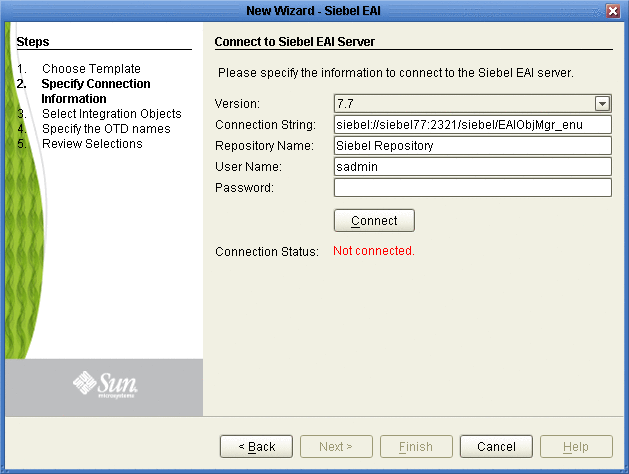
The fields (with the exception of Password) will be populated with metadata information selected when building the original OTD.
-
Enter a valid password in the Password field.
-
Click the Connect button. A message appears confirming a successful connection.
-
Click the Next button. The Select Integration Objects window appears. The Selected Objects window will already be populated with the previously selected Integration Object.
Note –If you attempt to select a different Integration Object, an error dialogue will appear.
-
Click the Next button. The OTD Name column will already be populated with the original OTD’s name.
-
Click the Next button. The Review your Selections window appears.
-
Click the Finish button. A message appears confirming the successfully generated OTD.
- © 2010, Oracle Corporation and/or its affiliates
