Add Prepared Statements
Add a Prepared Statement object to your OTD.
Note –
When using a Prepared Statement, the ResultsAvailable() method will always return true. Although this method is available, you should not use it with a while loop. Doing so would result in an infinite loop at runtime and will stop all of the system’s CPU. If it is used, it should only be used with the if statement.You can process a resultset by looping through the next() method.
 To Add Prepared Statements
To Add Prepared Statements
-
On the Add Prepared Statements window, click Add.
Figure 1–34 Prepared Statement
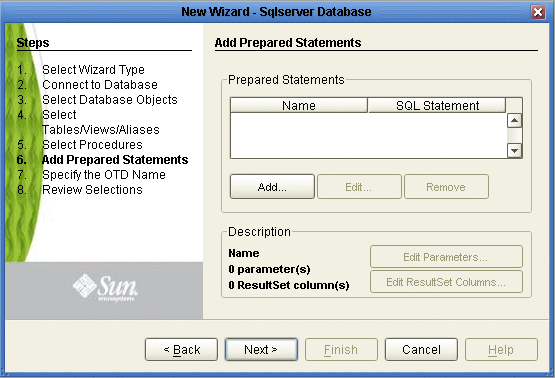
-
Enter the name of a Prepared Statement or create a SQL statement by clicking in the SQL Statement window. When finished creating the statement, click Save As giving the statement a name. This name will appear as a node in the OTD. Click OK (see the following figure).
Figure 1–35 Prepared SQL Statement
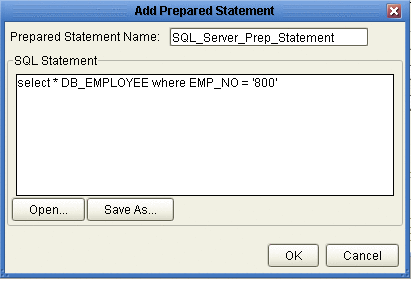
-
The Add Prepared Statement window displays the name you assigned to the Prepared Statement. To edit the parameters, click Edit Parameters. To change the data type, click in the Type field and select a different type from the list.
Note –When doing a Prepared Statement with two or more tables, where multiple tables have the same column name, you must put the table name qualifier in the Prepared Statement to build the OTD.
-
Click Add if you want to add additional parameters to the Statement or highlight a row and click Remove to remove it. Click OK (see the following figure).
Figure 1–36 Edit the Prepared Statement Parameters
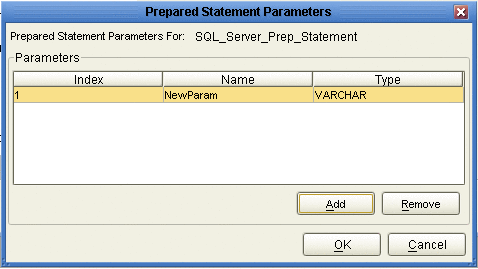
-
To edit the Resultset Columns, click Edit Resultset Columns. Both the Name and Type are editable but it is recommend you do not change the Name. Doing so will cause a loss of integrity between the Resultset and the Database. Click OK (see the following figure).
Note –The OTD Wizard fails to create OTDs with complex prepared statements that use the same column name in different tables. This problem is resolved by modifying the SQL statement to use column name aliases.
Figure 1–37 ResultSet Columns
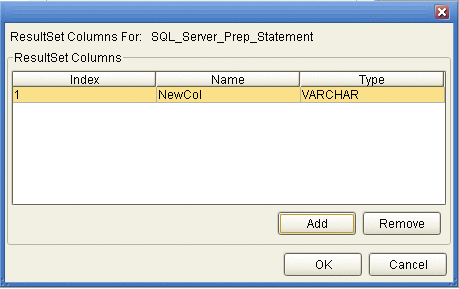
-
On the Add Prepared Statements window, click OK.
- © 2010, Oracle Corporation and/or its affiliates
