 To Connect to a Database
To Connect to a Database
-
Select the Connection type using the drop-down list (see the following figure). The rest of the Connection Information fields displayed will depend on your selection.
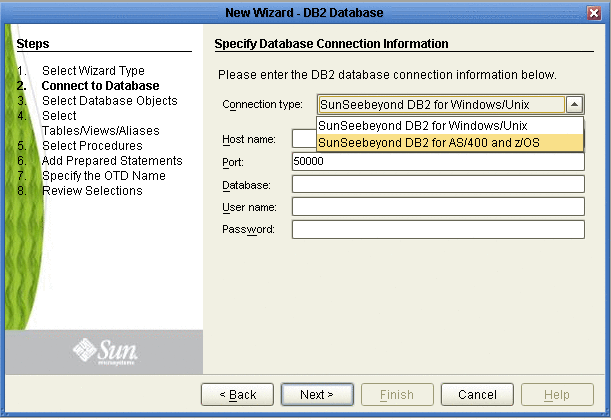
-
Specify the applicable connection information (depending on the Connection type) for your database including:
-
Host Name - The server where DB2 resides.
-
Port - The port number of DB2.
-
Location (AS/400 and z/OS specific) - The name of the DB2 subsystem. To find the location of the DB2 subsystem, use the Database Query Tool to issue the following query: select current server from sysibm.sysdummy1.
-
Database (Windows/Unix specific) - The name of the database instance.
-
Collection (AS/400 and z/OS specific) - The name that identifies a group of packages. For more information on Packages, refer to Packages.
-
User Name - The user name that the adapter uses to connect to the database.
-
Password - The password used to access the database.
-
An Optional Parameters field (only for AS/400 and z/OS) will display in the OTD Wizard if the DB2_ConnectionInfo.txt file is present in the netbeans\usrdir\modules\ext\ db2adapter directory. This field allows additional connection parameters for the DB2 OTD wizard. Please contact Sun Microsystems, Inc. for more information on Optional Parameters.
Note –This parameter is not specific to an OTD. It’s only specific to the session where Java CAPS IDE runs. When you edit the OTD, the current value that shows up is the value that was entered previously in the Wizard. It may or may not be the same value you used for creating the original OTD.
Parameter examples include:
-
The showSelectableTables=false parameter can be set to false (default is true) to see additional tables listed under a user, such as the behavior in a previous Adapter which uses an older version of the driver.
-
The AlternateID=user1 parameter allows you to set the object owner to be user1 otherwise the user in the User Name field will be used.
-
Multiple parameters can be used and must be separated by a semi-colon (;).
-
Click Next. The Select Database Objects window appears.
-
-
- © 2010, Oracle Corporation and/or its affiliates
