Defining Project Variables
Figure 1 Constant or Variable Icon
Project variables function as placeholders, having values that are determined when you create a specific Deployment Profile. Project variables can be literals or Environmental constants, as described in Defining Environmental Constants.
As an example, the following figure shows a Project variable defined to represent a password of a database user in a target Environment. A system manager assigns an actual value to this variable in the Deployment Profile editor. The value of the assigned Project variable (an Environmental constant) is then used to connect to the database in the target Environment.
You can add a variable to a Project by selecting the New > Variable or Constant option from the Project context menu in the NetBeans IDE, which displays the following dialog box.
Figure 2 Creating a Project Variable
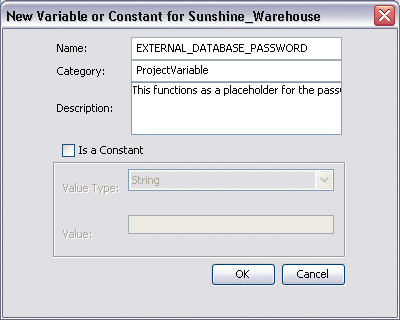 Table 1 Project Variable Options
Table 1 Project Variable Options|
Property |
Description/Usage |
|---|---|
|
Name |
Your name for the Project variable. |
|
Category |
You may assign a category name, if desired. |
|
Description |
Your description for the variable. |
|
Is a Constant |
Does not apply to variables; leave unchecked. |
|
Value Type |
Does not apply to variables. |
|
Value |
Does not apply to variables. |
Constants and variables are automatically added to a Variables and Constants object group within the Project, as shown in the following figure. Selecting an entry in the upper panel displays it in the lower panel, where you can modify it. By clicking OK you overwrite the previous definition with the modified version.
Figure 3 Variables and Constants Object Group
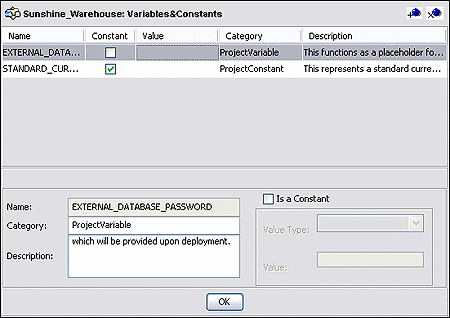 Table 2 Variables and Constants Object
Group Icons
Table 2 Variables and Constants Object
Group Icons|
Icon |
Name |
Function |
|---|---|---|
|
Add a New Constant or Variable |
Adds a new variable to the list. |
|
|
Delete a Highlighted Constant or Variable |
Deletes the selected variable from the list. |
- © 2010, Oracle Corporation and/or its affiliates
