 Create the jcdPsSelect Collaboration Business Rules
Create the jcdPsSelect Collaboration Business Rules
-
From the Project window, double-click the jcdPsSelect Collaboration under your project's jcdALL node.
The Java Collaboration Editor opens to the jcdPsSelect Collaboration.
-
From the Collaboration Editor toolbar, select the Source Code Mode button.
The Collaboration displays the Business Rules window and the Java Source Editor window.
-
Copy the code above and paste it into the Java Source Editor, replacing the current code. The above code was wrapped in 10 places for display purposes. Correct the wrapped lines of code (the wrapped lines contain no left margin) by placing your cursor at the beginning of the line and hitting backspace (or the equivalent)
-
Once you have corrected the code, click the Commit changes button on the Java Source Editor toolbar.
If the code contains any errors they will be listed for you in the Validation window at the bottom of the NetBeans IDE. Correct these errors if necessary, and click the Commit changes button again.
-
Expand the business rules in the Business Rules window to see the completed Collaboration. Click the Advanced Mode button in the Collaboration Editor toolbar to open the Business Rules Designer window. Double click on a line of code in the Java Source Editor, and that rule is displayed graphically in the Business Rule Designer.
-
Click Save All to save your current changes.
The completed Collaboration definition appears as follows:
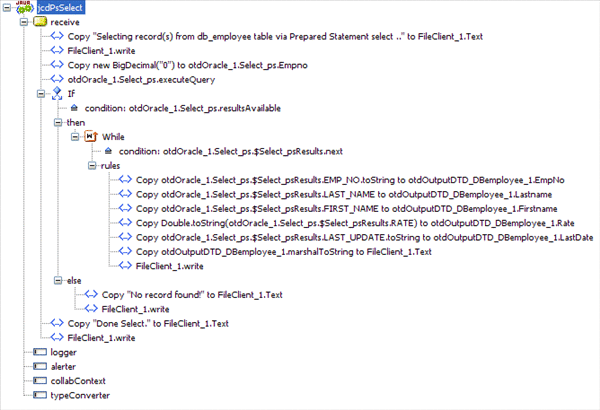
- © 2010, Oracle Corporation and/or its affiliates
