 Populate the Connectivity Maps using the Connectivity
Map Generator.
Populate the Connectivity Maps using the Connectivity
Map Generator.
-
From the Project tree, double-click the cmDelete node to open the cmDelete Connectivity Map.
-
Drag the jcdDelete Java Collaboration onto the Connectivity Map canvas.
-
From the Connectivity Map toolbar, click the Connectivity Map Generation button.
The Connectivity Map Generator assembles the Connectivity Map.
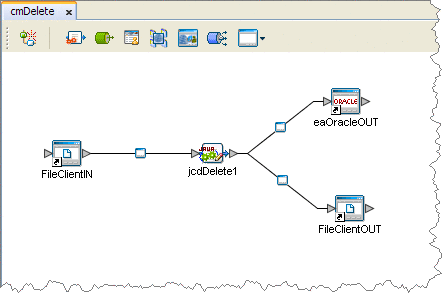
In the Connectivity Map, the nodes in the connections between the Collaboration and the External Applications represent the application adapters. The adapters are highlighted in red in the new Connectivity Map to indicate that the Connectivity Map properties have not been set.
-
Save your current changes and click the X on the cmDelete tab to close the cmDelete Connectivity Map.
-
Repeat these steps to populate and bind the other four Connectivity Maps as follows:
-
Generate the cmInsert using the jcdInsert Collaboration
-
Generate the cmPsSelect using the jcdPsSelect Collaboration
-
Generate the cmTableSelect using the jcdTableSelect Collaboration
-
Generate the cmUpdate using the jcdUpdate Collaboration
-
Next Steps
For your next step, see Creating an Environment.
- © 2010, Oracle Corporation and/or its affiliates
