Creating a WSDL Document : Add Feature
In this section, create a WSDL Document using the Add feature. For example, AddWSDL.wsdl to the BPEL Module project. Use the Partner view of the WSDL editor to configure the components of the WSDL Document.
 To Create a WSDL Document : Add Feature
To Create a WSDL Document : Add Feature
-
Expand the BPEL Module project node in the Projects tab.
For example, LDAPBpelModule
-
Right-click the project node or Process Files node. Select New —> WSDL Document...
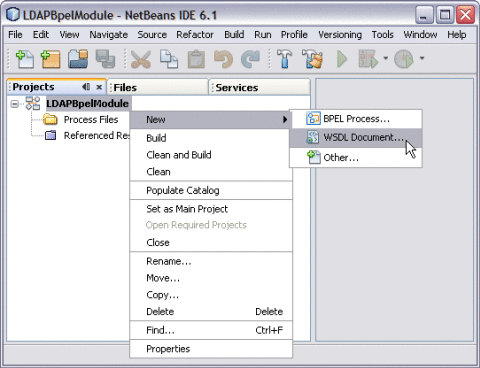
This opens the New WSDL Document wizard.
-
Type the File Name in the File Name field.
For example, AddWSDL.wsdl
-
Select Concrete WSDL Document.
-
Choose the Binding — LDAP from the drop-down list.
-
Choose any one of the following Types from the drop-down list.
-
From LDAP Server
-
From LDIF File
-
-
Choose Type — From LDAP Server from the drop-down list.
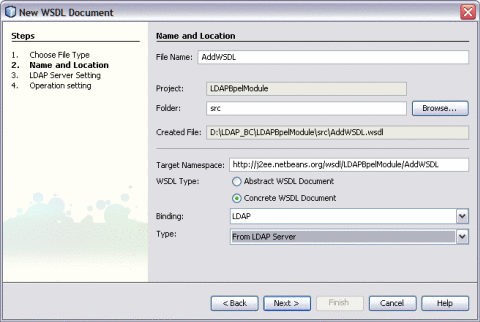
-
Click Next.
-
Enter the Root DN and LDAP Server URL.
DN: base object entry search relative to
For example, the Root DN is dc=sun,dc=com and LDAP Server URL is ldap://server ip address:port number.
-
Click Advanced.
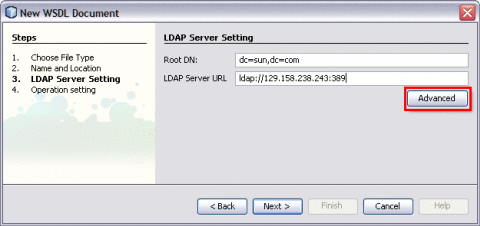
This action displays the Advanced Login dialog box.
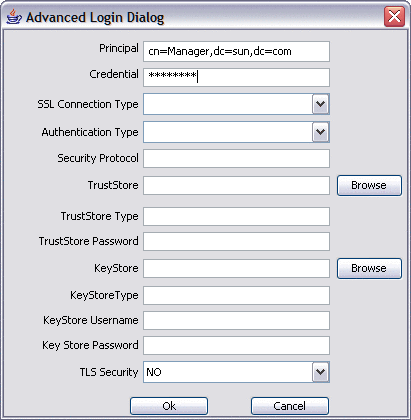
For example,
-
Principal: cn=Manager,dc=sun,dc=com
-
Credentials: *******
-
-
Click OK to close the Advanced Login Dialog.
-
Click Next.
The New WSDL Document — Operation Setting dialog box opens.
Note –You can perform any one of following operations.
-
Search
-
Add
-
Update
-
Delete
-
-
Click the Add tab.
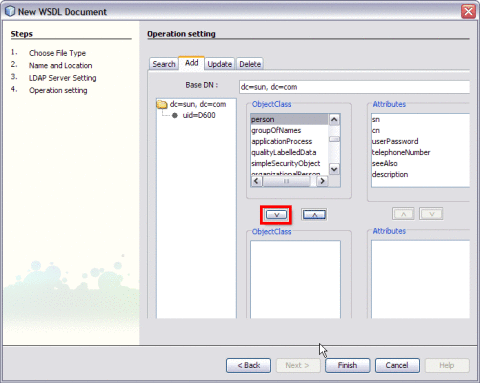
Select the following Object Class:
Click the down arrow to move them from the top-left pane to the bottom-left pane.
Note –The attributes related to the schema are selected.
Each schema is made up of a set of attributes.
For example,
-
person — person.sn and person.cn
-
inetOrgPerson — inetOrgPerson.uid and inetOrgPerson.mail
They are represented as follows:
-
sn — Surname
-
cn — Common Name
-
uid — Unique id
-
mail — Email
schemaname.Attributename
-
Note –Use the down arrow to move the selected Object Class or Attributes from the top-left pane to the bottom-left pane. Use this to also move from the top-right pane to the bottom-right pane.
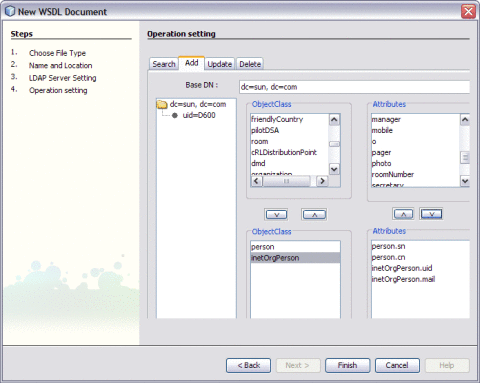
-
-
Set any one of the Attributes to Relative Distinguished Name (RDN).
A Relative Distinguished Name (RDN) is a component of the distinguished name.
For example, cn=John Doe, ou=People is a RDN relative to the root RDN dc=sun.com.
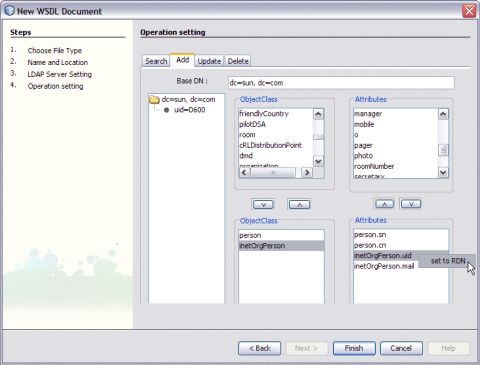
For example, Set inetOrgPerson.uid = RDN
-
Click Finish.
The illustration is as shown.
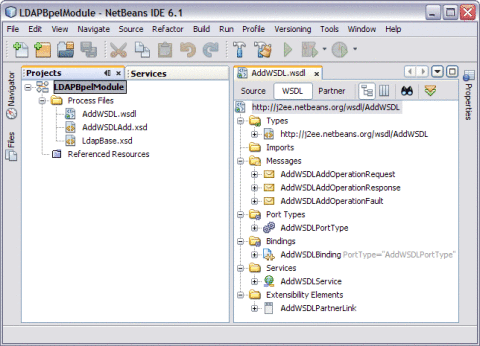
A tree structure is formed as follows:
WSDL View
-
In the WSDL view of the WSDL Editor, the WSDL file appears as a tree component or a series of columns.
-
The WSDL view has two subviews: tree view and column view. To switch between the subviews, use the buttons in the WSDL Editor toolbar.
-
The main nodes in the WSDL view correspond to the major elements in a WSDL file.
-
Types: This node enables you to import XML schemas and to add inline schemas.
-
Imports: This node enables you to import WSDL files.
-
Messages: This node enables you to create, edit, and delete messages.
-
Port Types: This node enables you to create, edit, and delete port types.
-
Bindings: This node enables you to create, edit, and delete bindings.
-
Services: This node enables you to create, edit, and delete services.
-
Extensibility Elements: This node enables you to add the following extensibility elements: partner link types, properties, and property aliases.
-
Some of the nodes in the WSDL view allow you to add extension attributes.
-
Right-click the node and choose Add Extension Attribute.
-
Specify the name and namespace in the Add Extension Attribute dialog box.
-
Specify the value from the Properties window after adding the attribute.
-
Right-click the node and choose Remove Attributes to delete the attribute.
- © 2010, Oracle Corporation and/or its affiliates
