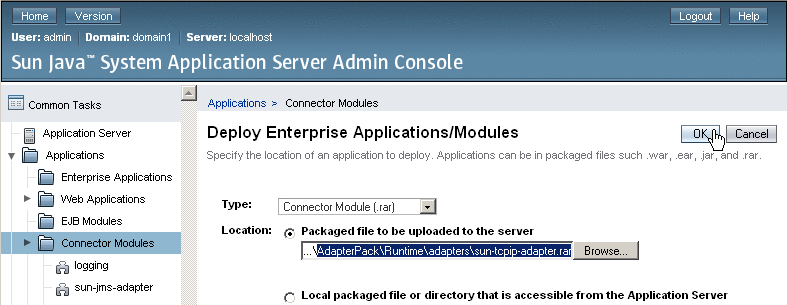Setting Up the Runtime Environment for the TCP/IP JCA Adapter
This section provides step-by-step instructions for installing the RAR file for the TCP/IP JCA Adapter and setting up the GlassFish runtime environment using the Admin Console.
 To Install the Global RAR for
the TCP/IP JCA Adapter
To Install the Global RAR for
the TCP/IP JCA Adapter
-
Start the GlassFish application server.
-
Access Admin Console by pointing your browser at http://localhost:4848
If your application server is running on a remote machine, and/or uses a port other than 4848 for administration, make the appropriate changes to the URL.
-
Log in to Admin Console.
-
In the Common Tasks pane on the left side, expand Applications -> Connector Modules.
If “sun-tcpip-adapter” appears in the list, the RAR has already been installed.
-
In the “Deploy Enterprise Applications/Modules” pane, do the following and then click OK.
-
In the “Edit Resource Adapter Properties” pane, you can optionally supply or edit properties. Then click Finish.
Result: Once you have deployed the global RAR onto the application server, you will be able to see it in the NetBeans IDE under Servers -> GlassFish V2 -> Applications -> Connector Module:
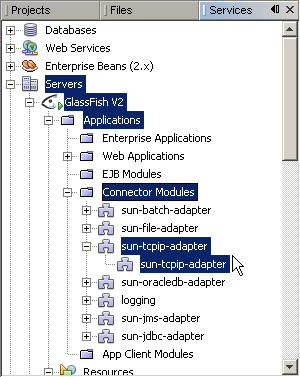
 To Add a Connector Connection
Pool for the TCP/IP JCA Adapter
To Add a Connector Connection
Pool for the TCP/IP JCA Adapter
You will use Admin Console Resources -> Connectors -> Connector Connection Pools to add a new pool for sun-tcpip-adapter.
-
If you have not already done so, start GlassFish and log in to Admin Console.
-
In the Common Tasks pane on the left, expand Resources -> Connectors -> Connector Connection Pools.
-
In the Connector Connection Pools pane on the right, click the “New” button.
-
In step 1 of the wizard, supply the following information and then click Next.
-
Name: Supply a name for the TCPIP pool.
-
Resource Adapter: Choose sun-tcpip-adapter
-
Connection Definition: Retain the default provided when you choose the adapter.
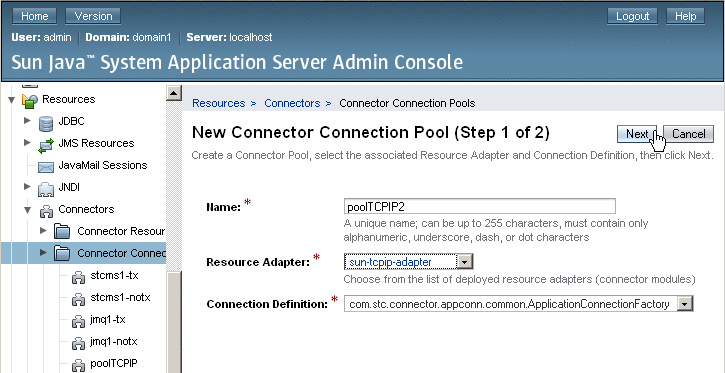
-
-
In step 2 of the wizard, retain or change the settings provided and then click Finish.
Result: The new pool appears in the tree. You will be able to see it in the NetBeans IDE under Servers -> GlassFish V2 -> Resources -> Connectors -> Connector Connection Pools:
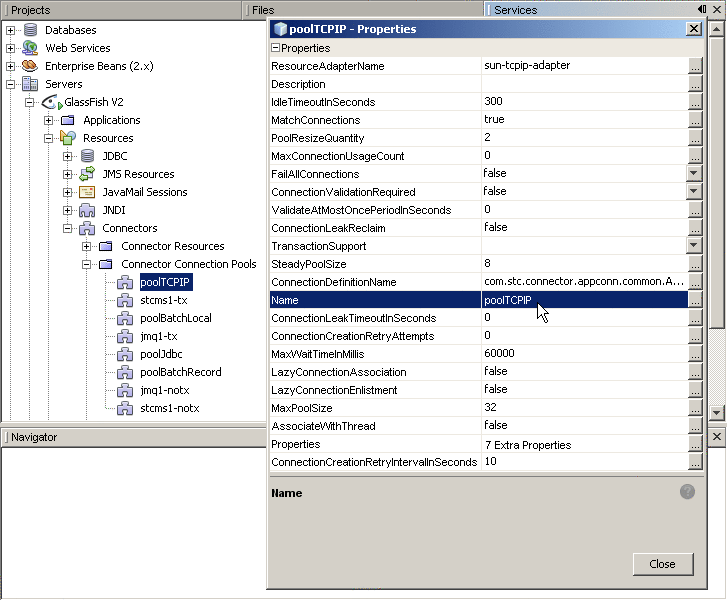
 To Add a Connector Resource
for the TCP/IP JCA Adapter
To Add a Connector Resource
for the TCP/IP JCA Adapter
-
If you have not already done so, start GlassFish and log in to Admin Console.
-
In the Common Tasks pane on the left, expand Resources -> Connectors -> Connector Resources.
-
In the Connector Resources pane on the right, click the “New” button.
-
Supply the following information and then click OK.
-
JNDI Name: Supply a name, such as caps/poolTCPIP by which applications will reference the TCPIP pool.
-
Pool Name: Choose a connector connection pool for TCPIP, such as the one created in the previous procedure.
-
Description: Optionally, supply a meaningful description of this particular JNDI resource.
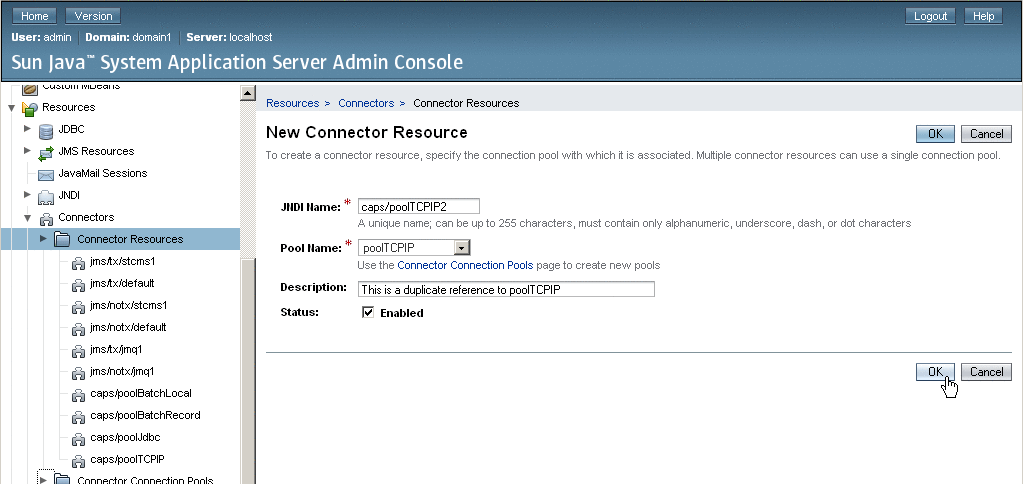
Result: The new resource appears in the tree. You will be able to see it in the NetBeans IDE under Servers -> GlassFish V2 -> Resources -> Connectors -> Connector Resources:
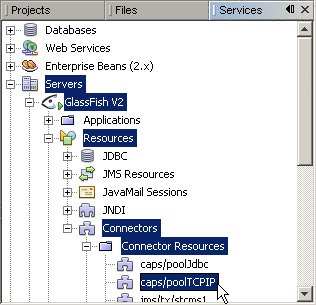
-
- © 2010, Oracle Corporation and/or its affiliates