Configuring Runtime Properties of a TCP/IP JCA Adapter Pool
This section provides a step-by-step procedure for using the Admin Console to configure an existing connector pool for the TCP/IP JCA Adapter.
 To Configure a TCP/IP JCA Adapter Pool
To Configure a TCP/IP JCA Adapter Pool
You will use Admin Console to access the CAPS Connector Connection Pools and select an existing pool.
-
Start GlassFish if it is not already running.
-
Point your browser at http://localhost:4848 to access Admin Console.
If GlassFish is running on a remote host, or if the administration port is other than 4848, make the appropriate changes in the URL.
-
If necessary, log in to Admin Console.
-
In the Common Tasks pane on the left, expand CAPS -> Connector Connection Pools:
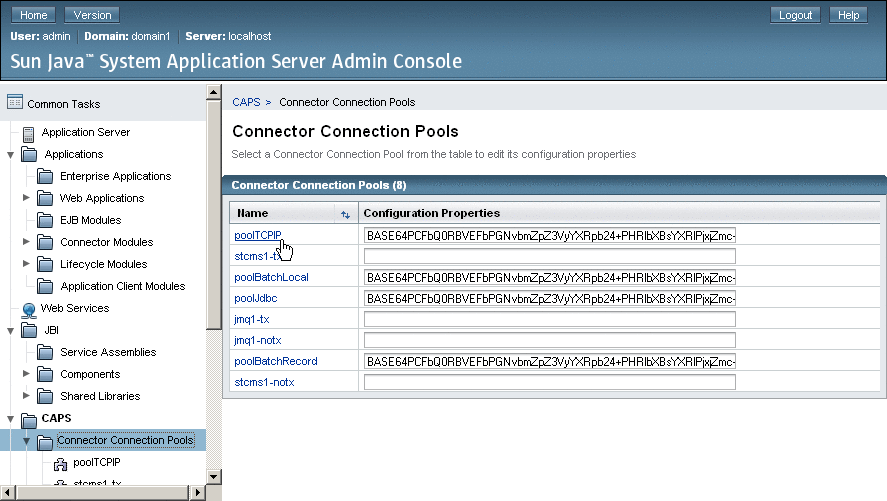
-
Click the connector connection pool for TCP/IP that you want to configure:
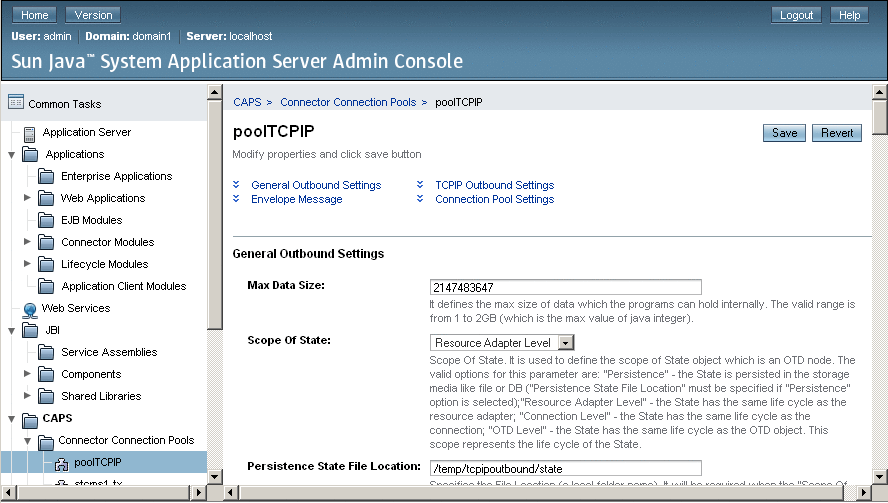
-
Make changes as needed to the configuration settings, and then click Save.
For a list and description of the parameters you can set, see Configuration Settings for the TCP/IP JCA Adapter.
- © 2010, Oracle Corporation and/or its affiliates
