Method to Execute the MLLP V2.0 Database Scripts From GUI
This topic describes the steps to execute the MLLP V2.0 Database Scripts from GUI. The Database is used when a user wants to use HL7eWay.sar with MLLP V2.0 transport scenarios.
Working With the Java DB (Derby) Database in NetBeans IDE
This topic demonstrates the method to set up a connection to Sun's Java Database (which is based on the Apache Derby database) in NetBeans IDE. Once a connection is established, the user begins to work with the database in the IDE.
 To Connect to the Database
To Connect to the Database
-
Click the Services tab and expand the Databases node to connect to the Derby Database.
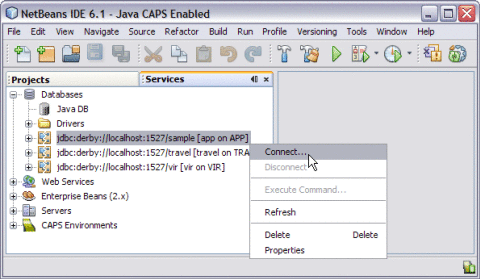
Note –A broken icon represents that the database is not connected.
-
Right-click the database connection node (jdbc:derby://localhost:1527/sample [app on APP) and choose Connect.
The connection is established successfully and is as shown in the figure.
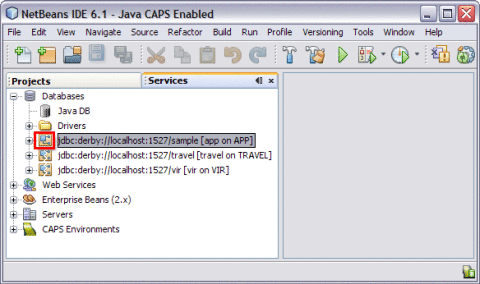
 To Execute the MLLP V2.0 DB Scripts From GUI
To Execute the MLLP V2.0 DB Scripts From GUI
-
Click the Projects tab.
-
Expand and click CAPS Components Library.
-
Select and expand Adapters.
-
Select and expand HL7.
-
Select and right-click derby_install.sql. from Database Scripts.
-
Click Open.
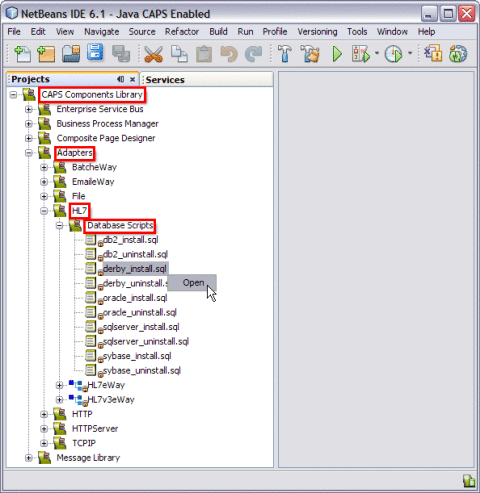
This opens the derby_install.sql editor window along with the SQL Statement.
CREATE TABLE HL7MESSAGELOG (MESSAGEID VARCHAR(250), APPLICATIONID VARCHAR(250) , REQUESTMESSAGE CLOB, RESPONSEMESSAGE CLOB, STATUS SMALLINT, CREATEDTIME TIMESTAMP, LASTUPDATEDTIME TIMESTAMP)
-
Choose the Database Connection from the drop-down list.
-
Click the Run button.
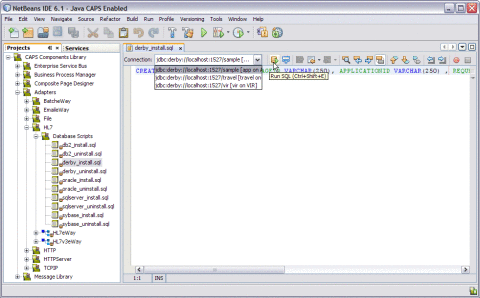
The following message is displayed.
SQL statement(s) executed successfully.
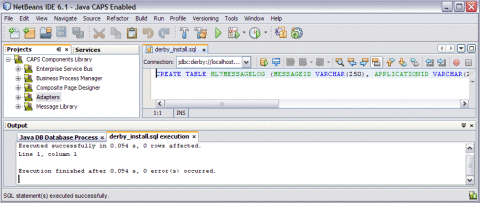
- © 2010, Oracle Corporation and/or its affiliates
