Creating a Composite Application Project
Add the JBI module to the deployment project before deploying the BPEL Module project. Deploying the project makes the service assembly available to the application server. This allows its service units to execute their functionality.
 To Create a Composite Application Project
To Create a Composite Application Project
-
Choose File —> New Project.
This opens the New Project wizard.
-
Select the SOA node from the Categories list.
-
Select the Composite Application node from the Projects list.
-
Click Next.
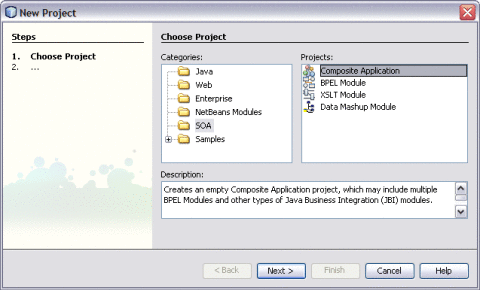
-
Type the Project Name in the Project Name field.
For example, AddCompApp
-
Click Finish.
The Projects window now contains a project node for a Composite Application project named AddCompApp.
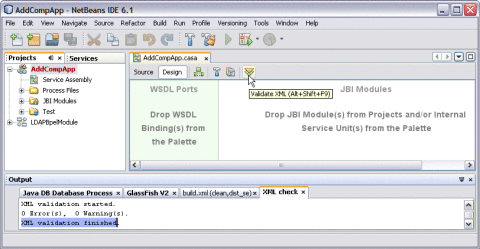
-
Click the Validate XML button.
This action invokes an XML check and displays the following message in the XML check console.
XML validation finished.
-
Right-click either the Composite Application or the JBI Modules.
For example, AddComositeApp
-
Select Add JBI Module.
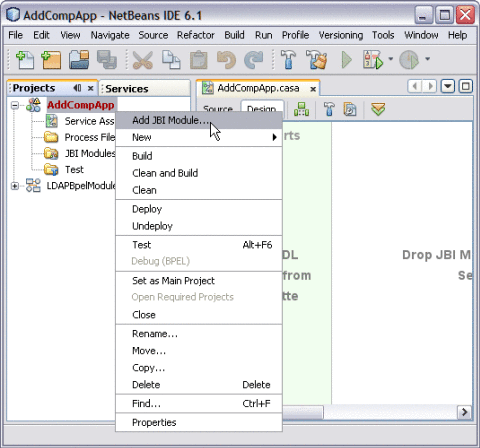
-
Select the BPEL Module Project. Click Add Project JAR Files.
For example, LDAPBpelModule
In the current example, the Project JAR file is build/SEDeployment.jar.
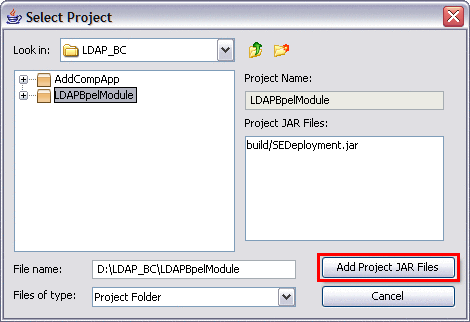
The JAR file is added and is as shown in the illustration.
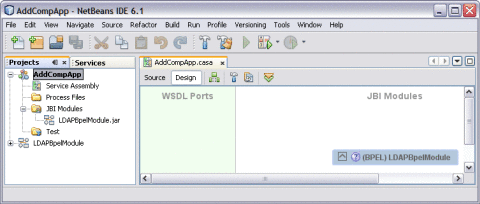
-
Click Save All.
Note –Ensure to following services are started.
-
GlassFish Application Server
-
JBI Binding Component (sun-ldap-binding)
-
-
Right-click the Composite Application node. Select Clean and Build.
For example, AddCompApp
The CASA Editor displays the build associated with AddCompApp.
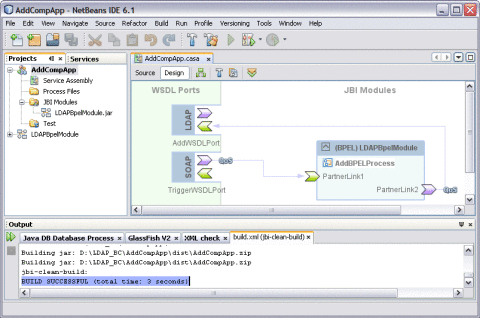
A success message is displayed in the Output window:
BUILD SUCCESSFUL (total time: 3 seconds)
-
Click Save All.
- © 2010, Oracle Corporation and/or its affiliates
