Creating and Configuring the WSDL Documents
The HTTP-SOAP-PO-BPEL project includes two WSDL documents, one for the inventory service, and one for the purchase order service.
Creating the InventoryService WSDL Document
The InventoryService WSDL document enables the project to check product availability.
 To create the WSDL using the New WSDL Document wizard
To create the WSDL using the New WSDL Document wizard
-
From the Projects window, right-click the HTTP-SOAP-PO-BPEL project and select New > WSDL Document from the pop-up menu.
The New WSDL Document wizard appears displaying the Name and Location page.
-
Enter InventoryService as the file name.
-
Select Concrete WSDL Document as the WSDL Type, SOAP as the Binding, and Document Literal as the Type. Click Next.
-
From the Page 3 of the wizard, Abstract Configuration, do the following:
-
For Operation Name, enter isInventoryAvailable.
-
Leave the Operation Type as the default value, Request-Response Operation.
-
For Input, enter purchaseOrder as the Message Part Name.
-
For the input Element or Type value, browse to and select By File -> src/purchaseOrder.xsd -> Elements -> purchaseOrder as the value.
-
For Output, enter inventoryStatus as the Message Part Name.
-
For the output Element or Type value, browse to and select By File -> src/inventory.xsd -> Elements -> inventory as the value.
-
Make sure that the Generate partnerlinktype automatically checkbox is selected, and click Next.
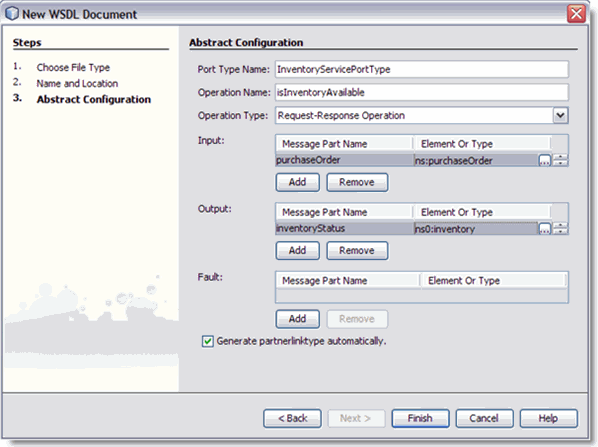
-
From page 4 of the wizard click Finish. The new WSDL is added to the project tree in the Projects window and the WSDL Editor appears in WSDL view.
-
To configure the InventoryService WSDL document:
The InventoryService WSDL document uses the default SOAP WSDL properties. No changes are necessary.
Creating the POService WSDL Document
The POService WSDL document enables the project to send a purchase order.
 To create the POService WSDL document
To create the POService WSDL document
-
From the Projects window, right-click the HTTP-SOAP-PO-BPEL project and select New -> WSDL Document from the pop-up menu.
-
Enter POService as the file name.
-
Select Concrete WSDL Document as the WSDL Type, SOAP as the Binding, and Document Literal as the Type, and click Next.
-
From the page 3 of the wizard, Abstract Configuration, do the following:
-
For Operation Name, enter handlePurchaseOrder.
-
Leave the Operation Type as the default value, Request-Response Operation.
-
For Input, enter purchaseOrder as the Message Part Name.
-
For the input Element or Type value, browse to and select By File -> src/purchaseOrder.xsd -> Elements -> purchaseOrder as the value.
-
For Output, enter receipt as the Message Part Name.
-
For the output Element or Type value, browse to and select By File -> src/purchaseOrder.xsd -> Elements -> purchaseOrder as the value.
-
Make sure that the Generate partnerlinktype automatically checkbox is selected, and click Next.
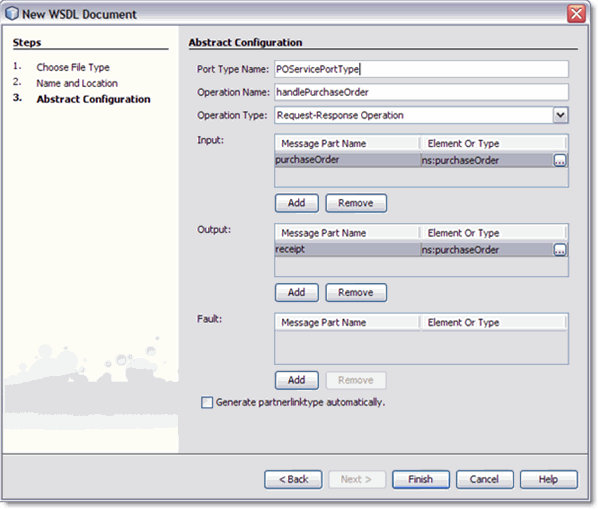
-
From page 4 of the wizard, click Finish. The new WSDL is added to the project tree in the Projects window and the WSDL Editor appears in WSDL view.
-
To configure the POService WSDL document:
The POService WSDL document uses the default SOAP WSDL properties. No changes are necessary.
- © 2010, Oracle Corporation and/or its affiliates
