Watches Window
The Watches window shows the list of XPath expressions that you want to monitor. You add watches explicitly before or during the debugging session. The Watches window shows the expression and its value. The value of the expression may change as the process advances depending on the logic of your process.
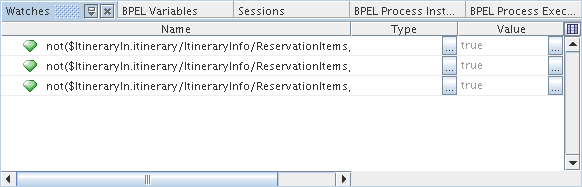
 To set watches in the BPEL process:
To set watches in the BPEL process:
-
(Optional) Be sure that the Watches window is visible or choose Window -> Debugging -> Watches (Alt-Shift-2) to view it.
-
If you want to enter an XPath expression from your BPEL process, copy it using one of the following methods:
-
In the Source view, copy the XPath expression you want to watch. The XPath expressions can be found inside the <condition> tag.
-
In the Design view, select an element that has an expression and copy the expression from the Condition row in the Properties window.
-
-
Right-click inside the Watches window and choose New Watch.
-
In the Watch Expression field of the New Watch dialog box, do one of the following:
-
Paste the XPath expression you have copied.
-
Enter any valid expression that is compliant with XPath 1.1.
-
-
(Optional) If needed, add more watches.
-
Ensure that a debugging session is running and perform a test run.
-
As the process instance reaches a breakpoint and becomes suspended, examine the values of the expressions being watched in the Value column of the Watches window.
- © 2010, Oracle Corporation and/or its affiliates
