The BPEL Designer Window
The new BPEL file opens in the Design view of the BPEL Designer.
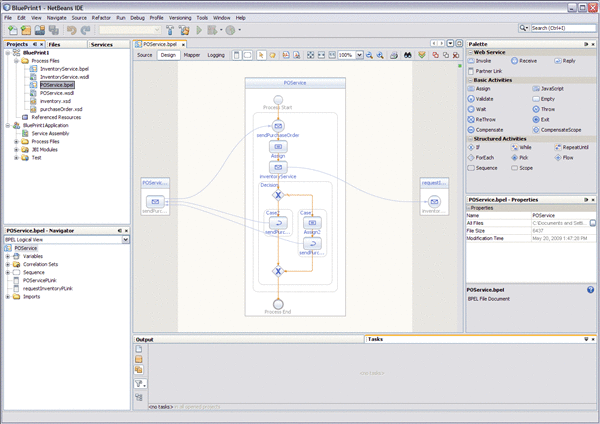
To open the BPEL Designer, either create a new BPEL Process or open an existing BPEL Process. The image above shows the NetBeans IDE open to the BluePrint1 Project's BPEL process in the BPEL Designer. If the Pallet and Properties windows are not displayed in your current view, click Windows -> Reset Windows from the NetBeans menu.
The BPEL Designer includes the following components:
-
BPEL Editor — The center pane displays the BPEL Editor. The Design view of the BPEL Editor enables you to visually model the business process. The BPEL Designer automatically generates BPEL code that corresponds to the visual design.
-
Pallet — The Pallet, available in the designers upper-right pane of the Design view, provides easy access to the BPEL elements.
-
Properties Window — The Properties window, available in the lower-right pane of the Design view, provides the property sheet for any selected component or activity.
-
Navigator Window — The Navigator window, available in the lower-left pane, shows the BPEL Logical View of the BPEL process.
-
Source View — Click the Source button, and the Source view of the BPEL Editor displays the code for the current process.
-
BPEL Mapper — To see the BPEL Mapper view, select a BPEL activity in the Design view of the editor, then click the Mapper button. The Mapper view of the BPEL Editor provides a framework that enables you to define and direct BPEL process data.
-
BPEL Logger — To see the BPEL Logger view, select a BPEL activity in the Design view of the editor, then click the Logger button. The Logger, similar in appearance to the BPEL Mapper view, enables you to select the level of logging for the various process activities.
- © 2010, Oracle Corporation and/or its affiliates
