 To Edit the Web Service : Invoke1
To Edit the Web Service : Invoke1
-
Click Web Service — Invoke1 and click Edit.
This opens the Invoke1 [Invoke] - Property Editor.
-
Select the properties from the Main tab. In the current example, select PartnerLink2 from the drop-down list.
The IDE populates OutboundOneWayMessagingOperation against the Operation field .
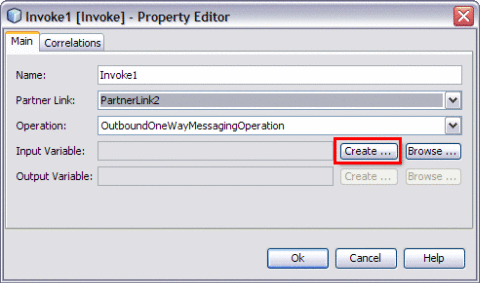
-
Create a New Input Variable.
Perform the following:
-
Click the Create button next to the Input Variable field.
This opens the New Input Variable dialog box.
-
The default values assigned to the Name, Type and Scope fields are populated for the variable.
The value against the Name field can be changed.
-
Click OK.
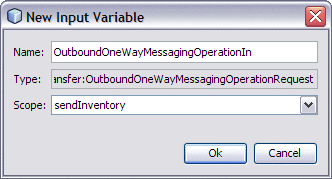
The Invoke1 [Invoke] — Property Editor is displayed as shown.
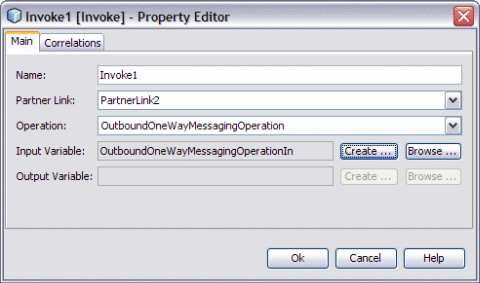
-
-
Click OK to close the Receive1 [Receive] - Property Editor.
-
Click Save All.
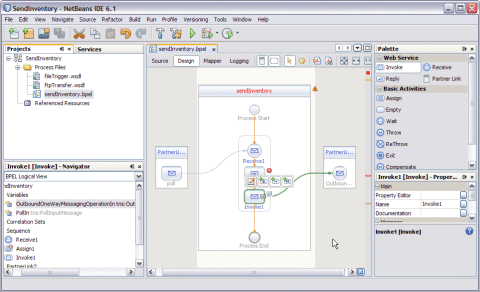
- © 2010, Oracle Corporation and/or its affiliates
