Application Configuration Support
An Application Configuration Object (ACO) defines a set of values which can be used to override file:address attributes such as "fileDirectory" defined in the WSDL.
The Application Configuration property allows you to configure the external connectivity parameters for an application that you have created, such as a service assembly, and without changing or rebuilding the application, deploy the same application into a different system. For example, you could take an application that is running in a test environment, and deploy it to a production environment without rebuilding the application.
From the Application Configuration property, you can specify values for a Composite Application's external connectivity parameters, which are normally defined in the WSDL service extensibility elements. You can then apply these values to a user-named endpoint ConfigExtension Property. The Application Configuration property editor includes fields for all of the connectivity parameters that apply to that component's binding protocol. When you enter the name of a saved ConfigExtension and define the connectivity parameters in the Application Configuration editor, these values override the WSDL defined connectivity attributes when your project is deployed. To change these connectivity parameters again, you simply change the values in the Application Configuration editor, then shutdown and start your Service Assembly to apply the new values.
The Application Configuration property editor allows you to create several application configurations referenced by their own user-defined names. Note that different binding component protocols will have different attributes. The File binding attributes are not the same as the JMS or the HTTP binding attributes, and therefore, the Application Configuration property editors for each of these binding components will contain different attributes.
To change a property when the application is running, change your Application Configuration property value, then right-click your application in the Services window under Servers > GlassFishV2 > JBI > Service Assemblies, and click Stop in the popup menu. When you restart your project, your new settings will take effect.
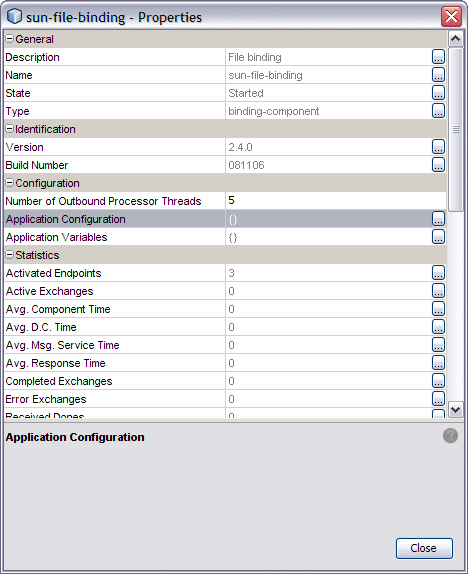
The File Binding Component's Application Configuration property contains 6 parameters:
-
fileDirectory
-
lockName
-
pathRelativeTo
-
relativePath
-
seqName
-
workArea
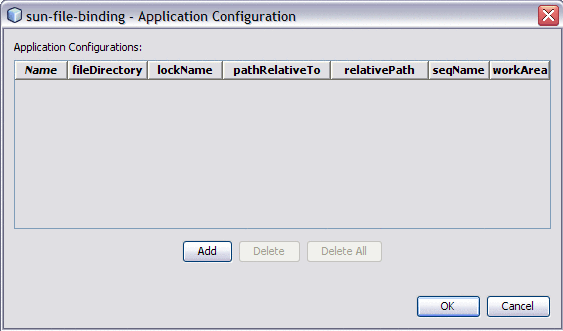
- © 2010, Oracle Corporation and/or its affiliates
