Adding and Configuring a TCP/IP HL7 Adapter in a Connectivity Map
All Adapters contain a set of properties that are unique to that Adapter type. When you add a TCP/IP HL7 Adapter to a Connectivity Map, you can modify the properties for that specific Adapter. When you add a TCP/IP HL7 External System in the Project’s Environment, you can modify the properties for that Adapter type for all Projects that use that Environment.
You can configure the TCP/IP HL7 Adapter properties in the following locations:
-
Connectivity Map: These properties most commonly apply to a specific component Adapter, and may vary from other Adapters of the same type in the Project.
-
Environment Explorer: These properties are commonly global, applying to all Adapters of the same type in the Project. The properties are shared by all Adapters in the TCP/IP HL7 External System window.
-
Collaboration: Many TCP/IP HL7 Adapter properties can also be set from a Collaboration, in which case the settings override the corresponding properties in the Adapter’s configuration file. Any properties that are not overridden retain their configured default settings.
Adding a TCP/IP HL7 External Application to a Connectivity Map
To create a TCP/IP HL7 Adapter you must first add a TCP/IP HL7 External Application to the Connectivity Map. A TCP/IP HL7 Adapter is automatically created when you link a TCP/IP HL7 External Application and a Service. Services are containers for Java Collaborations, Business Processes, Data Integrator processes, and so on.
 To Add a TCP/IP HL7 External Application
To Add a TCP/IP HL7 External Application
-
Create a Connectivity Map for the Project, and add a Service to the Connectivity Map.
-
On the Connectivity Map toolbar, click the External Applications icon.
-
Select HL7 External Application from the menu.
A TCP/IP HL7 External Application icon appears on the Connectivity Map toolbar.
-
Drag the new HL7 External Application icon from the toolbar onto the Connectivity Map canvas.
-
To bind the External Application with the Service, do one of the following:
-
If messages are entering from the HL7 system, drag a link from the HL7 External Application to the Service.
-
If messages are being sent from the Service to the HL7 system, drag a link from the Service to the HL7 External Application.
The TCP/IP HL7 Adapter appears on the link.
Figure 1 Adapter Location
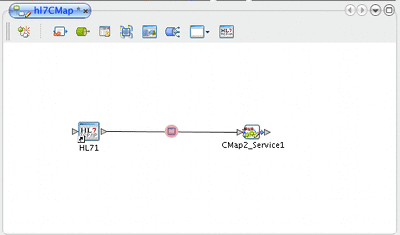
-
-
Modify the Adapter properties, as described in Modifying the TCP/IP HL7 Adapter Properties in the Connectivity Map.
Modifying the TCP/IP HL7 Adapter Properties in the Connectivity Map
You can modify an Adapter's properties after it is created in the Connectivity Map. The properties you modify in the Connectivity Map apply only to the specific Adapter you are configuring. For information on modifying system-wide Adapter properties, see Configuring Sun Adapter for TCP/IP HL7 Environment Properties.
Tip –
A description of each parameter is displayed in the Description box when that parameter is selected, providing an explanation of any required settings or options. Properties are also described in the following topics:
 Modifying Adapter Properties in the Connectivity
Map
Modifying Adapter Properties in the Connectivity
Map
-
From the Connectivity Map, double-click the Adapter icon located in the link between the TCP/IP HL7 External Application and the Service.
The Adapter Properties Editor appears, and displays either inbound or outbound properties depending on the link to the Service.
-
In the explorer panel on the left of the Properties Editor, expand the tree until you see the category you want to modify and then select that category.
For example, to modify server port binding properties, expand TCPIP Inbound Settings and then select Server Port Binding.
-
Modify a property by either selecting a new value from a drop-down list (if available) or by typing a new value in the property field.
Tip –Click on the ellipsis button next to a property field to open a separate configuration dialog box. This is helpful for large values that cannot be fully displayed in the property field. Enter the property value in the dialog box and click OK. The value appears in the parameter’s property field.
-
(Optional) To record notes and information about the currently selected property, click inside the Comments box in the lower left of the editor and enter the text.
This information is saved for future reference.
-
When you are done configuring the properties, click OK.
- © 2010, Oracle Corporation and/or its affiliates
