 To Connect to a JDBC-Compliant Database
To Connect to a JDBC-Compliant Database
Before You Begin
Make sure the database you are connecting to has already been created and is running. If the database drivers for the platforms you are using have not been installed to app_server/lib, copy the drivers to that location.
-
In the NetBeans Services window, expand Databases.
-
If you do not see the driver for the database you are using, copy the driver from your database installation to AppServer_Home/lib and then do the following:
-
Right-click Drivers, and select New Driver.
-
On the New JDBC Driver dialog box, click Add.
-
Browse to and open the JAR or ZIP file you copied to the application server libdirectory.
-
Accept the default driver class or type in a new one. If no driver is entered, click Find to have the wizard search for an appropriate class.
-
Enter a name for the driver.
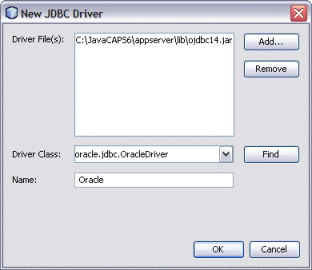
-
Click OK.
The new database driver appears under Drivers in the Services window.
-
-
Right-click the new driver, and select Connect Using.
-
In the New Database Connection dialog box, do the following:
-
Enter the database connection URL.
Note –Different database platforms use different connection URLs. Refer to your database documentation for the format to use.
-
Enter the user name and password to use to log on to the database.
-
Select Remember Password.
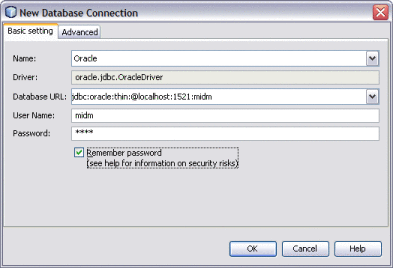
-
To select a specific schema in the database, click the Advanced tab and then click Get Schemas.
A list of available schemas appears for you to choose from.
-
Click OK.
A new database connection appears under Databases.
-
-
Right-click the new database, and select Connect.
- © 2010, Oracle Corporation and/or its affiliates
