Directory Service Control Center Interface
Directory Service Control Center (DSCC) is a user interface that enables you to manage Directory Servers and Directory Proxy Servers by using a browser.
To configure DSCC, see Configuring DSCC. For information about using DSCC, see the following sections.
Administration Users for DSCC
DSCC has a few administration logins.
-
OS user. Creates a server instance and is the only user who has the right to run operating system commands on a server instance by using the dsadm command. DSCC might request the OS user password in some cases. This user must have a password and must be able to create directory server instances.
-
Directory Manager. The LDAP superuser for a server. The default DN is cn=Directory Manager.
-
Directory Administrator. Administers a Directory Server. This user has the same rights as the Directory Manager but are subject to access controls, password policies, and authentication requirements. You can create as many Directory Administrators as you need.
-
Directory Service Manager. Manages server configuration and data on multiple machines through DSCC. This user has the same rights as the Directory Manager for each of the servers registered in DSCC and is a member of the Directory Administrators Group.
 To Access DSCC
To Access DSCC
If you experience any difficulty accessing DSCC, see To Troubleshoot Directory Service Control Center Access in Sun Java System Directory Server Enterprise Edition 6.0 Installation Guide.
-
Ensure that DSCC has been correctly installed, as described in Software Installation in Sun Java System Directory Server Enterprise Edition 6.0 Installation Guide.
-
Open a browser, and type the DSCC host URL in the following format:
https://hostname:6789
For example:
https://host1:6789
where hostname is the system on which you installed the DSCC software.
The Sun Java Web Console default port is 6789.
The following figure shows a Sun Java Web Console login window.
Figure 1–1 Sun Java Web Console Login Window
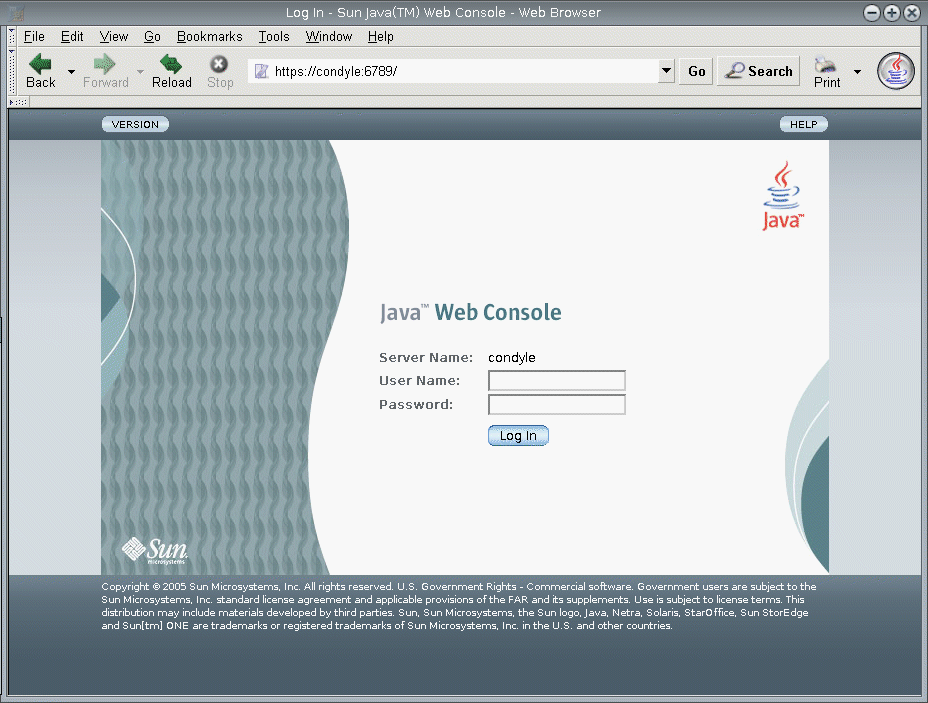
-
Log in to the Sun Java Web Console.
-
If this is the first time that you log in to Sun Java Web Console, log in as root on the system where you installed the DSCC software.
-
If this is a subsequent login, type your operating system user name and password. This user should have the privileges to start, stop, and manage Directory Server instances.
When you log in, you see a list of applications.
-
-
Select Directory Service Control Center (DSCC).
The DSCC login window is displayed.
-
Log in to DSCC.
If this is the first time that you log in to DSCC, you must set the Directory Service Manager password. On subsequent logins, use the password that you set on the first login.
You are now logged into DSCC and at the Common Tasks tab.
Figure 1–2 DSCC Common Tasks Tab
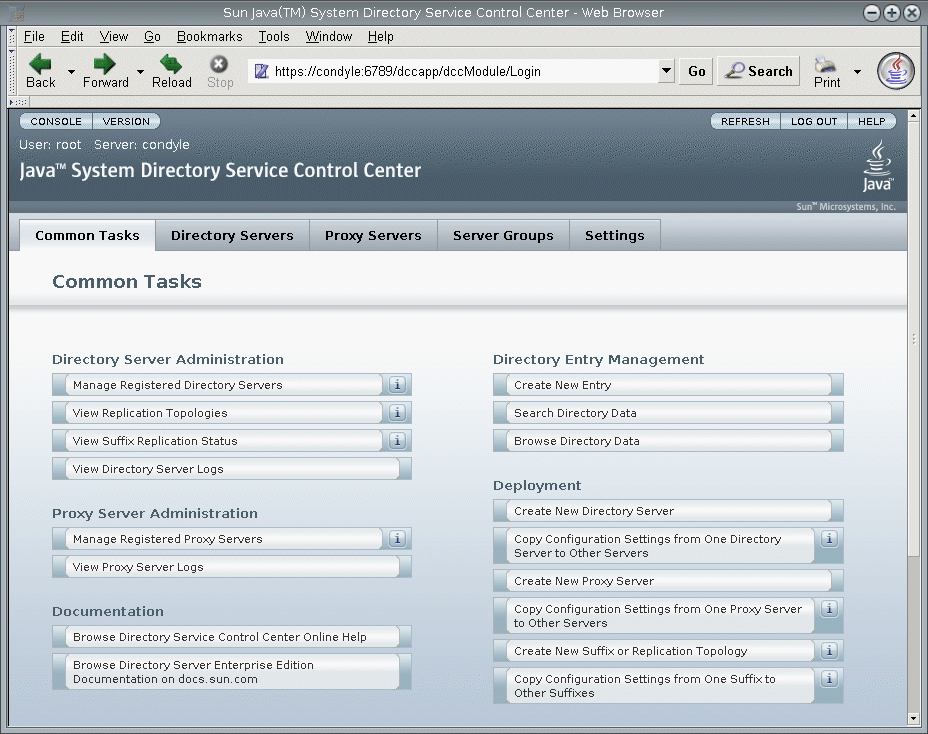
-
Navigate by using the tabs.
-
The Common Tasks tab contains shortcuts to commonly used windows and wizards.
-
The Directory Servers tab displays all Directory Servers managed by DSCC. To see more options for managing and configuring a particular server, click the server name.
-
The Proxy Servers tab displays all Directory Proxy Servers managed by DSCC. To see more options for managing and configuring a particular server, click the server name.
Note –For instructions on how to perform tasks using DSCC, see the DSCConline help.
Figure 1–3 List of Directory Servers On the Servers Sub Tab
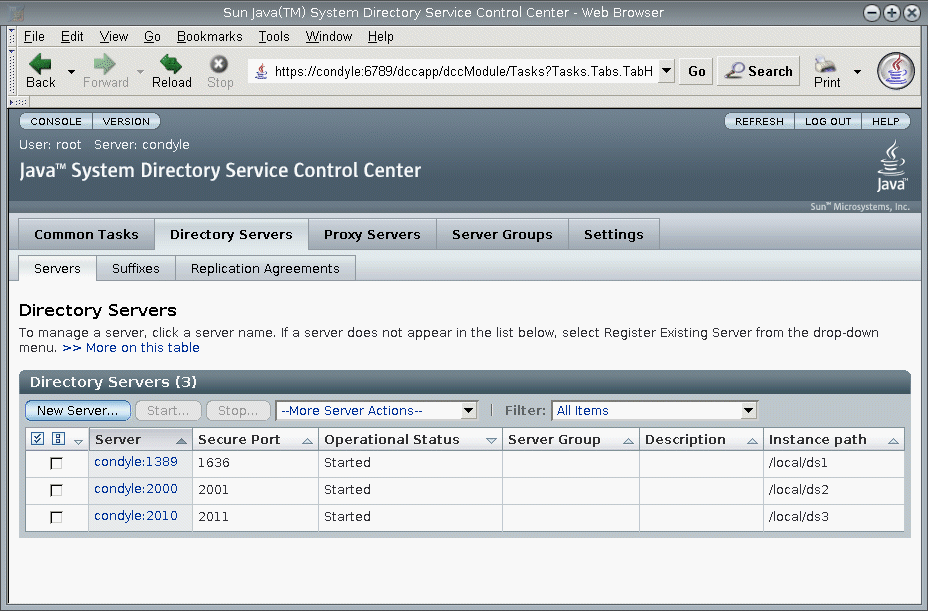
-
DSCC Tabs Description
Use the tabs in DSCC to navigate the interface.
Common Tasks Tab
The Common Tasks tab (see Figure 1–2) is the first interface that you see when opening DSCC. It contains links to commonly used administrative tasks, such as searching directory data, checking logs, and managing servers.
Directory Servers Tab
The Directory Servers tab (see Figure 1–3) lists all directory servers registered in DSCC. For each server, you can see the server status and instance path, which shows where the instance is located.
When you click a server name, you see another window with a different set of tabs that relate only to that server.
Proxy Servers Tab
The Proxy Servers tab lists all the directory proxy servers that are registered in DSCC. For each server, you can see the server status and the server instance path, which shows where the instance resides.
When you click a server name, you see another window with a different set of tabs that relate only to that server.
Server Groups Tab
The Server Groups tab enables you to assign servers to groups, to make server management easier. If you have numerous servers, you can use filters to display only the servers in a certain group. You can also copy the server configuration (for example index or cache settings) from one server to all other servers in a group.
Settings Tab
This tab displays DSCC port numbers and allows you to create and delete Directory Service Managers.
DSCC Online Help
The online help provides the following:
-
Context-sensitive help for the page you are currently using.
-
General help for performing administration and configuration procedures using DSCC.
You can access help from most pages by clicking the Help button on the top right corner of the screen. From within a wizard, you can access help by clicking the Help tab. You can also access the online help from the Common Tasks tab.
- © 2010, Oracle Corporation and/or its affiliates
