Installing Portal Server on an Application Server Cluster
This section explains how to install Portal Server 7.1 in an Application Server cluster environment. In a cluster environment, a primary node exists where Portal Server is installed. A cluster is created in the primary node. One or more secondary nodes exist where instances of Portal Server are created. The user accesses the portal through a load balancer. In such an environment, if any of the servers installed on any node goes down, the load balancer automatically redirects the user to the other available Portal Server instances.
Note –
If Portal Server is installed on a clustered environment, any deployment or undeployment of container specific files should be done on the primary instance, where DAS is installed.
Figure 8–2 Portal Server on Application Server Cluster
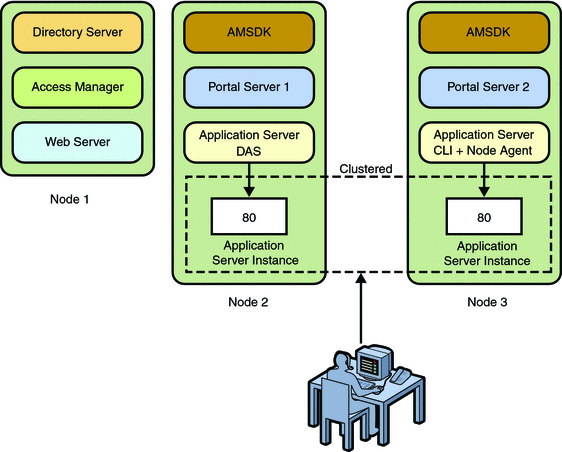
 To Install Portal Server on Application Server Cluster
To Install Portal Server on Application Server Cluster
-
On Node 1, install Access Manager, Web Server, and Directory Server using the Java ES installer. Directory Server is in the MMR (Multi Master Replication) mode. Access Manager and Directory Server must be in the HA Configuration mode.
-
Verify whether Access Manager is installed properly.
http://node1.domain-name:80/amconsole
-
Install Portal Server on Node 2.
 Install Portal Server on Node 2
Install Portal Server on Node 2
-
Install Application Server and Access Manager SDK using the Java ES installer in the Configure Now mode.
Note –Select the Application Server components, such as Domain Application Server (DAS) and Command-Line Interface.
-
Start Domain Application Server.
ApplicationServer_base/SUNWappserver/sbin/asadmin start-domain --user admin domain1
-
Create a node agent, for example ps1.
ApplicationServer_base/SUNWappserver/sbin/asadmin create-node-agent --user admin ps1
-
Start the node agent.
ApplicationServer_base/SUNWappserver/sbin/asadmin start-node-agent --user admin ps1
-
Create a cluster, for example pscluster.
ApplicationServer_base/SUNWappserver/sbin/asadmin create-cluster --user admin pscluster
Creating a cluster creates a configuration, namely pscluster-config.
-
Create an Application Server instance, for example server1–ps1.
ApplicationServer_base/SUNWappserver/sbin/asadmin create-instance --user admin --cluster pscluster --nodeagent ps1 --systemproperties HTTP_LISTENER_PORT=80 server1-ps1
-
Start the Application Server instance.
ApplicationServer_base/SUNWappserver/sbin/asadmin start-instance --user admin server1-ps1
-
Using the Java ES installer, install Portal Server in the Configure Later mode.
-
Create a Portal Server instance by modifying the example14.xml file with the installation parameters.
Also, set the WebcontainerInstanceName attribute to the Application Server Cluster, pscluster. Set the host name as the primary host, node1.domain-name.
PortalServer_base/SUNWportal/bin/psconfig --config example14.xml
-
Delete the com.sun.portal.instance.id option from the pscluster configuration, and add it to the server1–ps1 instance.
ApplicationServer_base/SUNWappserver/sbin/asadmin delete-jvm-options --user admin --target pscluster "-Dcom.sun.portal.instance.id=ps1-80"
ApplicationServer_base/SUNWappserver/sbin/asadmin create-system-properties --user admin --target server1-ps1 com.sun.portal.instance.id=ps1-80
ps1–80 is the name of the instance specified in the configuration file.
 To install Portal Server on Node 3
To install Portal Server on Node 3
-
Install Application Server's node agent and command-line interface and Access Manager SDK in the Configure Now mode using the Java ES installer.
Note –Configure the Application Server's node agent to use node1.domain-name as the Domain Application Server.
The Java ES installer creates a node agent, node3.
-
Install Portal Server in the Configure Later mode using the Java ES installer.
-
Configure Access Manager SDK to use Access Manager Directory Server installed on node1.domain-name.
-
Start the node agent.
ApplicationServer_base/SUNWappserver/sbin/asadmin start-node-agent --user admin node3
-
Create an Application Server instance, ps2–80.
ApplicationServer_base/SUNWappserver/sbin/asadmin create-instance --user admin --cluster pscluster --nodeagent node3 --systemproperties HTTP_LISTENER_PORT=80 ps2-80 --host node2
-
Start the Application Server instance.
-
Delete ps_util.jar Classpath from the Application Server instance.
Creating a Portal Server instance verifies whether the Application Server instance is not already been configured for a Portal Server instance. It does it by checking the ps_util.jar class path. For instances that are part of Application Server cluster the configuration and applications are automatically deployed. So, the create-instance sub command fails.
-
Configure the common agent container by modifying the example2.xml file with the deployment values.
PortalServer_base/SUNWportal/bin/psconfig --config example2.xml
-
Create a Webcontainer.properties.ps2 file by modifying the Webcontainer.properties.SJSAS81 file with the newly create instance parameters, such as host, port, scheme, and file paths.
The Webcontainer.properties.SJSAS81 file is located at the PortalServer_base/SUNWportal/template directory.
-
Create a Portal Server instance in the newly created Application Server instance.
PortalServer_base/SUNWportal/bin/psadmin create-instance -u amadmin -f password --portal myPortal --instance ps2-80 --webconfig Webcontainer.properties.ps2
-
Add the com.sun.portal.instance.id to the server1–ps1 instance.
ApplicationServer_base/SUNWappserver/sbin/asadmin create-system-properties --user admin --target ps2-80 com.sun.portal.instance.id=ps2-80 --host node1
ps2–80 is the name of the default instance specified in the configuration file.
 To Display the Default WSRP Portlets in the WSRP tab
of Portal Desktop
To Display the Default WSRP Portlets in the WSRP tab
of Portal Desktop
When you configure Portal Server on Application Server cluster, the default portlets are not displayed on the WSRP tab of the desktop. Do the following to get portlets displayed on the WSRP tab.
-
Create a producer with the portlets that you want to add to the WSRP tab.
-
Configure a consumer with the producer.
-
Add the consumer to the WSRPSamplesTabPanel container.
For more information on how to create and configure a producer, see Technical Note: Web Services for Remote Portlets for Sun Java System Portal Server 7.1.
Note –You can also do the following to display the defaults portlets on the WSRP tab:
-
Create a producer with Bookmark, JSP Remote, Notepad, and Weather portlets.
-
Configure a consumer with the producer.
-
Copy the producer entity ID after configuring the producer.
-
Go to Manage Channels and Container.
-
Under Developer Sample, select the WSRPSamplesTabPanel container.
This container displays Bookmark, JSP Remote, Notepad, and Weather portlets.
-
Select the portlet and paste the producer entity ID to the Producer Entity ID field.
-
 To Configure Portlet Session Failover on Application
Server 8.2
To Configure Portlet Session Failover on Application
Server 8.2
Before You Begin
The portal instances should be clustered and HADB should be installed.
-
Undeploy the portal.war from the Application Server 8.2 DAS (administration server), and add the <distributable/> tag in the WEB-INF/web.xml of portal.war. Refer to the sample web.xml file displayed below:
<?xml version="1.0" encoding="UTF-8"?> <!DOCTYPE web-app PUBLIC "-//Sun Microsystems, Inc.//DTD Web Application 2.3//EN " "http://java.sun.com/dtd/web-app_2_3.dtd"> <web-app> <display-name>Sun Java Enterprise System Portal Server Desktop Web Application</ display-name> <description>Provides a user customizable interface for content that is aggregat ed from Portlet applications</description> <distributable/> <context-param> <param-name>desktop.configContextClassName</param-name> <param-value>com.sun.portal.desktop.context.PropertiesConfigContext</param-value>
-
Add the same <distributable/> tag to the web.xml of the portlet.war which is used for storing session variable.
-
Ensure that the Availability option is selected for both portal.war and the portlet.war files.
- © 2010, Oracle Corporation and/or its affiliates
