 To Launch the Monitoring Console
To Launch the Monitoring Console
-
You must first restart the web server for the Web Console. Run this command on the host or in the zone where you have installed Monitoring Console:
/usr/sbin/smcwebserver restart
-
Wait for the Web Console to be started. Use the following command to see if it is ready:
/usr/sbin/smcwebserver status
You might need to run this command several times until you see the following message:
Sun Java(TM) Web Console is running.
-
Open the Web Console using the following URL from any browser that can connect to the Monitoring Console host. If you installed in a Solaris zone, MC-host is the logical hostname you gave to that zone:
https://MC-host.domain:6789
-
Depending on how your browser is configured, you may see a message about an untrusted certificate. You will need to trust the certificate to access the Web Console.
-
When prompted, login to the Web Console as root using the root password on the Monitoring Console host.
When you are logged in, the Web Console lists all the services that it provides.
-
To open the main window of the Monitoring Console, click on Sun Java System Monitoring Console under the heading titled “Other,” as shown in the following screen capture.
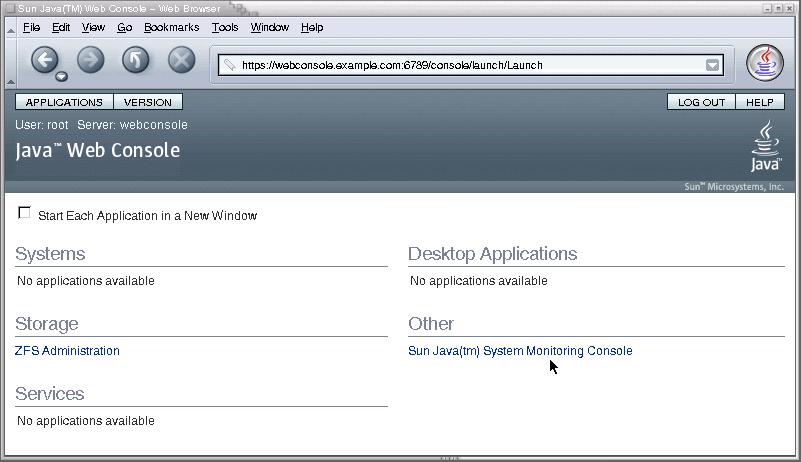
- © 2010, Oracle Corporation and/or its affiliates
