Install the Software
The Ready to Install page lists the components you selected for installation. Although shared components are not explicitly listed, they have already been verified and are installed if they are needed.
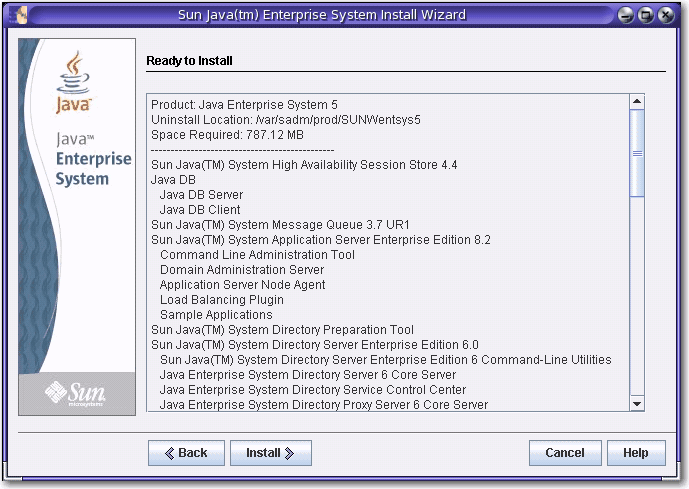
Review the information and proceed as desired:
-
To change the selected components, click Back until you reach the Choose Software Components page. Make changes, then click Next to move forward through the installer and return to the Ready to Install page. The installer retains previously entered values so you do not need to reenter them. Dependencies are rechecked and the system check is repeated.
-
To change information about a particular component's configuration, click Back until you reach the desired configuration page, make the changes, and then click Next to move forward through the installer. You do not need to reenter any previously entered values.
-
To exit the installer without installing any software, click Cancel.
-
To proceed with the installation, click Install to start installing the component packages.
The Installing page displays and the installer starts installing the software.
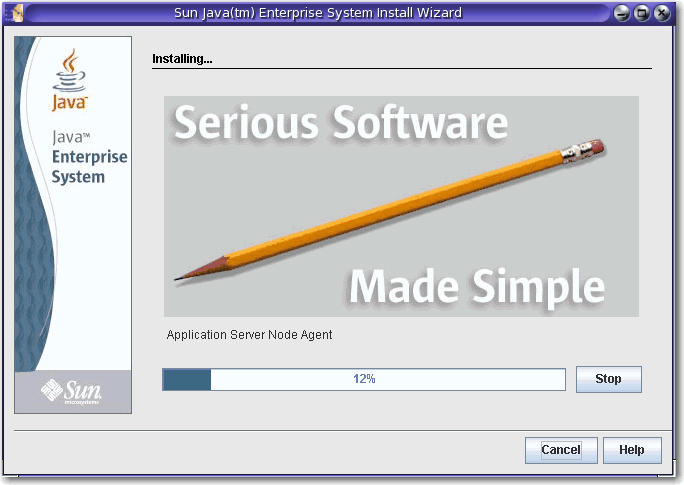
The Installing page displays a progress bar and the names of packages as they are installed. Take action if desired:
-
To stop the installation and uninstall any component packages that have already been installed, click Stop.
-
To cancel the installation without uninstalling any component packages that have already been installed, click Cancel. This action is useful if you want to retain some component packages that have been installed, but cancel the installation of others.
If the installation is allowed to proceed without stopping or canceling, the installer installs or upgrades shared components and then does the same for product components. The amount of time an installation takes depends on the size and complexities of your installation.
- © 2010, Oracle Corporation and/or its affiliates
