To Start the Installer in Graphical Mode
The following procedure uses the ./installer -no command, which enables you to practice with the installer before you perform an actual installation. The -no option runs the installer but does not install the software and is available in all installation modes.
-
As superuser, navigate to the directory in which you downloaded and expanded the software. For example:
cd /java_es_5/Solaris_sparc
-
Run the installer with the following command:
./installer -no
Tip –To perform an actual installation, use ./installer for the command in step 2.
After you start the installer the Welcome page is displayed and provides the URL for Java ES system documentation. Click the link and bookmark the page for future reference (requires an Internet connection).
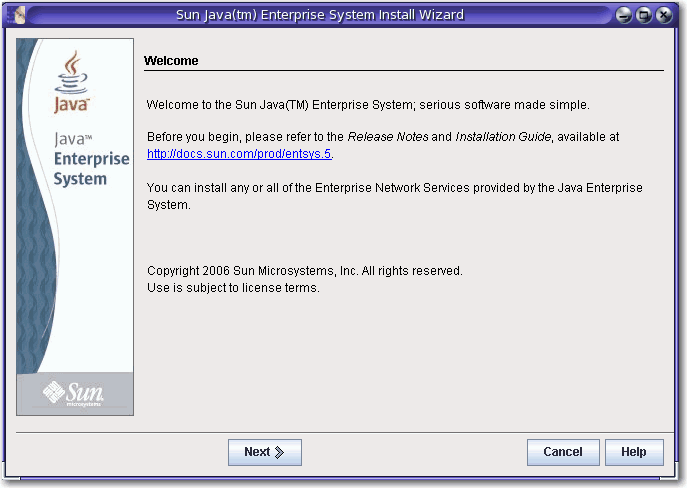
Buttons on pages in the installer are used as follows:
-
To move to the next page, click Next.
-
To exit the installer without performing any installation, click Cancel.
-
To display documentation for the page currently displayed, click Help.
-
To review or change your input on a previous page, click Back.
Click Next on the Welcome page to display the Software License Agreement.
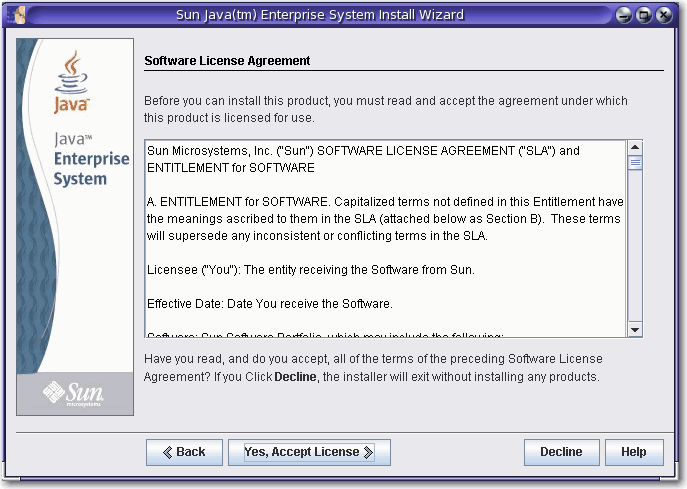
Take the desired action:
-
To accept the agreement and proceed with the installation, click Yes, Accept License.
-
To exit the installer without performing any installation, click Decline.
After you accept the agreement the Java ES installer surveys the software on your host and displays the Choose Software Components page (this process can take a few seconds).
- © 2010, Oracle Corporation and/or its affiliates
