Installing Load Balancer Plugin and Gateway for Portal Server
This section explains how to install Load Balancer Plugin and Gateway for Portal Server. A Load Balancer handles multiple Portal Server instances. If any one of the Portal Server instances goes down, the Load Balancer automatically redirects the user to the other available Portal Server instance.
A Load Balancer can be installed behind the Gateway or in front of the Gateway. If the Load Balancer is installed behind the Gateway, the user accesses the Portal Server instances through the Gateway. The end user contacts the Gateway. If the Load Balancer is installed in front of the Gateway, the user accesses the Portal Server instances through the Load Balancer.
Figure 4–3 Portal Server with Load Balancer
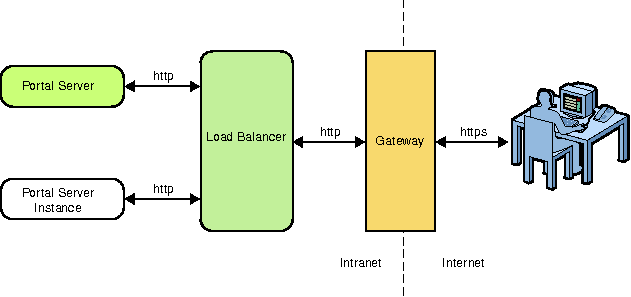
This section explains the following:
 To Install Load Balancer Plugin for Portal Server
To Install Load Balancer Plugin for Portal Server
This task requires the following:
-
Two nodes: Node 1 and Node 2.
-
Two Portal Server instances on Node 1 and Node 2.
Note –
You can install any Load Balancer of your choice for Portal Server. This procedure provides an example to install the Load Balancer that is available with Sun Java System Application Server 9.1 for Portal Server.
-
Install the Load Balancer plugin that is available with the Application Server 9.1. Web Server should already be installed from Java ES 5 bits.
-
Edit the Loadbalancer.xml file.
The Loadbalancer.xml file is located in the WebServer_base/SUNWwbsvr/https-node3/config/ directory.
A sample Loadbalancer.xml file is displayed as follows:
<!DOCTYPE Load Balancer PUBLIC "-//Sun Microsystems Inc. //DTDSun ONE Application Server 9.1//EN" "sun-Load Balancer_1_1.dtd"> <Load Balancer> <cluster name="cluster1"> <!-- Configure the listeners as space seperated URLs like listeners="http://host:port https://host:port" For example: <instance name="instance1" enabled="true" disable-timeout-in-minutes="60" listeners="http://node1.domain-name:80"/> <instance name="instance1" enabled="true" disable-timeout-in-minutes="60" listeners="http://node2.domain-name:80"/> --> <instance name="instance1" enabled="true" disable-timeout-in-minutes="60" listeners=""/> <web-module context-root="/portal" enabled="true" disable-timeout-in-minutes="60" error-url="sun-http-lberror.html" /> <web-module context-root="/psconsole" enabled="true" disable-timeout-in-minutes="60" error-url="sun-http-lberror.html" /> <health-checker url="/" interval-in-seconds="10" timeout-in-seconds="30" /> </cluster> <property name="reload-poll-interval-in-seconds" value="60"/> <property name="response-timeout-in-seconds" value="30"/> <property name="https-routing" value="true"/> <property name="require-monitor-data" value="false"/> <property name="active-healthcheck-enabled" value="false"/> <property name="number-healthcheck-retries" value="3"/> <property name="rewrite-location" value="true"/> </Load Balancer>
-
Restart the Web Server and access Portal through the Load Balancer.
 To Install Gateway in Front of the Load Balancer
To Install Gateway in Front of the Load Balancer
This procedure explains how to install Gateway in front of the Load Balancer. This procedure requires three nodes: Node 1, Node 2, and Node 3.
Note –
You can install any Load Balancer of your choice for Portal Server. This procedure provides an example to install the Load Balancer that is available with Sun Java System Application Server 9.1 for Portal Server.
-
Install Portal Server with Secure Remote Access, Directory Server, Access Manager, and Application Server 9.1 on Node 1.
-
Install Load Balancer that is available with Sun Java System Application Server 9.1 on Node 2.
Load Balancer is load balancing only the Portal Server 7,2 instances and not the Access Manager instances.
-
Access Portal Server console.
-
Navigate to Secure Remote Access —> default.
You can view a list box for Portal Servers.
-
Remove the existing entry in the list box and add https://node4.domain.com:port/portal.
-
Add URLs required for Load Balancer in the URLs to which User Session Cookie is Forwarded list box.
-
Click the Security tab. You can view the following entries in the Non-Authenticated URL list:
-
Run the following switch-sra-status and provision-sra commands.
./psadmin switch-sra-status -u amadmin -f password-file on
./psadmin provision-sra -u amadmin -f password-file --loadbalancer-url protocol://loadbalancer_host:loadbalancer_port/portaluri --gateway-profile gateway-profile -p portal-id --enable
-
Restart Portal Server 7.2 and Application Server 9.1 on Node 1.
-
Login to Portal Server console and Portal desktop through the Load Balancer using the following URLs:
http:node2.dommain-name:8080/psconsole
http:node2.dommain-name:8080/portal/dt
-
Install Gateway on Node 3.
-
Provide appropriate Portal Server, Access Manager, and Directory Server values in the Installation panels for AccessURL and Primary portal host.
Note –AccessURL should point to Load Balancer URL.
The Gateway is installed successfully.
Gateway can be installed in the Configure Later mode also. Change the example10.xml file. Set the PortalAccessURL as the Load Balancer URL. Set the PrimaryPortalHost as the portal, where the first portal is installed. This is used to set up trust between two Common Agent Containers. After modifying the example10.xml file, run the psconfig command to configure Portal Server.
-
Configure the Gateway to direct to the Load Balancer instead of Portal Server on Node 3.
-
Set ignoreServerList=true in the platform.conf.default file.
The platform.conf.default file is located in the PortalServer_base/SUNWportal directory.
-
Replace Portal host and port information with Load Balancer host and port in the platform.conf.default file.
The platform.conf.default file is located in the PortalServer_base/SUNWportal directory.
-
Replace Portal host and port information with Load Balancer host and port in the AMConfig-default.properties file on Node 3.
The AMConfig-default.properties file is located in the AccessManager_base/SUNWam directory.
-
Login to Portal Server Administration Console.
http://node1.domain-name:8080/psconsole
-
Click Secure Remote Access —> default.
-
Enter the Load Balancer URL in the Portal Server(s) list displayed in the right panel.
http://node2.domain-name:8080
-
Add the Load Balancer URL in the URLs to which User Session Cookie is Forwarded list.
-
Click the Security tab.
-
-
Restart Access Manager, Portal Server, and Gateway.
- © 2010, Oracle Corporation and/or its affiliates
