Installing the Administrator’s Software
Follow the steps below to install the administrator's Desktop Deployment Toolkit.
 To Install the Desktop Deployment Toolkit
To Install the Desktop Deployment Toolkit
-
Locate the Sun Java System Connector for Microsoft Outlook setup file, Setup.exe , that you have downloaded or otherwise copied to your computer.
Double-click the filename to start the program. You are prompted to select your preferred language.
The InstallShield Wizard then welcomes you to the process and prompts you to click Next to continue, as shown in Figure 1–1.
Figure 1–1 The InstallShield Wizard Welcome Screen
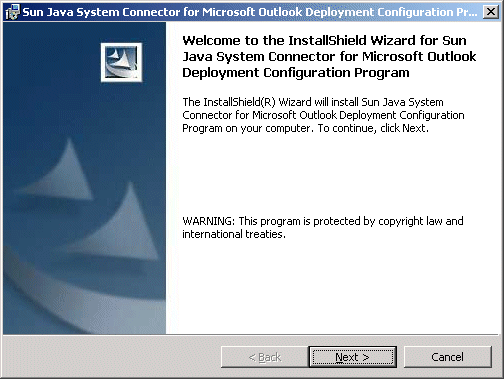
-
Accept the license agreement.
Read the license agreement for Connector for Microsoft Outlook, as shown in Figure 1–2and select the option to accept the license agreement terms.
Click Next to continue.
Figure 1–2 InstallShield Wizard: License Agreement
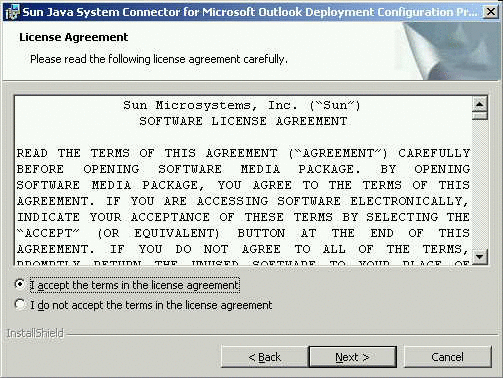
-
Enter your customer information.
Enter your user name and organization, as shown in Figure 1–3, and choose whether you want the Deployment Configuration Program software to be available to all users of this computer, or only to your user name.
Click Next to continue.
Figure 1–3 InstallShield Wizard: Customer Information
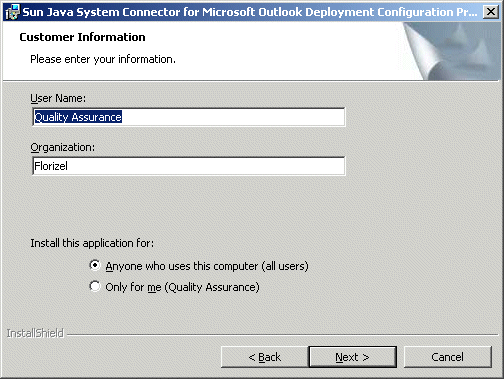
-
Select or confirm the destination folder where the Deployment Configuration Program is installed.
The Destination Folder window, as shown in Figure 1–4, prompts you to confirm or change the location where the Deployment Configuration Program is installed.
Figure 1–4 InstallShield Wizard: Destination Folder
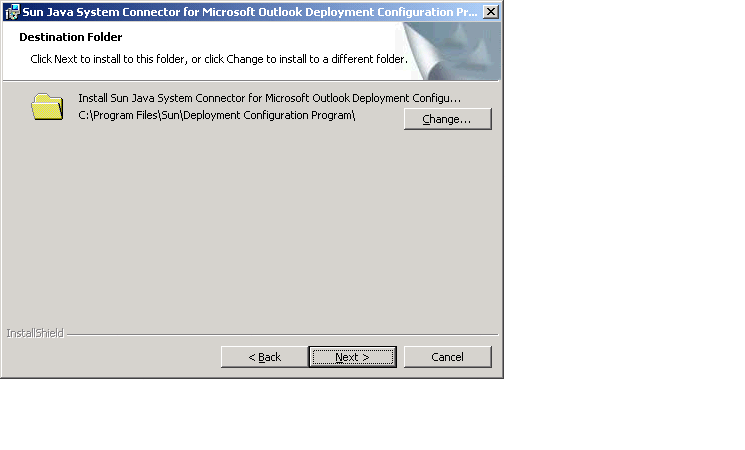
To change the location, click Change. In the Change Current Destination Folder window, set the desired folder, as shown in Figure 1–5.
Figure 1–5 InstallShield Wizard: Change Current Destination Folder
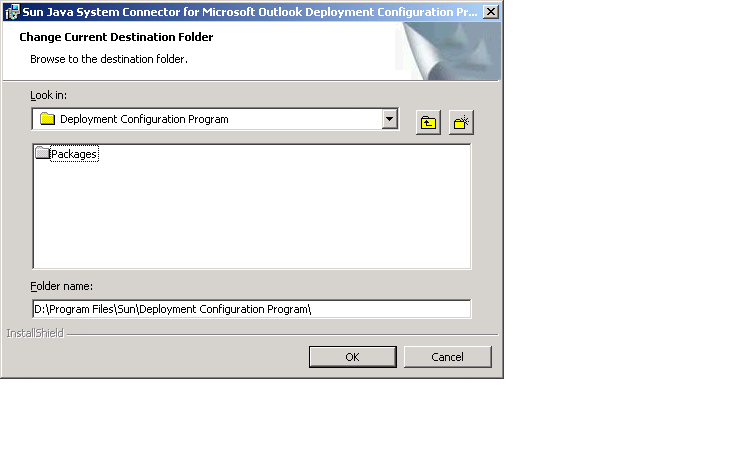
Once the destination folder is set, click Next in the Destination Folder window.
-
Install the software.
The InstallShield Wizard then announces that it is ready to begin the actual installation, and prompts you to click Next to begin.
-
Wait for the installation to proceed and conclude.
A progress meter appears in the window while you are waiting. The InstallShield Wizard notifies you when the process is complete, and prompts you to click Finish .
-
Click Finish.
As the InstallShield Wizard exits, it opens a browser window with links to the Sun web site where you can download the documentation's PDF and HTML files.
The Desktop Deployment Toolkit has now been installed to the location you specified in the Destination Folder window. The default folder is:
C:\Program Files\Sun\Deployment Configuration Program\
A new shortcut icon for the administrator’s Deployment Configuration program (Admin.exe) appears on your desktop.
- © 2010, Oracle Corporation and/or its affiliates
